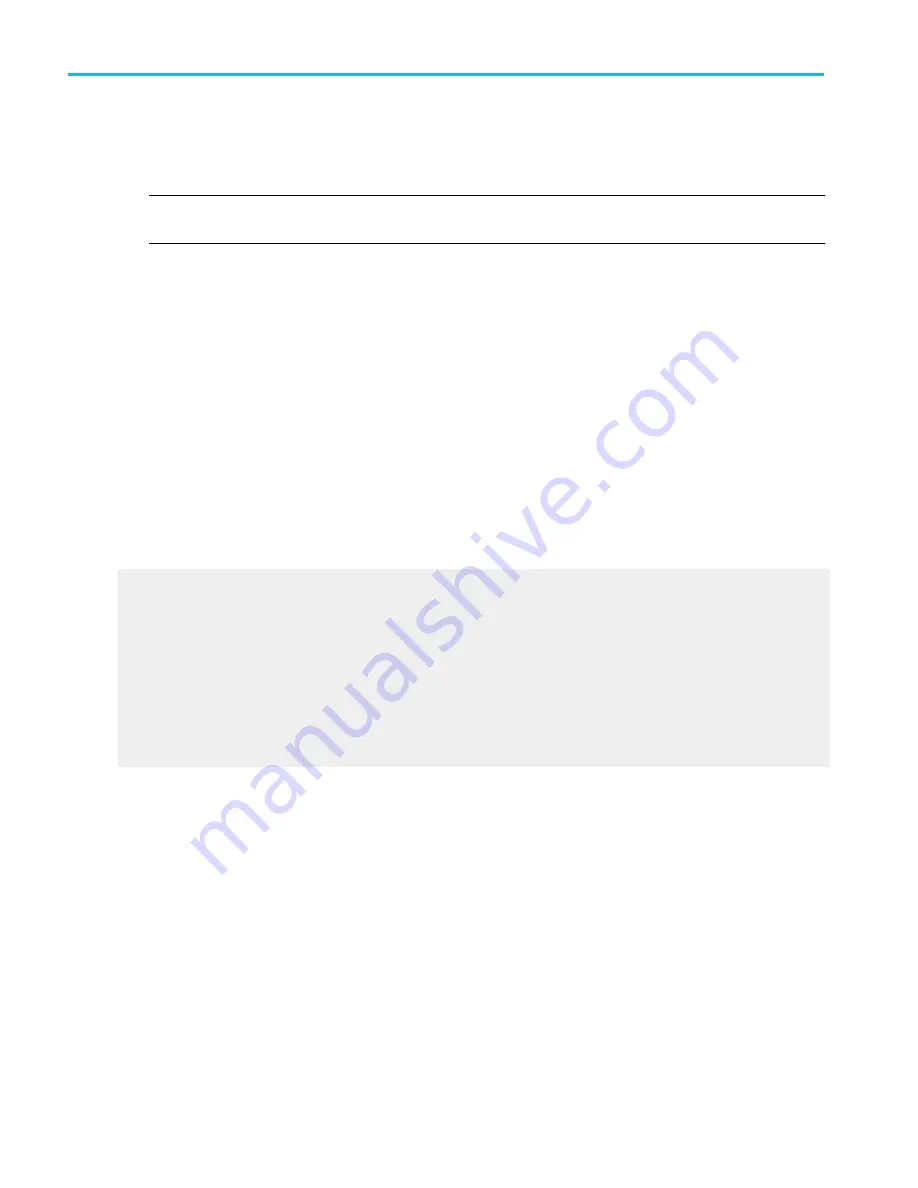
Behavior. The control window provides the following visual trigger controls.
■
Pressing the Visual Trigger button toggles visual triggering on and off.
NOTE. When Visual Trigger is turned on, the trigger mode is set to Normal. You can change the mode to Auto by pressing
the front panel Trigger button.
■
Double clicking in the expression area, displays the Qualification Expression Editor window.
■
Press the Save button to display the Save Visual Setup window. Save Visual Setup only saves the Visual Trigger settings.
■
Press the Recall button to display the file Open window.
■
The Trigger only if matches this condition graphic displays the triggering conditions required to display triggered
waveforms on the instrument.
■
Check the Display Visual Trigger on Screen check box to toggle display of the visual trigger areas on and off.
■
Check the Trig Expression check box to toggle display of the trigger expression on and off.
■
Check the Area Settings check box to toggle display of the visual trigger area settings on and off.
■
Click Default Colors to make the visual trigger areas use the default visual trigger colors.
■
Click Inherit Source Colors to make the visual trigger areas inherit the vertical channel colors.
■
Click the Visual Setup button to display the Visual Qualification Setup window.
What do you want to do next?
Learn about creating a visual trigger area.
Learn about controlling visual triggering.
Learn about saving a visual trigger setup.
Learn about recalling a visual trigger setup.
Learn about visual trigger qualification expressions.
Learn about defining a visual trigger area.
Learn about editing a visual trigger area.
Create a visual trigger area
In the graticule area, left click, drag the cursor, and then release.
Trigger setups
462
DPO70000SX, MSO/DPO70000DX, MSO/DPO70000C, DPO7000C, and MSO/DPO5000B Series
Summary of Contents for DPO2304SX
Page 1: ...Tektronix Digital Phosphor Oscilloscopes Printable Help P077006219 077 0062 19...
Page 2: ......
Page 3: ...Tektronix Digital Phosphor Oscilloscopes Printable Help www tek com 077 0062 19...
Page 32: ...Introduction xxviii DPO70000SX MSO DPO70000DX MSO DPO70000C DPO7000C and MSO DPO5000B Series...
Page 130: ...Cursor setups 98 DPO70000SX MSO DPO70000DX MSO DPO70000C DPO7000C and MSO DPO5000B Series...
Page 198: ...MagniVu setup 166 DPO70000SX MSO DPO70000DX MSO DPO70000C DPO7000C and MSO DPO5000B Series...
Page 212: ...Display setups 180 DPO70000SX MSO DPO70000DX MSO DPO70000C DPO7000C and MSO DPO5000B Series...
Page 300: ...Math setups 268 DPO70000SX MSO DPO70000DX MSO DPO70000C DPO7000C and MSO DPO5000B Series...
Page 408: ...MyScope setups 376 DPO70000SX MSO DPO70000DX MSO DPO70000C DPO7000C and MSO DPO5000B Series...
Page 510: ...Trigger setups 478 DPO70000SX MSO DPO70000DX MSO DPO70000C DPO7000C and MSO DPO5000B Series...
Page 548: ...Vertical setups 516 DPO70000SX MSO DPO70000DX MSO DPO70000C DPO7000C and MSO DPO5000B Series...
Page 605: ...Utilities DPO70000SX MSO DPO70000DX MSO DPO70000C DPO7000C and MSO DPO5000B Series 573...
Page 606: ...Utilities 574 DPO70000SX MSO DPO70000DX MSO DPO70000C DPO7000C and MSO DPO5000B Series...
Page 920: ...Index 888 DPO70000SX MSO DPO70000DX MSO DPO70000C DPO7000C and MSO DPO5000B Series...






























