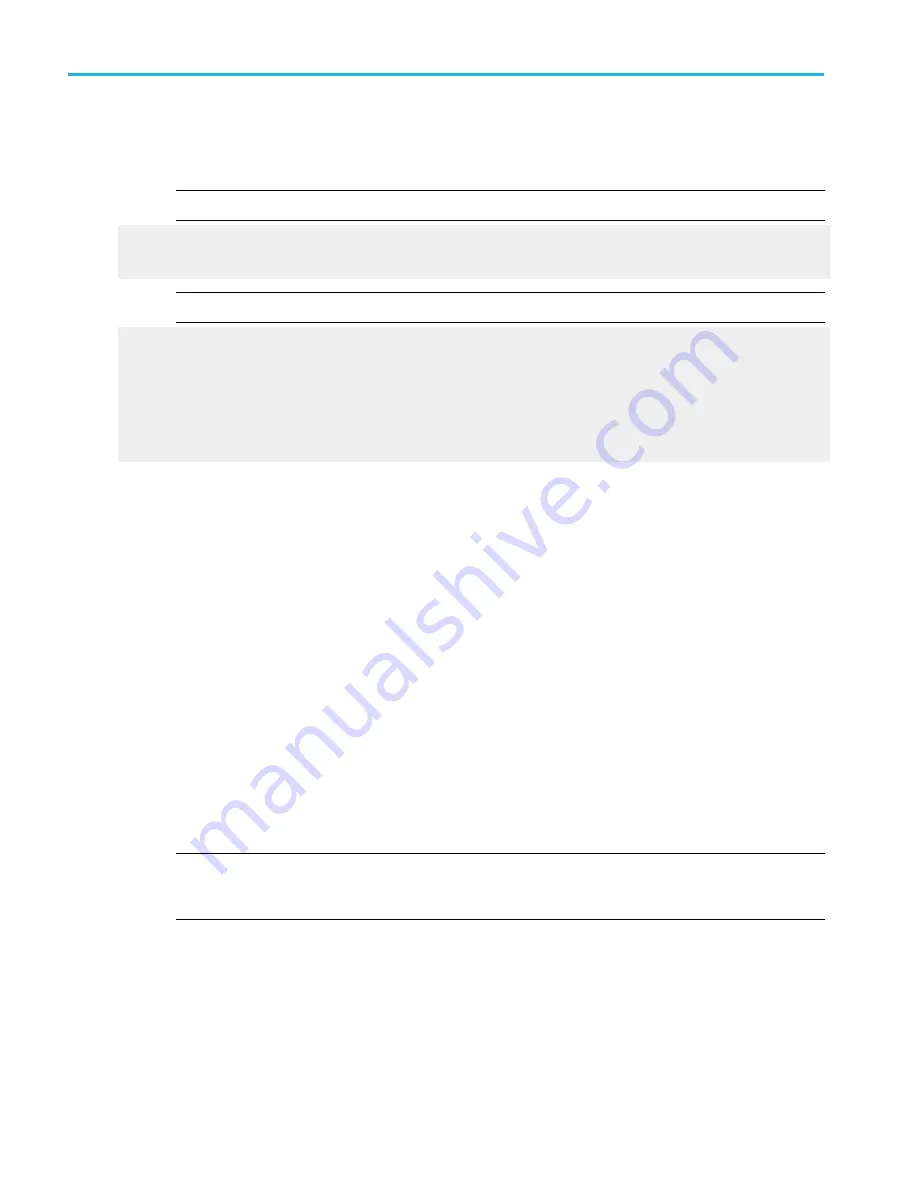
a. In the Masks tab, click the Autoset button to have the instrument automatically adjust instrument settings to align the
waveform to the mask based on the characteristics of the input signal. Autoset is performed on the first waveform
acquired after clicking the Autoset button.
NOTE. If the Autoset Undo preference is On, the instrument will display an Autoset Undo window allowing you to :
■
Click the Undo button to return to the previous settings.
■
Click the X icon to remove the window.
NOTE. Selecting the AutosetConfig button opens the Mask Configuration - Autoset window that lets you do :
■
Set the vertical, horizontal, and trigger autoset parameters.
■
Activate autofit or autoset.
■
Select the autoset mode.
■
Return to the default autoset configuration.
■
Return to the Mask Setup control window.
7. Enable and set the waveform autofit parameters:
a. In the Masks tab, click the Autofit button to enable the waveform autofit function.
Autofit checks each waveform for any mask hits. If there are hits, autofit repositions the waveform to minimize hits. The
number of hits reported is the number after autofit has minimized hits.
The autofit Config button lets you do the following:
■
Set the autofit maximum waveform repositioning parameters (as a percentage of the horizontal and vertical
divisions).
■
Return to default settings.
■
Return to the Mask Setup control window.
■
Change the vertical or horizontal autofit parameters.
8. Click the Masks button to return to the Mask Testing control window.
9. Set the mask test tolerance margins:
a. From the Source/Tolerance tab, you can set the percentage of margin used in the mask test. Click in the Margins entry
box and use the multipurpose knob, pop-up keypad, or the up/down arrow buttons to enter the mask margin tolerance
percentage. The range of values is –50% to 50%
NOTE. Margin tolerance settings greater than 0% expand the size of the segments, making the mask test harder to
pass; margin tolerance settings less than 0% (negative percent) reduces the size of the segments, making the mask
test easier to pass.
How to ?
604
DPO70000SX, MSO/DPO70000DX, MSO/DPO70000C, DPO7000C, and MSO/DPO5000B Series
Summary of Contents for DPO2304SX
Page 1: ...Tektronix Digital Phosphor Oscilloscopes Printable Help P077006219 077 0062 19...
Page 2: ......
Page 3: ...Tektronix Digital Phosphor Oscilloscopes Printable Help www tek com 077 0062 19...
Page 32: ...Introduction xxviii DPO70000SX MSO DPO70000DX MSO DPO70000C DPO7000C and MSO DPO5000B Series...
Page 130: ...Cursor setups 98 DPO70000SX MSO DPO70000DX MSO DPO70000C DPO7000C and MSO DPO5000B Series...
Page 198: ...MagniVu setup 166 DPO70000SX MSO DPO70000DX MSO DPO70000C DPO7000C and MSO DPO5000B Series...
Page 212: ...Display setups 180 DPO70000SX MSO DPO70000DX MSO DPO70000C DPO7000C and MSO DPO5000B Series...
Page 300: ...Math setups 268 DPO70000SX MSO DPO70000DX MSO DPO70000C DPO7000C and MSO DPO5000B Series...
Page 408: ...MyScope setups 376 DPO70000SX MSO DPO70000DX MSO DPO70000C DPO7000C and MSO DPO5000B Series...
Page 510: ...Trigger setups 478 DPO70000SX MSO DPO70000DX MSO DPO70000C DPO7000C and MSO DPO5000B Series...
Page 548: ...Vertical setups 516 DPO70000SX MSO DPO70000DX MSO DPO70000C DPO7000C and MSO DPO5000B Series...
Page 605: ...Utilities DPO70000SX MSO DPO70000DX MSO DPO70000C DPO7000C and MSO DPO5000B Series 573...
Page 606: ...Utilities 574 DPO70000SX MSO DPO70000DX MSO DPO70000C DPO7000C and MSO DPO5000B Series...
Page 920: ...Index 888 DPO70000SX MSO DPO70000DX MSO DPO70000C DPO7000C and MSO DPO5000B Series...
















































