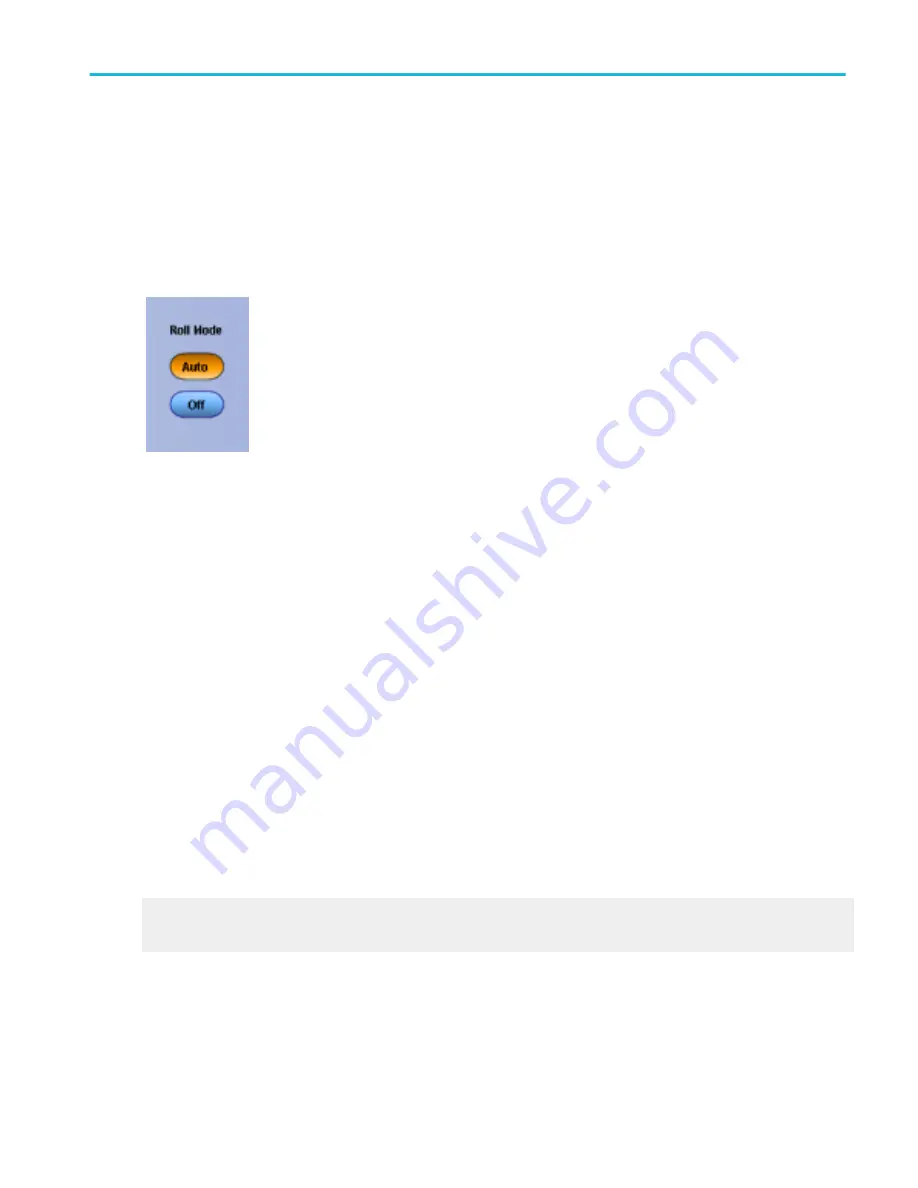
Enable roll mode
From the Horiz /Acq menu, select Roll Mode Auto, or click Roll Mode in the Acquisition tab of the
Horizontal/Acquisition control
Overview
Use these controls to turn Roll Mode on or off.
Roll mode lets you see acquired data without waiting for the acquisition of a complete waveform record. It gives you immediate
feedback. For slow time base settings, Roll mode provides a rolling display similar to a strip-chart recorder.
To use
■
The resolution appears near the lower-right corner of the graticule and is controlled by the Resolution knob.
■
Use Untriggered Roll Mode to continuously observe a slow process. Apply math and measurement operations after you stop
the acquisition.
■
When Roll mode is on, the Acquisition Status Indicator Readout displays Roll.
Behavior
When using Roll mode, you do not have to wait for slow acquisitions to fill the display. When Roll mode is enabled, the
instrument displays newly acquired data points at the right edge of the display while moving the older waveform data points to the
left.
Using single sequence with roll mode causes the acquisition to automatically stop after a complete waveform record is acquired.
Roll mode is useful when observing a slow process where you always want to see the most recent view of that process. Roll
mode with single sequence is useful to save data for later viewing. For example, at 20 seconds per division and 30 K record
length, there are 12,000 seconds of acquired data points.
The maximum record length where Roll mode is allowed is 10 M.
What do you want to do next?
Learn how Roll mode interacts with other instrument settings.
Learn about Equivalent Time mode.
Horizontal and acquisition setups
DPO70000SX, MSO/DPO70000DX, MSO/DPO70000C, DPO7000C, and MSO/DPO5000B Series
193
Summary of Contents for DPO2304SX
Page 1: ...Tektronix Digital Phosphor Oscilloscopes Printable Help P077006219 077 0062 19...
Page 2: ......
Page 3: ...Tektronix Digital Phosphor Oscilloscopes Printable Help www tek com 077 0062 19...
Page 32: ...Introduction xxviii DPO70000SX MSO DPO70000DX MSO DPO70000C DPO7000C and MSO DPO5000B Series...
Page 130: ...Cursor setups 98 DPO70000SX MSO DPO70000DX MSO DPO70000C DPO7000C and MSO DPO5000B Series...
Page 198: ...MagniVu setup 166 DPO70000SX MSO DPO70000DX MSO DPO70000C DPO7000C and MSO DPO5000B Series...
Page 212: ...Display setups 180 DPO70000SX MSO DPO70000DX MSO DPO70000C DPO7000C and MSO DPO5000B Series...
Page 300: ...Math setups 268 DPO70000SX MSO DPO70000DX MSO DPO70000C DPO7000C and MSO DPO5000B Series...
Page 408: ...MyScope setups 376 DPO70000SX MSO DPO70000DX MSO DPO70000C DPO7000C and MSO DPO5000B Series...
Page 510: ...Trigger setups 478 DPO70000SX MSO DPO70000DX MSO DPO70000C DPO7000C and MSO DPO5000B Series...
Page 548: ...Vertical setups 516 DPO70000SX MSO DPO70000DX MSO DPO70000C DPO7000C and MSO DPO5000B Series...
Page 605: ...Utilities DPO70000SX MSO DPO70000DX MSO DPO70000C DPO7000C and MSO DPO5000B Series 573...
Page 606: ...Utilities 574 DPO70000SX MSO DPO70000DX MSO DPO70000C DPO7000C and MSO DPO5000B Series...
Page 920: ...Index 888 DPO70000SX MSO DPO70000DX MSO DPO70000C DPO7000C and MSO DPO5000B Series...






























