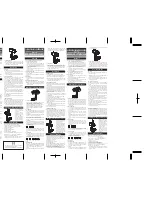Summary of Contents for HDR-106
Page 208: ...207 HDR 106 MPEG2 H264 4 2 2 10 bits DVB T2 T Diversity 6 Receiver MANUAL V7 0...
Page 209: ...208 HDR 106 MPEG2 H264 4 2 2 10 bits DVB T2 T Diversity 6 Receiver MANUAL V7 0...
Page 210: ...209 HDR 106 MPEG2 H264 4 2 2 10 bits DVB T2 T Diversity 6 Receiver MANUAL V7 0...
Page 211: ...210 HDR 106 MPEG2 H264 4 2 2 10 bits DVB T2 T Diversity 6 Receiver MANUAL V7 0 Notes...