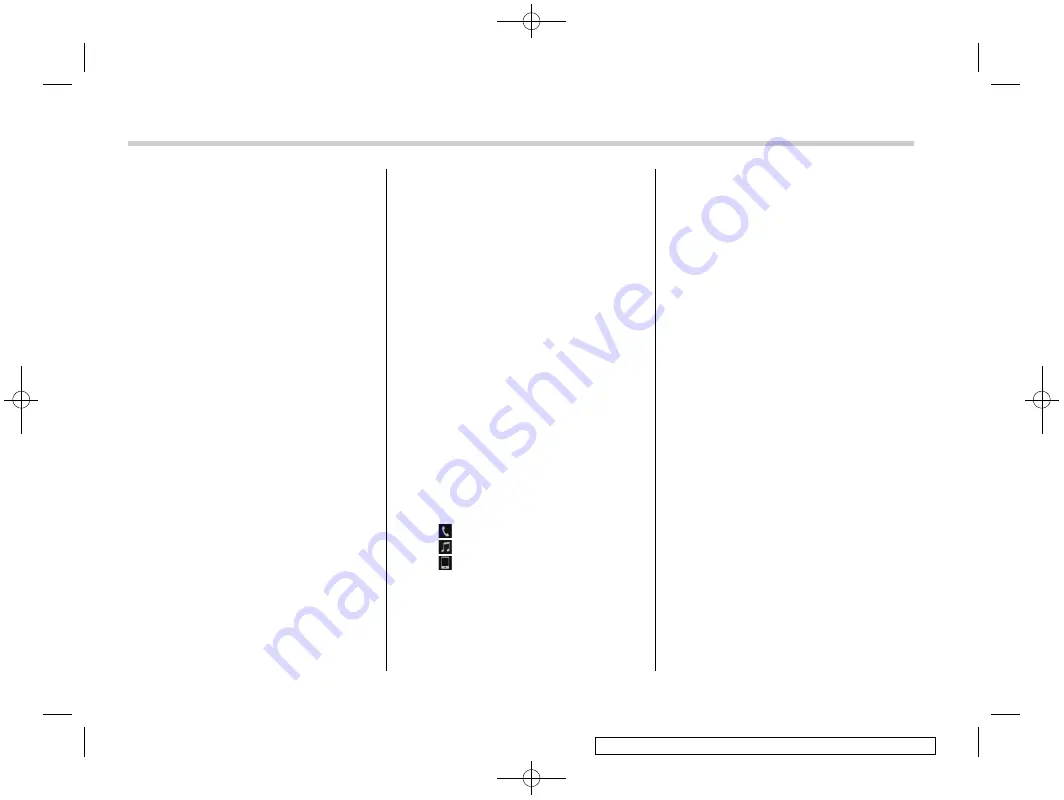
Black plate (310,1)
一
般
Model "A2510GE-B" EDITED: 2015/ 6/ 25
5-78
Audio/Bluetooth
®
settings
The
“
Add
”
button is not displayed when
five devices are already registered.
To add another device, you need to delete
one of the registered devices.
Press and hold the Trash box icon for the
device to be deleted, and then select
“
OK
”
.
3. Register the Bluetooth device using
your Bluetooth device.
.
A PIN-code is not required for SSP
(Secure Simple Pairing) compatible
Bluetooth devices. Depending on the
type of Bluetooth device being con-
nected, a message confirming regis-
tration may be displayed on the Blue-
tooth device
’
s screen. Respond and
operate the Bluetooth device accord-
ing to the confirmation message.
4. Check that the screen is displayed
when registration is complete.
.
The system waits for connection
requests coming from the registered
device.
.
At this stage, the Bluetooth func-
tions are not yet available.
!
Deleting a Bluetooth device
1. Display the
“
BT Devices Connection
”
screen. Refer to
2. Select the desired device.
Press and hold the Trash box icon for the
device to be deleted, and then select
“
OK
”
.
NOTE
When deleting a Bluetooth phone, the
contact data will be deleted at the same
time.
!
Connecting a Bluetooth device
Up to 5 Bluetooth devices (Phones (HFP)
and audio devices (AVP)) can be regis-
tered.
If more than 1 Bluetooth device has been
registered, select which device to connect
to.
1. Display the
“
BT Devices Connection
”
screen. Refer to
“
2. Select the device to be connected.
.
Supported profile icons will be dis-
played.
–
: Phone
–
: Audio device
–
: Smartphone Application (for
Europe)
.
Supported profile icons for currently
connected devices will illuminate.
.
The Audio icon illuminates only
when in the Bluetooth audio mode.
.
All icons are dimmed when Blue-
tooth is set to OFF or when the
connection cannot be made with the
device.
NOTE
.
It may take time if the device con-
nection is carried out during Bluetooth
audio playback.
.
Depending on the type of Bluetooth
device being connected, it may be
necessary to perform additional steps
on the device.
.
It is not possible to establish a
Bluetooth connection with iOS devices
currently connected with a USB cable.
!
Bluetooth ON/OFF
1. Display the
“
BT Devices Connection
”
screen. Refer to
“
2. Select the
“
Bluetooth ON/OFF
”
key.
.
Select
“
ON
”
or
“
OFF
”
to connect/
disconnect the Bluetooth communica-
tion.
“
ON
”
establishes a connection,
and
“
OFF
”
disconnects the connec-
tion.
.
The setting is fixed as
“
OFF
”
when
no device is registered.






























