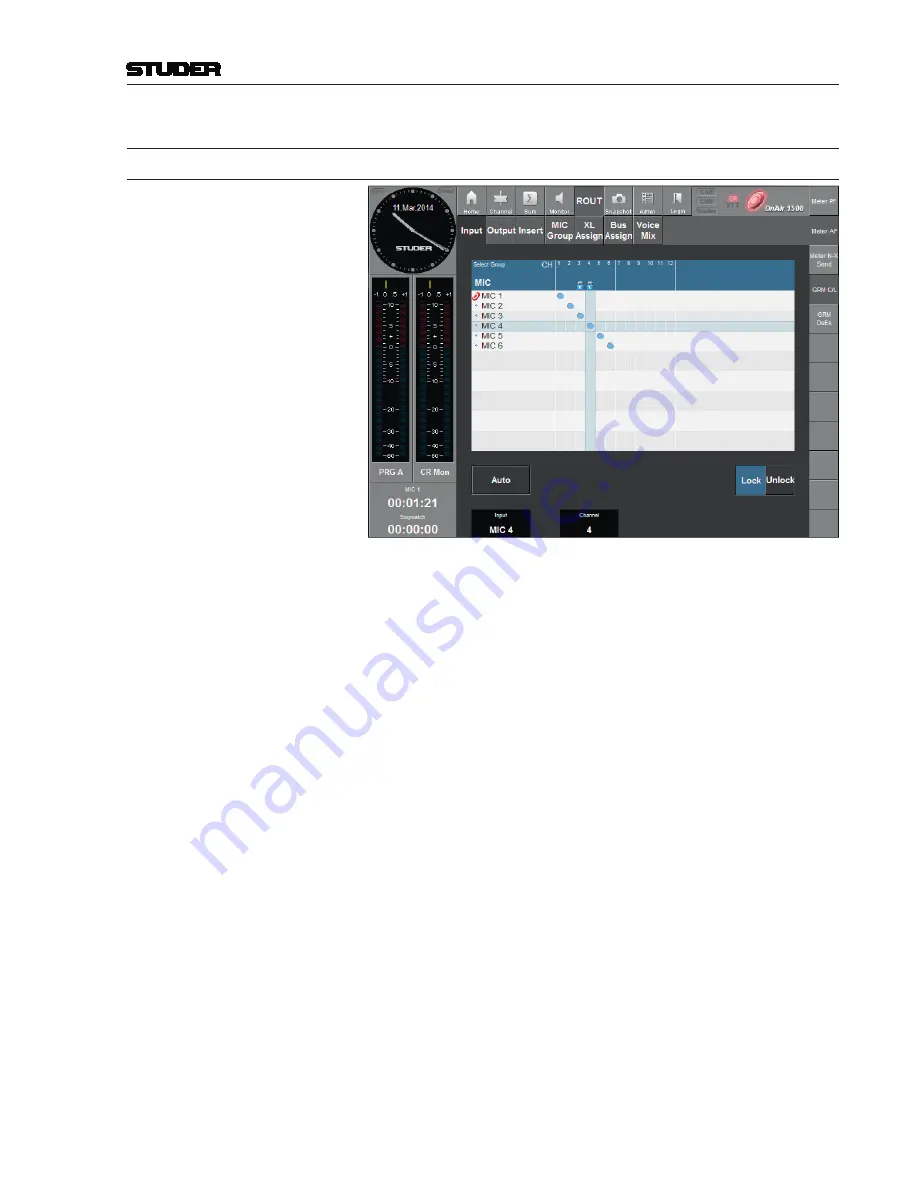
OnAir 1500 Digital Mixing Console
Operation 5-103
Document generated: 06.08.14
SW V6.0
5.12.5 Routing Pages
5.12.5.1
input Page
The input routing page allows setting up the mixing console’s input router;
the general rule is that each input can be routed to any channel, but to exactly
one channel only. For a general description of the routing refer to
chapter 5.7
.
Note:
Monitor routing is not part of this page; this is set in the configuration tool.
Matrix
On the graphical representation of the routing matrix, the console’s channel
strips are displayed from left to right, and the inputs from top to bottom. Con-
nections are indicated by a blue bullet within the matrix as well as by a small
blue bullet at the left of the input label. The routing of a channel currently
being on-air
cannot
be changed; this status is indicated by a red ‘Frisbee’
symbol at the left of the input’s label, and by blanking the
Clear
button. A
connection may be permanently locked during configuration; this is indicated
by a padlock symbol below the channel number, and by blanking the
Con-
nect / Clear
buttons.
Select Group
For clearness, the different inputs may be arranged in groups. This button
opens a list of input groups to select from.
Input
Display of the selected input (position of the horizontal cursor line). Input
selection is done with the rotary encoder below the field. If more inputs are
available than can be displayed by the screen, the matrix automatically scrolls
when the cursor line meets its upper or lower limit.
Channel
Display of the selected channel strip (position of the vertical cursor line).
Channel strip selection is done with the rotary encoder below the field. If
more channel stripss are available than can be displayed on the screen, the
matrix automatically scrolls when the cursor line meets its left or right limit.
If a channel strip has no input assigned currently, its number above the matrix
is displayed in blue instead of in white. Virtual channel strips are marked by
a light-blue background.
Auto
If this function is active, the correct page is displayed automatically upon
changing a channel, and the
Input
selection is blanked.
Connect / Clear
Sets or clears a connection at the current cross point of the vertical (console
channel) and horizontal (input) cursor lines.
Summary of Contents for OnAir 1500
Page 1: ...Studer OnAir 1500 Digital Mixing Console SW Version 6 0 Operating Instructions ...
Page 18: ...OnAir 1500 Digital Mixing Console 1 2 Introduction Date printed 06 08 14 SW V6 0 ...
Page 24: ...OnAir 1500 Digital Mixing Console 1 8 Introduction Date printed 06 08 14 SW V6 0 ...
Page 26: ...OnAir 1500 Digital Mixing Console 2 2 General Date printed 06 08 14 SW V6 0 ...
Page 35: ...OnAir 1500 Digital Mixing Console General 2 11 Date printed 06 08 14 SW V6 0 ...
Page 37: ...OnAir 1500 Digital Mixing Console 3 2 Setup Date printed 06 08 14 SW V6 0 ...
Page 43: ...OnAir 1500 Digital Mixing Console 3 48 Setup Date printed 06 08 14 SW V6 0 ...
Page 45: ...OnAir 1500 Digital Mixing Console 4 2 Operating Elements Document generated 06 08 14 SW V6 0 ...
Page 56: ...OnAir 1500 Digital Mixing Console Operating Elements 4 13 Document generated 06 08 14 SW V6 0 ...
Page 219: ...OnAir 1500 Digital Mixing Console Operation 5 163 Document generated 06 08 14 SW V6 0 ...
Page 223: ...OnAir Digital Mixing Consoles 6 4 Configuration Document generated 06 08 14 SW V6 0 ...
Page 372: ...OnAir Digital Mixing Consoles Configuration 6 153 Document generated 06 08 14 SW V6 0 ...
Page 374: ...OnAir 1500 Digital Mixing Console 9 2 Networking Document generated 06 08 14 SW V6 0 ...
Page 386: ...OnAir 1500 Digital Mixing Console 9 14 Networking Document generated 06 08 14 SW V6 0 ...
















































