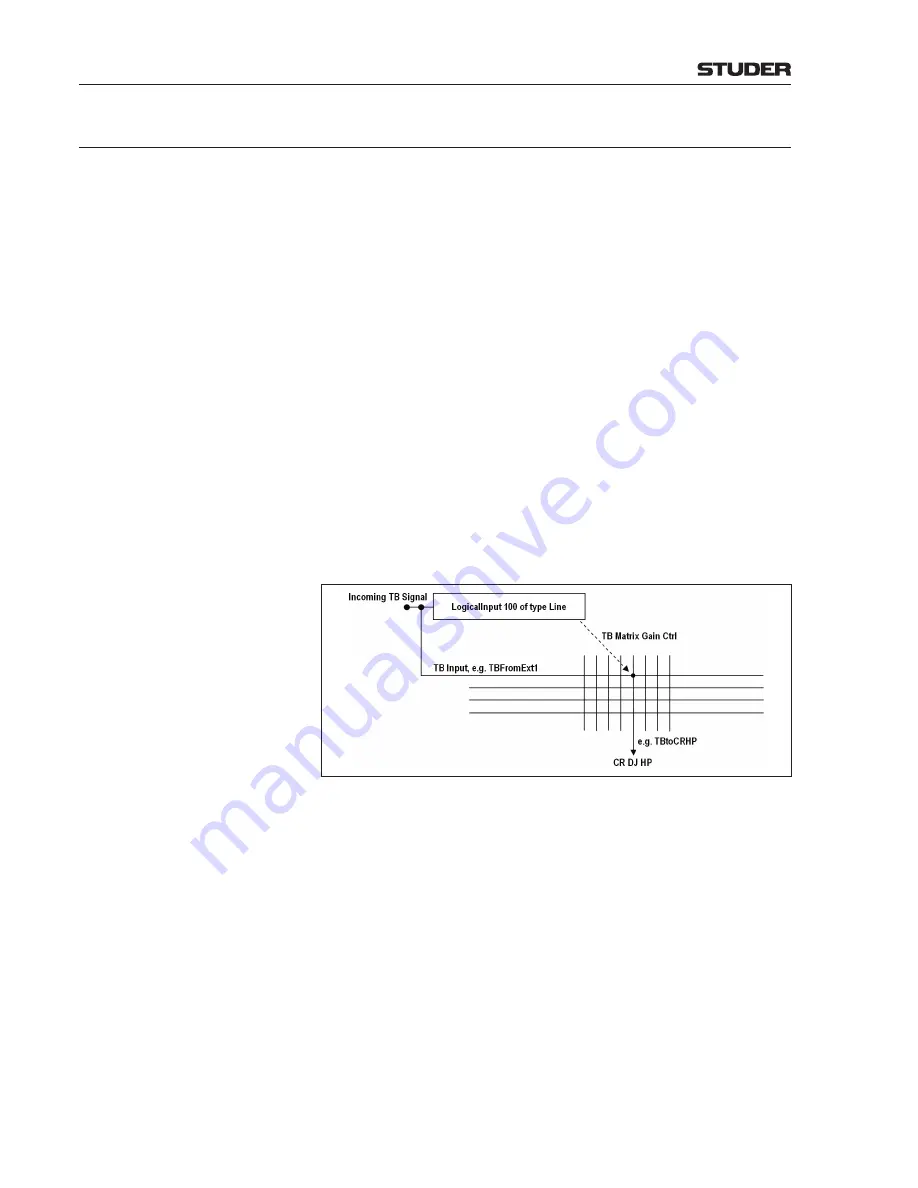
OnAir Digital Mixing Consoles
6-70 Configuration
Document generated: 06.08.14
SW V6.0
6.5.28.2.1
TB/XL Box Configuration Examples/Tutorials
The following paragraphs can be used as configuration guides for two differ-
ent XL box ‘advanced mode’ applications:
• Standard intercom
• Listening to external lines that are not assigned to a fader strip.
Intercom With XL Box
Instead of using the TB section of a Monitoring/Talback module, the XL Box
may be used for talkback control; it supports:
• Software indication of the TB source (label of the LogicalInput is indicated
in the 8-character display)
• Indicate incoming TB (flashing
TALK
key)
• Talk to a to an external location, such as an external intercom system or a
different OnAir console (
TALK
key)
• Controlling the digital input gain of each TB input (±24 dB; hold the
PFL
key and adjust with the rotary encoder)
• Setup of the analog gain of a mic input (Channel – Input page of the user
GUI)
• Master volume control using the rotary encoder (TB return level)
Depending on the DSP configuration, a total of up to 49 TB inputs (TBfro-
mExtern, TBfromExt1..TBFromEx48) and 49 TB outputs are supported. In
each of the four monitoring locations up to four XL boxes allow talkback
from/to 48 external locations. This makes a total of 16 XL boxes connected
to a desk, i.e. four XL boxes per location using the same listening bus.
Incoming TB:
• Config – LogicalInputs – LogicalInputX – Source(Left):
Take an unused LogicalInput for each incoming TB signal. It should not
be in any of the InputSelections as we do not want to assign it to a channel
strip. Configure it as Source (Left) of a TB input.
Note: If using a studio TB input, the studio should not be used, since the
studio LSP will DIM on incoming TB.
• Config – LogicalInputs – LogicalInputX – Input Format:
Set the input to Mono.
• Config – LogicalInputs – LogicalInputX – Line/Mic:
Set the input to Line
• TalkBack – TalkBack – Source:
For each incoming TB signal, set the source of a TB input to the appropri-
ate LogicalInput
• Desk Common – XLSection – Listen
Specify the Listen bus for the XL Box as TB to the desired monitoring
location, where you want to listen to incoming TB.
Summary of Contents for OnAir 1500
Page 1: ...Studer OnAir 1500 Digital Mixing Console SW Version 6 0 Operating Instructions ...
Page 18: ...OnAir 1500 Digital Mixing Console 1 2 Introduction Date printed 06 08 14 SW V6 0 ...
Page 24: ...OnAir 1500 Digital Mixing Console 1 8 Introduction Date printed 06 08 14 SW V6 0 ...
Page 26: ...OnAir 1500 Digital Mixing Console 2 2 General Date printed 06 08 14 SW V6 0 ...
Page 35: ...OnAir 1500 Digital Mixing Console General 2 11 Date printed 06 08 14 SW V6 0 ...
Page 37: ...OnAir 1500 Digital Mixing Console 3 2 Setup Date printed 06 08 14 SW V6 0 ...
Page 43: ...OnAir 1500 Digital Mixing Console 3 48 Setup Date printed 06 08 14 SW V6 0 ...
Page 45: ...OnAir 1500 Digital Mixing Console 4 2 Operating Elements Document generated 06 08 14 SW V6 0 ...
Page 56: ...OnAir 1500 Digital Mixing Console Operating Elements 4 13 Document generated 06 08 14 SW V6 0 ...
Page 219: ...OnAir 1500 Digital Mixing Console Operation 5 163 Document generated 06 08 14 SW V6 0 ...
Page 223: ...OnAir Digital Mixing Consoles 6 4 Configuration Document generated 06 08 14 SW V6 0 ...
Page 372: ...OnAir Digital Mixing Consoles Configuration 6 153 Document generated 06 08 14 SW V6 0 ...
Page 374: ...OnAir 1500 Digital Mixing Console 9 2 Networking Document generated 06 08 14 SW V6 0 ...
Page 386: ...OnAir 1500 Digital Mixing Console 9 14 Networking Document generated 06 08 14 SW V6 0 ...
















































