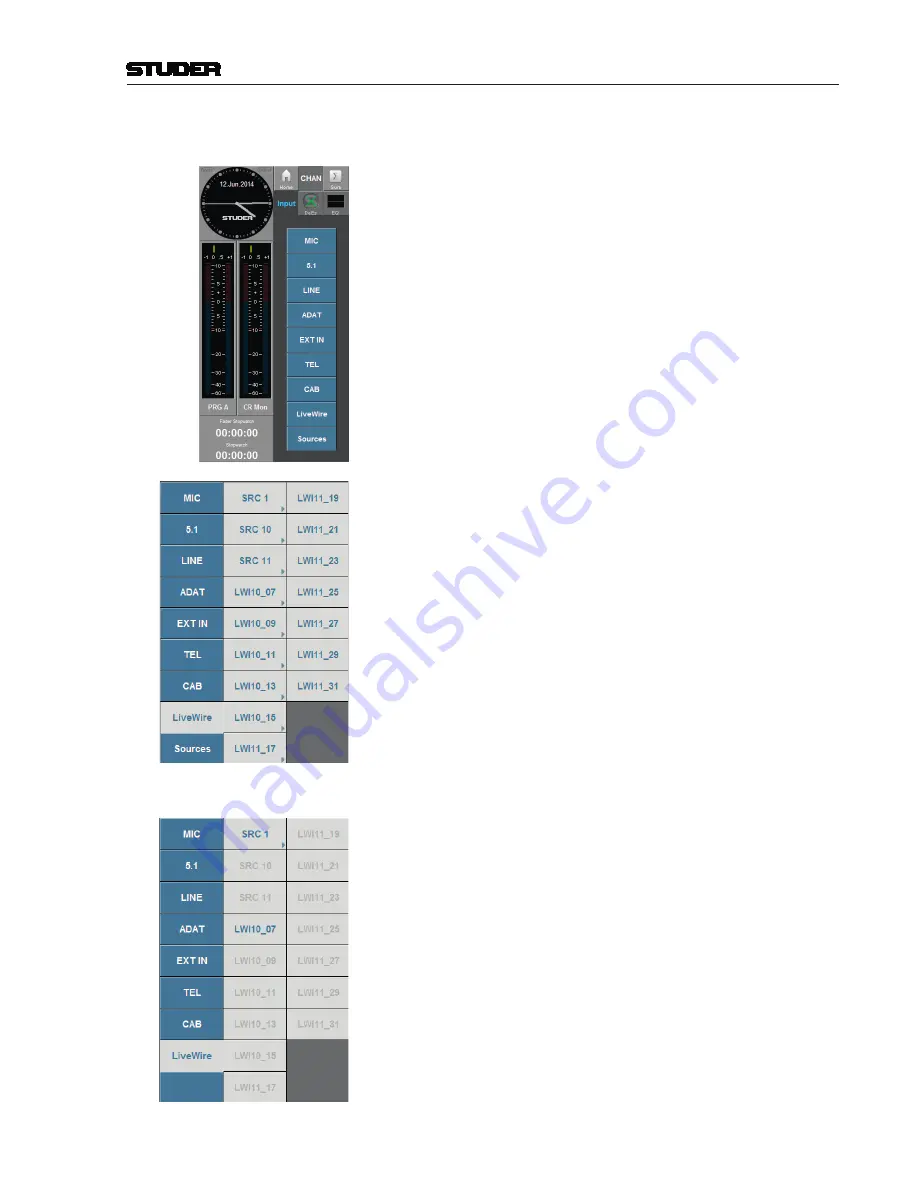
OnAir 1500 Digital Mixing Console
Operation 5-79
Document generated: 06.08.14
SW V6.0
Input selection dialog (e.g. as used for selecting AoIP streams - “stream patching”)
The
Input Selection
button on the
CHAN - Input
page opens the Input
Selector popup dialog. It shows the Input Groups as configured for the con-
sole.
The
Sources
button is located on the bottom of the dialog allowing direct
access to the Source Selector dialog.
Choosing the “Sources” button, opens the Source Selector dialog.
After selecting an Input Group, its available Inputs are indicated in the right
area of the Input Selector dialog.
Number and name of Input Groups as well as of inputs are not updated within
an open Input Selector dialog.
In contrast, the on-air status of the current LogicalInput is immediately
reflected in an open Input Selector dialog.
On the right side, the Input Selector shows all inputs of the selected group.
If an input is selected then this input is immediately assigned to the current
StripChannel and the Input Selector dialog closes.
Inputs, which provide further Stream selection are marked with a small arrow
icon, in order to indicate subsequent actions (Stream Patching) after selecting
the input.
This is helpful when inputs with AoIP capability are mixed with other inputs
within the same Input Group.
Due to the on-air restrictions the
Sources
buttons will be hidden and inputs
which cannot be hot-swapped, are greyed out as long as the current Logi-
calInput is on-air.
The arrow, indicating further Stream Patching, disappears completely.
In the image on the left side,
LW10_07
is the LogicalInput which is currently
on the selected StripChannel.
SRC 1
is another LogicalInput, which is currently on another StripChannel
and can therefore be selected (hot swapping).
Summary of Contents for OnAir 1500
Page 1: ...Studer OnAir 1500 Digital Mixing Console SW Version 6 0 Operating Instructions ...
Page 18: ...OnAir 1500 Digital Mixing Console 1 2 Introduction Date printed 06 08 14 SW V6 0 ...
Page 24: ...OnAir 1500 Digital Mixing Console 1 8 Introduction Date printed 06 08 14 SW V6 0 ...
Page 26: ...OnAir 1500 Digital Mixing Console 2 2 General Date printed 06 08 14 SW V6 0 ...
Page 35: ...OnAir 1500 Digital Mixing Console General 2 11 Date printed 06 08 14 SW V6 0 ...
Page 37: ...OnAir 1500 Digital Mixing Console 3 2 Setup Date printed 06 08 14 SW V6 0 ...
Page 43: ...OnAir 1500 Digital Mixing Console 3 48 Setup Date printed 06 08 14 SW V6 0 ...
Page 45: ...OnAir 1500 Digital Mixing Console 4 2 Operating Elements Document generated 06 08 14 SW V6 0 ...
Page 56: ...OnAir 1500 Digital Mixing Console Operating Elements 4 13 Document generated 06 08 14 SW V6 0 ...
Page 219: ...OnAir 1500 Digital Mixing Console Operation 5 163 Document generated 06 08 14 SW V6 0 ...
Page 223: ...OnAir Digital Mixing Consoles 6 4 Configuration Document generated 06 08 14 SW V6 0 ...
Page 372: ...OnAir Digital Mixing Consoles Configuration 6 153 Document generated 06 08 14 SW V6 0 ...
Page 374: ...OnAir 1500 Digital Mixing Console 9 2 Networking Document generated 06 08 14 SW V6 0 ...
Page 386: ...OnAir 1500 Digital Mixing Console 9 14 Networking Document generated 06 08 14 SW V6 0 ...






























