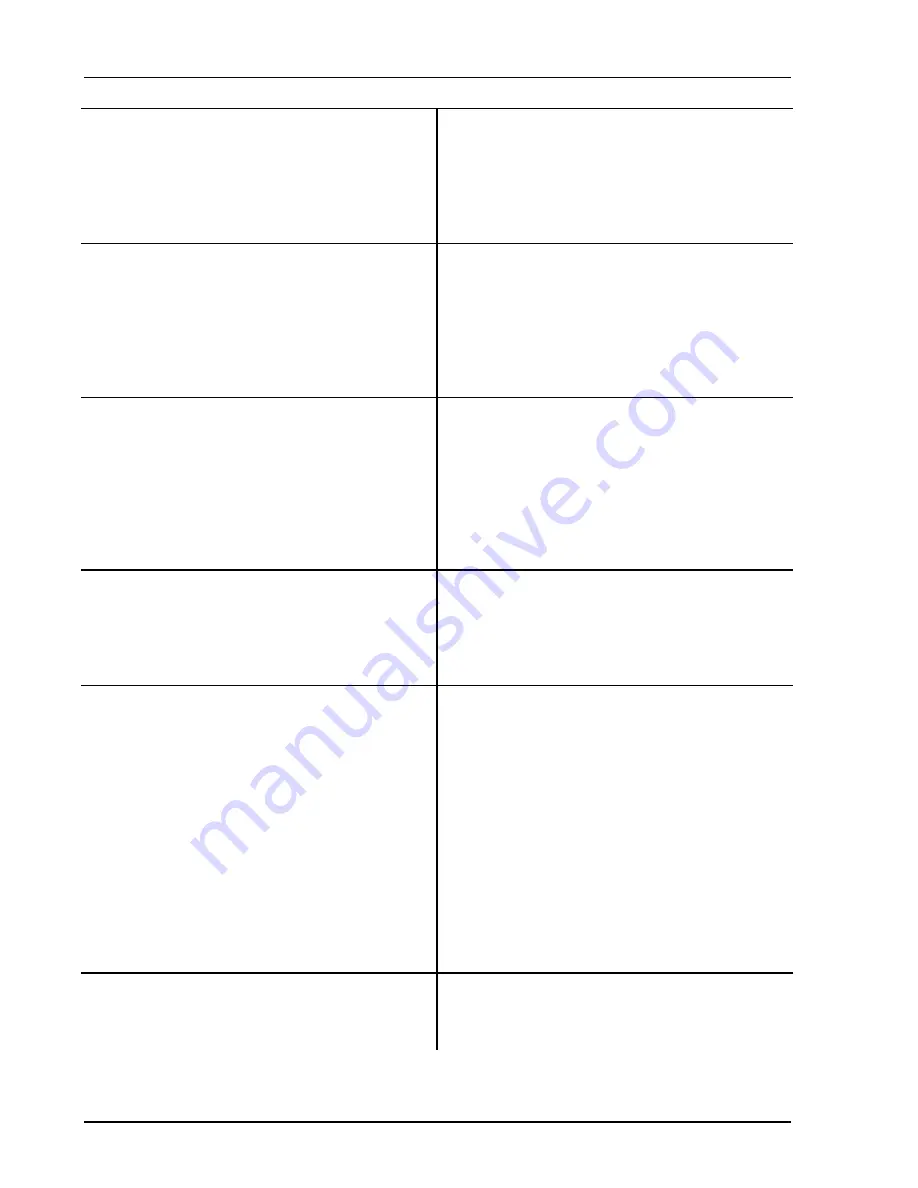
1-8
Analyzing a Sine Wave
SR780 Network Signal Analyzer
5. Press [Freq]
Select the Frequency menu.
Press
<Span>
Adjust the FFT Span.
Use the knob to adjust the Span to 6.4 kHz and
press [Enter].
Set the Span to display the signal and its first few
harmonics.
6. Press [Display Options]
Select the Display Options menu.
Press
<Format>
Choose a new Display Format.
Select (Single) with the knob and press [Enter].
Select the desired option from the displayed list and
press [Enter]. Single Display Format shows a single
large graph.
7. Press [Auto Scale A]
Automatically scale DisplayA (the active display)
to show the entire range of the measurement.
Press [Marker Max]
This moves the Marker to the maximum data point
in the active display (A). The Marker should now
be on the 1.024 kHz signal. The Marker Position
shown above the graph displays the frequency and
amplitude of the signal.
8. Use the knob to move the Marker around. Take
a look at some of the harmonics.
The knob normally adjusts the Marker Position
within the active display (DisplayA in this case). If
a menu box is highlighted with a softkey, the knob
adjusts the selected parameter shown in the entry
field at the top of the screen.
9. Let’s look at the fundamental only.
You can also use the [Span Up] and [Span Down]
keys to adjust the Span.
Press [Span Down] twice to decrease the Span to
1.6 kHz. The Stop Frequency shown at the
bottom right of the graph should read 1.6 kHz.
This isolates the 1.024 kHz fundamental frequency.
You may notice that the spectrum takes a noticeable
time to settle at this last span. This is because the
time record is 250 ms long.
Press [Marker Max]
Move the Marker to the peak.
Press [Marker Center]
This sets the span Center Frequency to the Marker
Position (for the active display). The signal will be
at the center of the span. Further adjustments to the
span will keep the center frequency fixed.
10. Let's look at the signal distortion.
Press
[Freq]
Select the Frequency menu.
Summary of Contents for SR780
Page 4: ...ii SR780 Network Signal Analyzer ...
Page 10: ...viii SR780 Network Signal Analyzer ...
Page 18: ...1 2 Getting Started SR780 Network Signal Analyzer ...
Page 39: ...Triggering and the Time Record 1 23 SR780 Network Signal Analyzer ...
Page 40: ...1 24 Triggering and the Time Record SR780 Network Signal Analyzer ...
Page 58: ...1 42 Waterfall Display SR780 Network Signal Analyzer ...
Page 70: ...1 54 Saving and Recalling SR780 Network Signal Analyzer ...
Page 167: ...Status Indicators 3 21 SR780 Network Signal Analyzer ...
Page 188: ...4 6 Menus SR780 Network Signal Analyzer ...
Page 193: ...FFT Frequency Menu 4 11 SR780 Network Signal Analyzer Command FEND d f ...
Page 232: ......
Page 236: ...4 54 Source Menu SR780 Network Signal Analyzer Command STYP i ...
Page 266: ...4 84 Playback Input Menu SR780 Network Signal Analyzer ...
Page 272: ...4 90 Trigger Menu SR780 Network Signal Analyzer ...
Page 288: ...4 106 Swept Sine Average Menu SR780 Network Signal Analyzer ...
Page 326: ...144 Exceedance Statistics Menu SR780 Network Signal Analyzer ...
Page 352: ...4 170 Output Menu SR780 Network Signal Analyzer ...
Page 478: ......






























