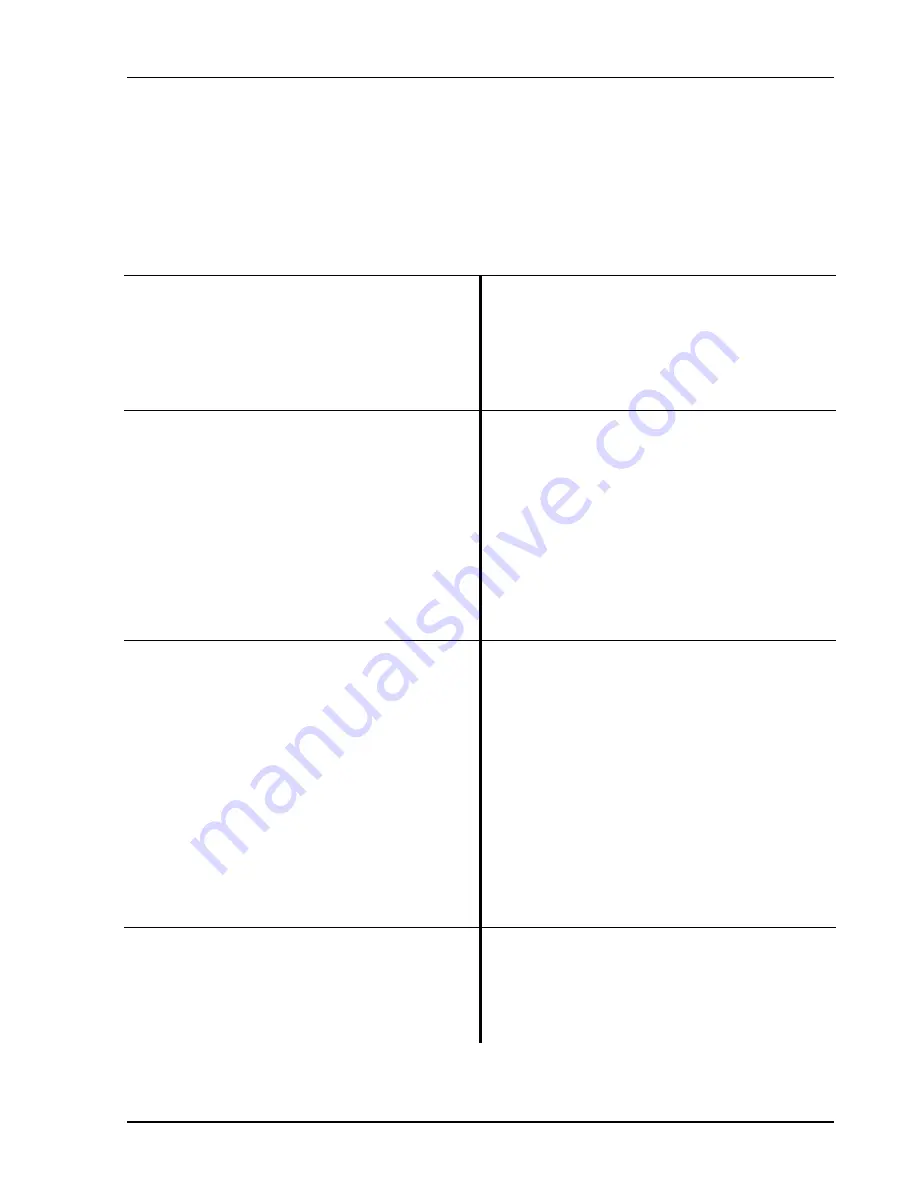
Analyzing a Sine Wave
1-7
SR780 Network Signal Analyzer
Analyzing a Sine Wave
This measurement investigates the spectrum of a 1.024 kHz sine wave. You will use the SR780 source to
provide the sine signal (or you can use a function generator capable of providing a 1.024 kHz sine wave
at a level of 100 mV to 1 V, such as the SRS DS345). The actual settings of the generator are not
important since you will be using the SR780 to measure and analyze its output.
1. Press [System]
Display the System menu.
Press
<Preset>
Preset returns the unit to its default settings.
Press [Enter] to confirm Preset.
Preset requires confirmation to prevent accidental
reset. Wait until the self tests are completed.
2. Connect the Source Output to the Channel 1 A
Input.
Setup to analyze the source output.
(Or
connect a function generator's output to the Ch1
A Input of the analyzer.)
(The input impedance of the analyzer is 1 M
Ω
. The
generator may require a terminator. Many
generators have either a 50
Ω
or 600
Ω
output
impedance. Use the appropriate feedthrough
termination if necessary. In general, not using a
terminator means that the output amplitude will not
agree with the generator setting and the distortion
may be greater than normal.)
3. Press [Source]
Select the Source menu.
Press
<Sine>
Choose Sine output.
Press <Frequency 1>
Adjust the output Frequency.
Press [1] [.] [0] [2] [4], select (kHz) with the
knob, and press [Enter].
Enter 1.024 kHz for the Frequency. Enter the value
with the numeric entry keys. Select the units with
the knob. Enter the new value with the [Enter] key.
(Or
turn on the generator, set the frequency to
1.024 kHz and the amplitude to approximately
1 Vrms.)
(Setup the function generator for 1.024 kHz sine
output.)
4. Press [Auto Range Ch1]
Let the analyzer automatically set the Input Range
to agree with the signal (either from the Source or
function generator). Note that the Ch1 Input Range
readout at the top of the screen is displayed in
inverse when Ch1 Auto Range is on.
Summary of Contents for SR780
Page 4: ...ii SR780 Network Signal Analyzer ...
Page 10: ...viii SR780 Network Signal Analyzer ...
Page 18: ...1 2 Getting Started SR780 Network Signal Analyzer ...
Page 39: ...Triggering and the Time Record 1 23 SR780 Network Signal Analyzer ...
Page 40: ...1 24 Triggering and the Time Record SR780 Network Signal Analyzer ...
Page 58: ...1 42 Waterfall Display SR780 Network Signal Analyzer ...
Page 70: ...1 54 Saving and Recalling SR780 Network Signal Analyzer ...
Page 167: ...Status Indicators 3 21 SR780 Network Signal Analyzer ...
Page 188: ...4 6 Menus SR780 Network Signal Analyzer ...
Page 193: ...FFT Frequency Menu 4 11 SR780 Network Signal Analyzer Command FEND d f ...
Page 232: ......
Page 236: ...4 54 Source Menu SR780 Network Signal Analyzer Command STYP i ...
Page 266: ...4 84 Playback Input Menu SR780 Network Signal Analyzer ...
Page 272: ...4 90 Trigger Menu SR780 Network Signal Analyzer ...
Page 288: ...4 106 Swept Sine Average Menu SR780 Network Signal Analyzer ...
Page 326: ...144 Exceedance Statistics Menu SR780 Network Signal Analyzer ...
Page 352: ...4 170 Output Menu SR780 Network Signal Analyzer ...
Page 478: ......






























