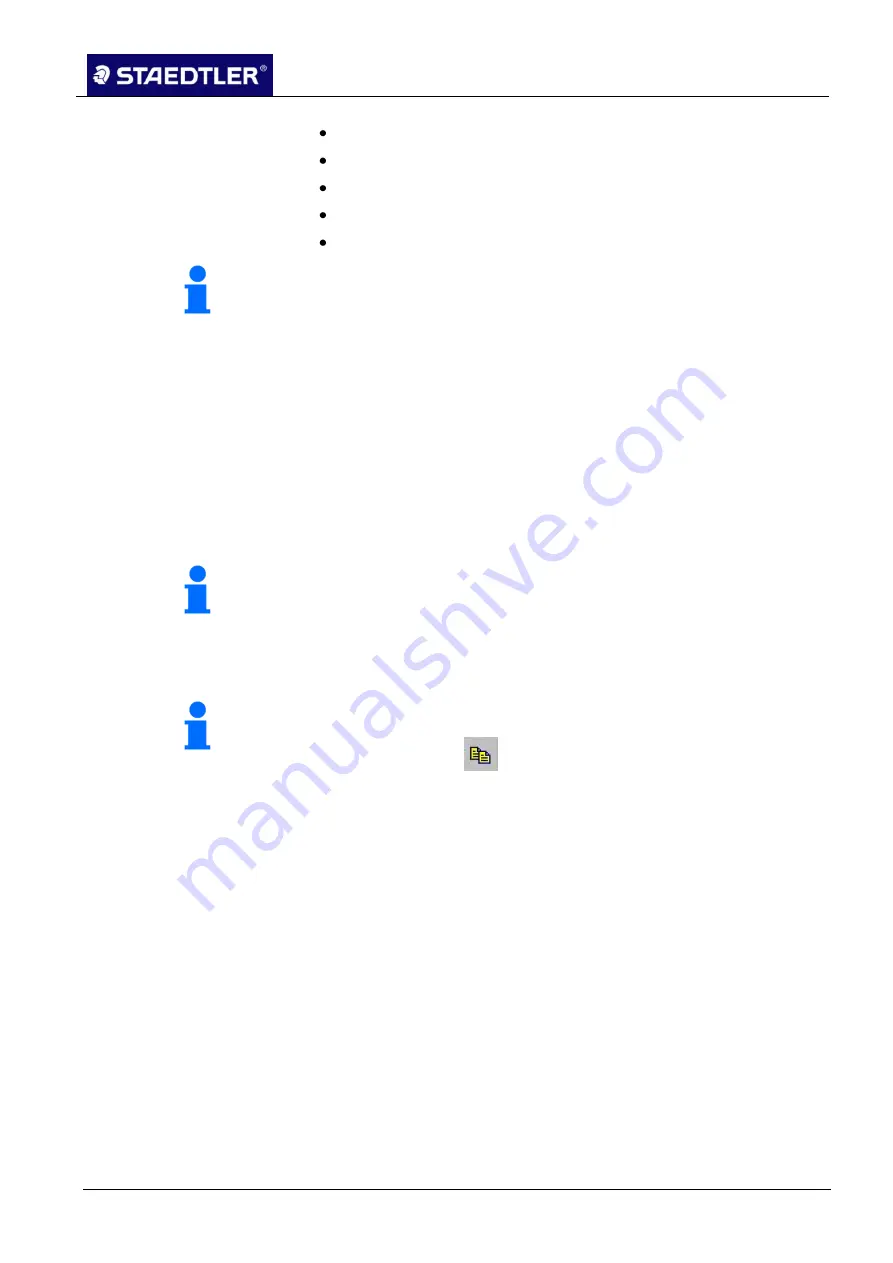
6 Editing the notes with Note Manager (Note Manager)
6.13 Adding notes in other applications
STAEDTLER digital pen 2.0
98 / 130
Edit & Reply (the user may add text or sketches).
Print note
Save note
Forward note to other network users
Close note
Note!
Notes which have been received via the LAN are stored in the
Received notes folder in the Note Manager.
6.13 Adding notes in other applications
It is possible to add each stored note in another application. In this
case, the note is converted automatically into a JPEG image.
Select the note or the thumbnail in the Note Manager.
1.
Open the
Edit
menu or right-click on the note name or the
2.
thumbnail.
Select
Copy
or
Cut
.
3.
Note!
Cutting the note will delete the note from the current page.
Open the application into which you would like to add the note.
4.
Select the
Add
option in the opened application.
5.
Note!
It is also possible to copy the note which you are currently editing. To
do this, click on the
button in the note toolbar.
6.14 Creating sticky notes
Sticky notes can be created in the following manner:
Select a note by clicking in the Note Manager.
1.
Right-click on the note and select Show as sticky note.
2.






























