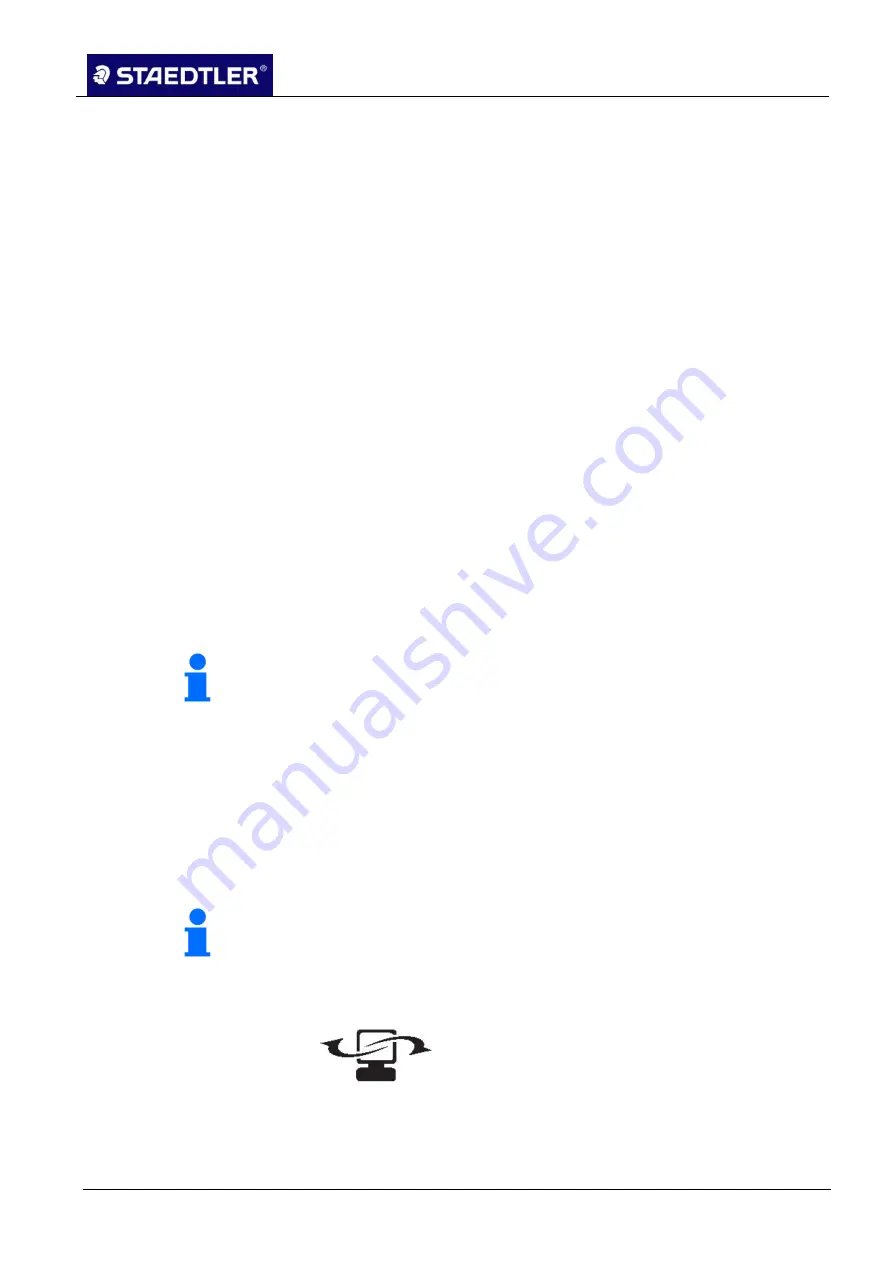
4 Creating notes
4.3 Uploading notes onto the computer
STAEDTLER digital pen 2.0
42 / 130
Various functions such as
Highlight text with Lasso
or
4.
Recognition
can be utilised here. Furthermore, you also have the
opportunity to delete or highlight text etc.
Using the STAEDTLER digital pen in MS Word 2007
Open a Microsoft Word 2007 document.
1.
Click on
Start freehand input
in the
Check
menu.
2.
Select the red pen from the writing instrument toolbar. Various
3.
ink options now become available to you. It is possible for
example to write or to provide pieces with comments.
Click on the blue pen on the yellow note in the writing implement
4.
toolbar (ink comment). A speech bubble opens on the right-hand
side which can be used for your handwritten comments.
Using the Tablet PC entry field in Office applications (available
for Windows Vista and higher)
A tablet PC entry field is featured in every Office application on the
left-hand pane of the display screen. Only the edge is visible.
Tap on the edge of the tablet PC entry field. It now appears fully
1.
on the display screen.
Write some sentences or individual letters. Your handwriting is
2.
recognised automatically: word for word or letter for letter.
Note!
In the event that the mouse ceases to respond, tap the pen once on
the paper. This will awaken the program from sleep mode.
4.3 Uploading notes onto the computer
Your notes can be uploaded from the receiver onto the computer in
online mode using the software. Before doing so, make sure that the
software is installed.
Your receiver must be connected to your computer with the
associated USB cable or via Bluetooth
®
.
Note!
Bluetooth
®
transmission only works with Windows.
The following symbol appears on the LCD display of your receiver
during connection.
Fig. 59 Connection






























