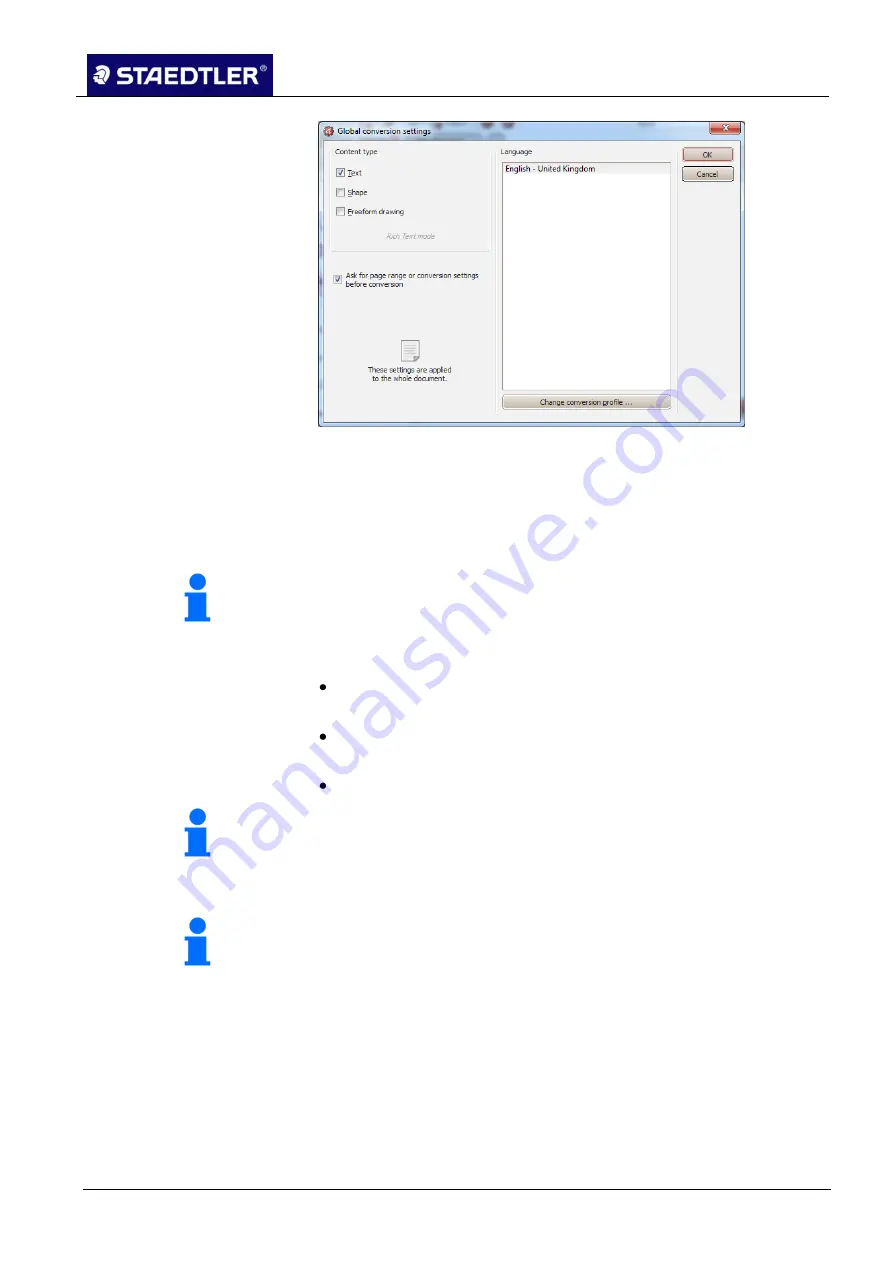
5 Editing notes with MyScript Studio Notes Edition
5.6 Converting notes
STAEDTLER digital pen 2.0
64 / 130
Fig. 81
Global conversion settings dialogue box
To select the element being converted, select the option in the
2.
Content type
section.
Select the language from the language list in which your notes are
3.
to be written.
Note!
The languages in this list are the languages which you have
selected in the Preferences dialogue box in the Languages tab.
Select the handwriting style used in your document:
4.
Print: letter-for-letter font can be converted. Prerequisite for this is
that each letter is finished before the new letter begins.
Block capitals: your entire document is written exclusively in block
capitals.
Handwriting: every other style including italics.
Note!
If you are unsure, we recommend that you activate natural
handwriting.
Confirm your settings by clicking on
OK
.
5.
Note!
When you deactivate the "Ask before converting the side band or
conversion settings" option, the dialogue box (that automatically
opens by default) is no longer display during every conversion.
Converting text only notes
5.6.2
Ensure when converting notes which contain text only that only
1.
the
Text
option has been selected in the
Content type
section in
the
Global conversion settings
dialogue box:






























