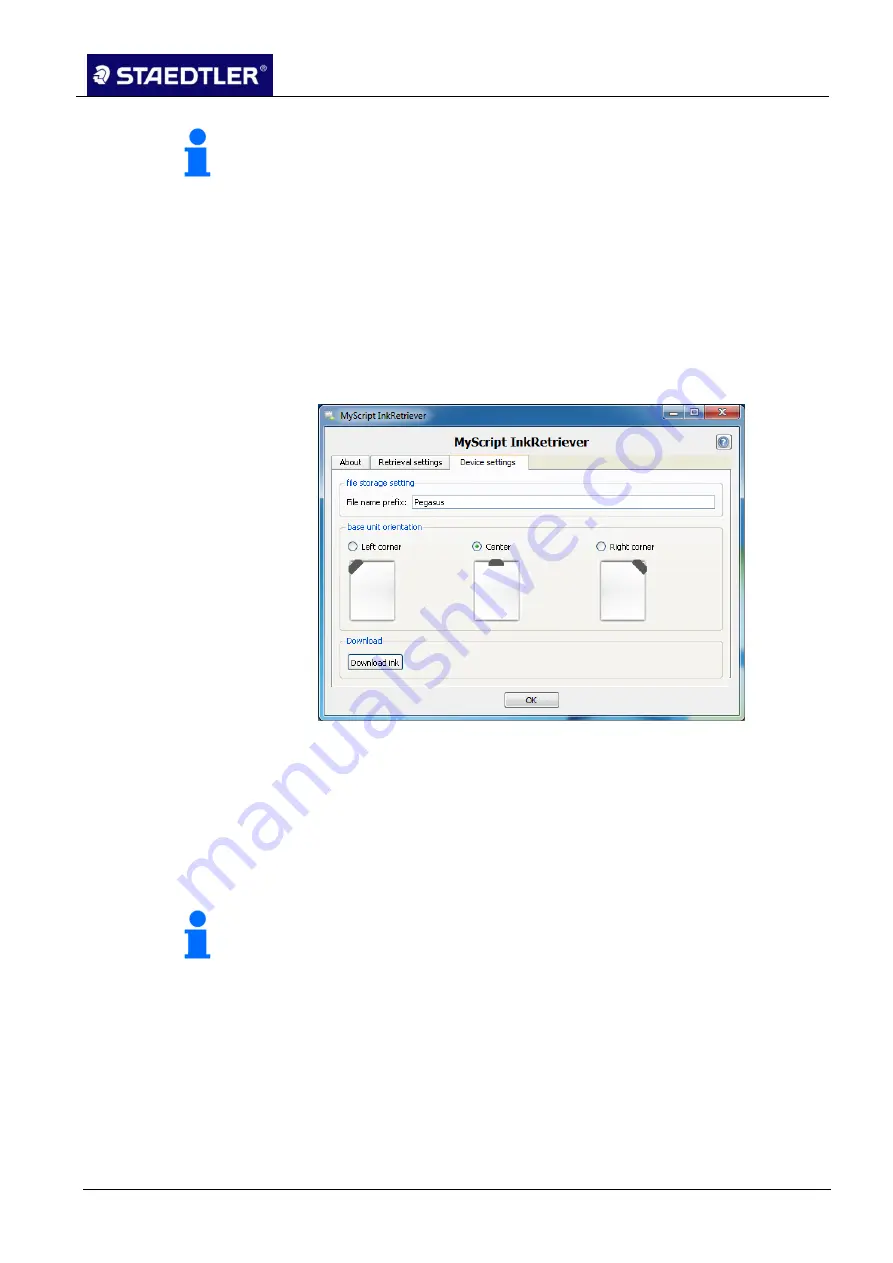
5 Editing notes with MyScript Studio Notes Edition
5.1 Configuring the upload settings
STAEDTLER digital pen 2.0
46 / 130
Note!
If this option is activated, all new USB devices are searched. This
process can take some considerable time when searching devices
featuring greater capacities.
We recommend that the
Start automatically on start-up of Windows
option remains activated in order that file monitoring can be initiated
without intervention.
"Device settings" tab
5.1.3
The STAEDTLER digital pen is detected as soon as utilisation is
initiated. The
Device settings
tab is displayed to manage the retrieval
of notes.
Fig. 62
Retrieval settings dialogue box (tab Device settings)
Enter a file name prefix in the
Device settings
tab so that the
1.
notes on your STAEDTLER digital pen are more readily
recognised.
It is essential that you specify the location in which the receiver is
2.
attached to the paper, otherwise an incorrect representation of
the notes could occur.
Note!
Selection of the attachment position is not supported higher than
Windows Vista. A central position at the top will always be assumed.
If an incorrect position is specified here, your notes will be displayed
skewed on the computer!
Should you wish to transfer the ink files onto your computer, click
3.
on the
Download ink
button.
Then click on
OK
.
4.






























