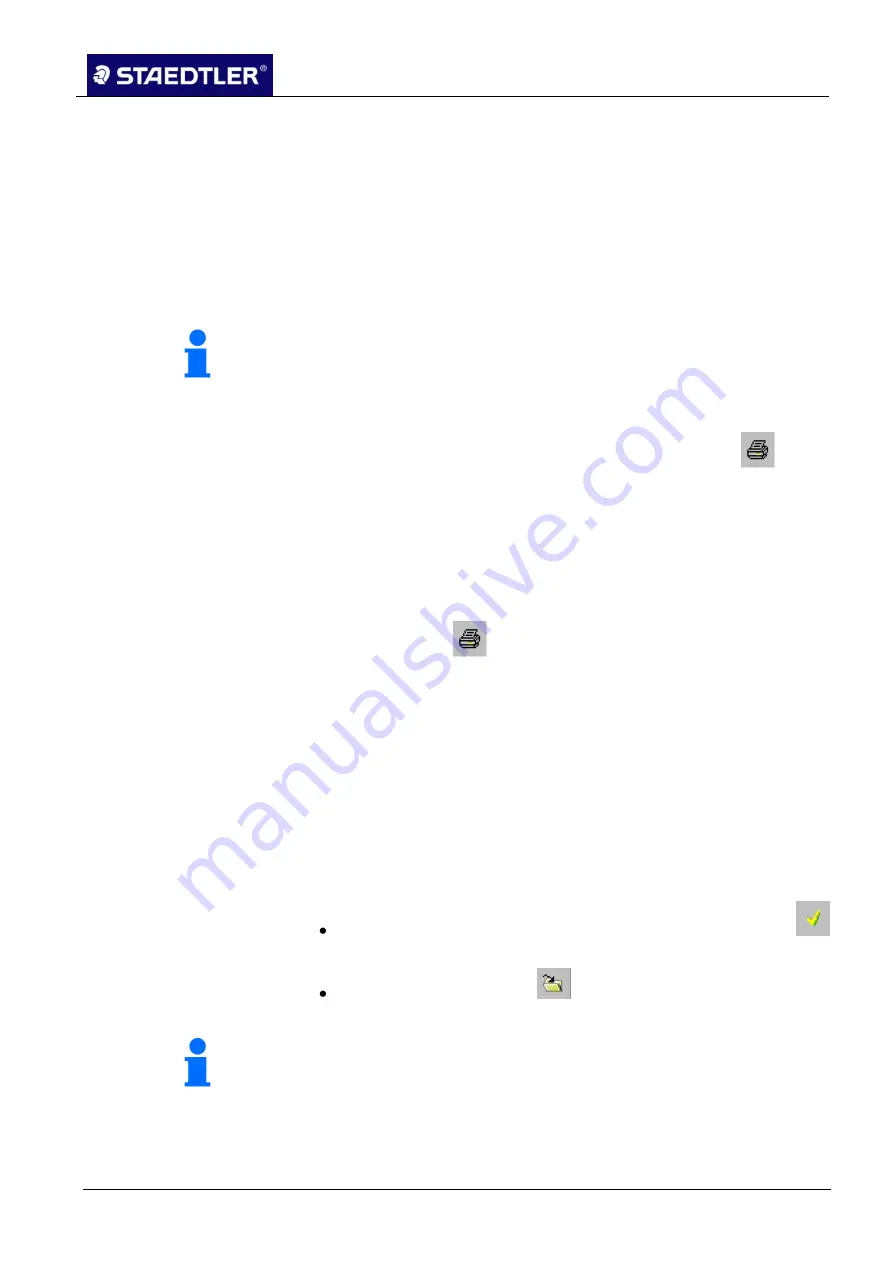
6 Editing the notes with Note Manager (Note Manager)
6.5 Printing notes
STAEDTLER digital pen 2.0
92 / 130
6.5 Printing notes
A note can be printed from any of the 3 note interfaces
– the Note
window, the Edit note window or the Note Manager.
Printing a note from a file
6.5.1
Click on the note name or on the thumbnail in the Note Manager.
1.
Click the
Print preview
option in the
File
menu to obtain a preview
2.
of the note prior to printing.
Note!
Several notes can be included in the preview simultaneously. Select
the first note, hold the <Ctrl>-key pressed and then select the other
notes.
Select the Print option in the File menu or click on the
3.
button.
Select the desired print settings and print properties.
4.
Then click on
OK
.
5.
Printing an opened note
6.5.2
Select the
option in the
File
menu in the
Edit notes
window
1.
or click on the
button.
6.6 Storing notes
If the STAEDTLER digital pen is connected to a computer and is in
Note mode, the entry of sketches and notes can be observed
simultaneously on the display screen. As soon as you write or sketch
something with your digital pen, a virtual note sheet appears on your
display screen. These notes can be stored at any time during
creation. They are stored automatically in the standard folder and
named in accordance with date of creation. Once stored, notes can
be renamed at any time.
Click on the
Save and close
button in the note window toolbar
to store the note in the
Miscellaneous
standard folder.
Click on the
Save in folder
button to store the note in a folder
of your choice.
Note!
It is also possible to set an Auto-save.






























