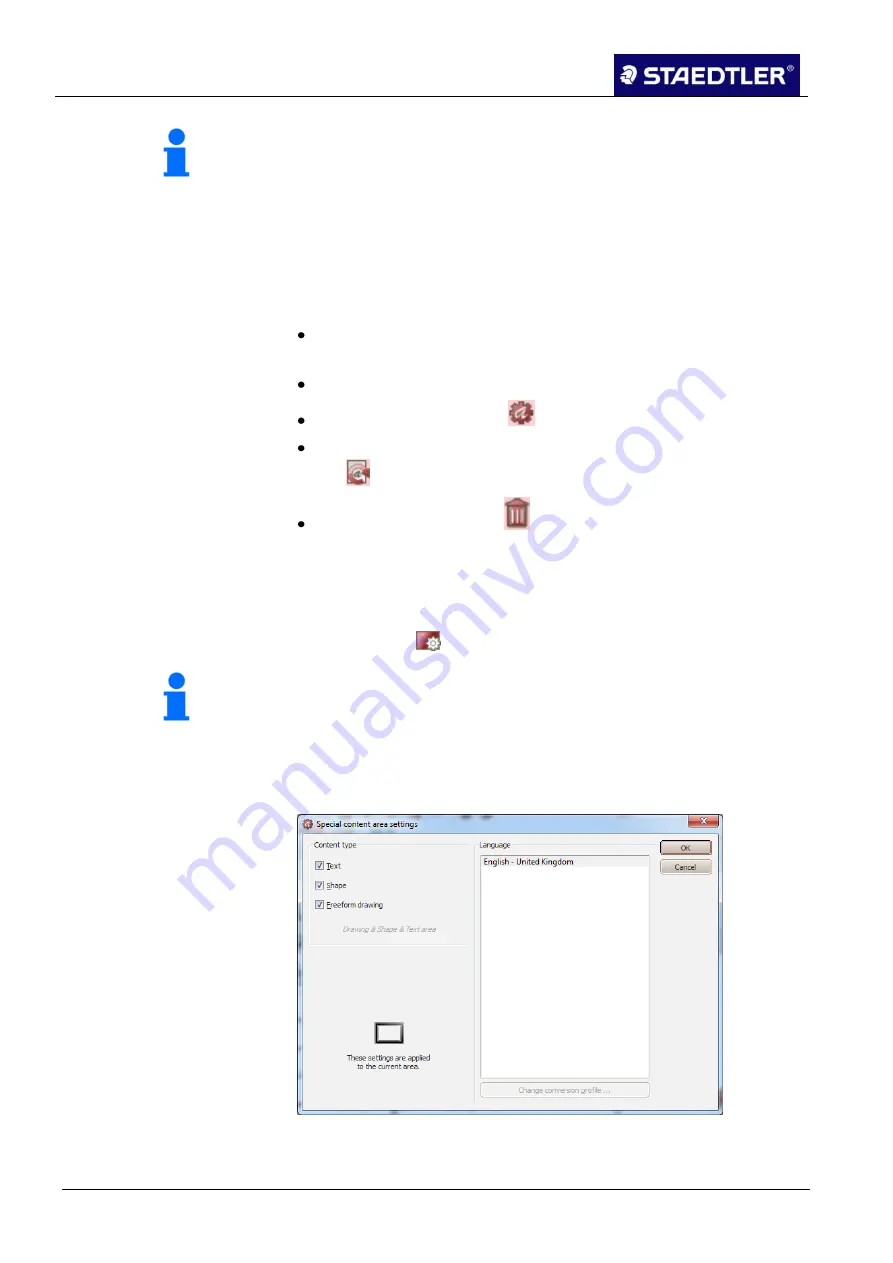
5 Editing notes with MyScript Studio Notes Edition
5.6 Converting notes
69 / 130
STAEDTLER digital pen 2.0
Note!
These settings can also be performed subsequently. Double click on
the area or open the selection menu by right-clicking on the area.
Click on the Change selection of area settings option.
Editing / deleting areas
As soon as you have created an area, you can execute the following
actions:
To edit special content in an area, click on it.
Move area: Click on the area and move over the note with the
mouse pressed down.
Change size: Pull on the red handles to change the size.
Edit settings: Click on the
button to open the settings.
Only convert the area: To exclusively convert the content, click on
the
button.
Delete area: Click on the
button to delete the area. The area
content thereby remains intact.
Excluding areas
5.6.6
This method allows exclusion of a particular section from conversion.
Click on the
function button for activation.
1.
Note!
This function is not available in ink editing mode.
Use the mouse to drag a border around the area which you would
2.
like to exclude from conversion. The
Special content area settings
dialogue box opens.
Fig. 87
Special content area settings dialogue box
Deactivate all options under Content type in the displayed Settings
3.
dialogue box:






























