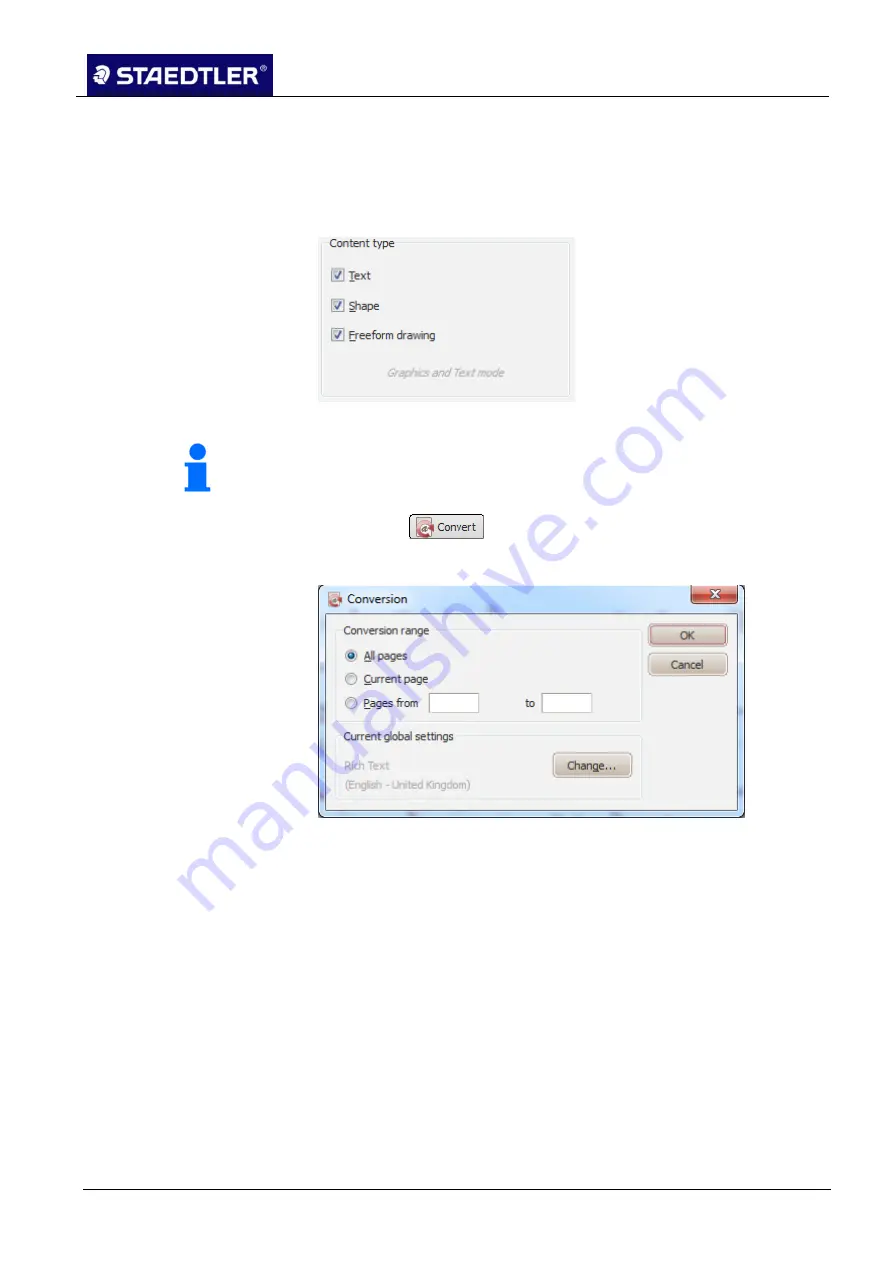
5 Editing notes with MyScript Studio Notes Edition
5.6 Converting notes
STAEDTLER digital pen 2.0
66 / 130
Notes with shapes or drawings
5.6.3
Ensure when converting notes with shapes or drawings that the
1.
Shape and/or freeform drawing
options have been selected in the
Global settings
dialogue box in the
Content type
section.
Fig.84
Shapes / Drawings concept type
Note!
The Shape and Freeform drawing options can be combined with the
Text option wherever necessary.
Click on
.
2.
This dialogue box is opened as standard.
Fig. 85
Conversion dialogue box
Choose whether all pages of a document, only the current page
3.
or a group of pages (enter the start page and the end page in the
boxes) are to be converted.
Should you wish to modify the global conversion settings, click on
4.
the Change button to open the respective dialogue box.
Click on
OK
or press the
Enter key
to start the conversion.
5.
The results contain all shapes or drawings within the notes: it is
possible to change the type of shape as required.






























