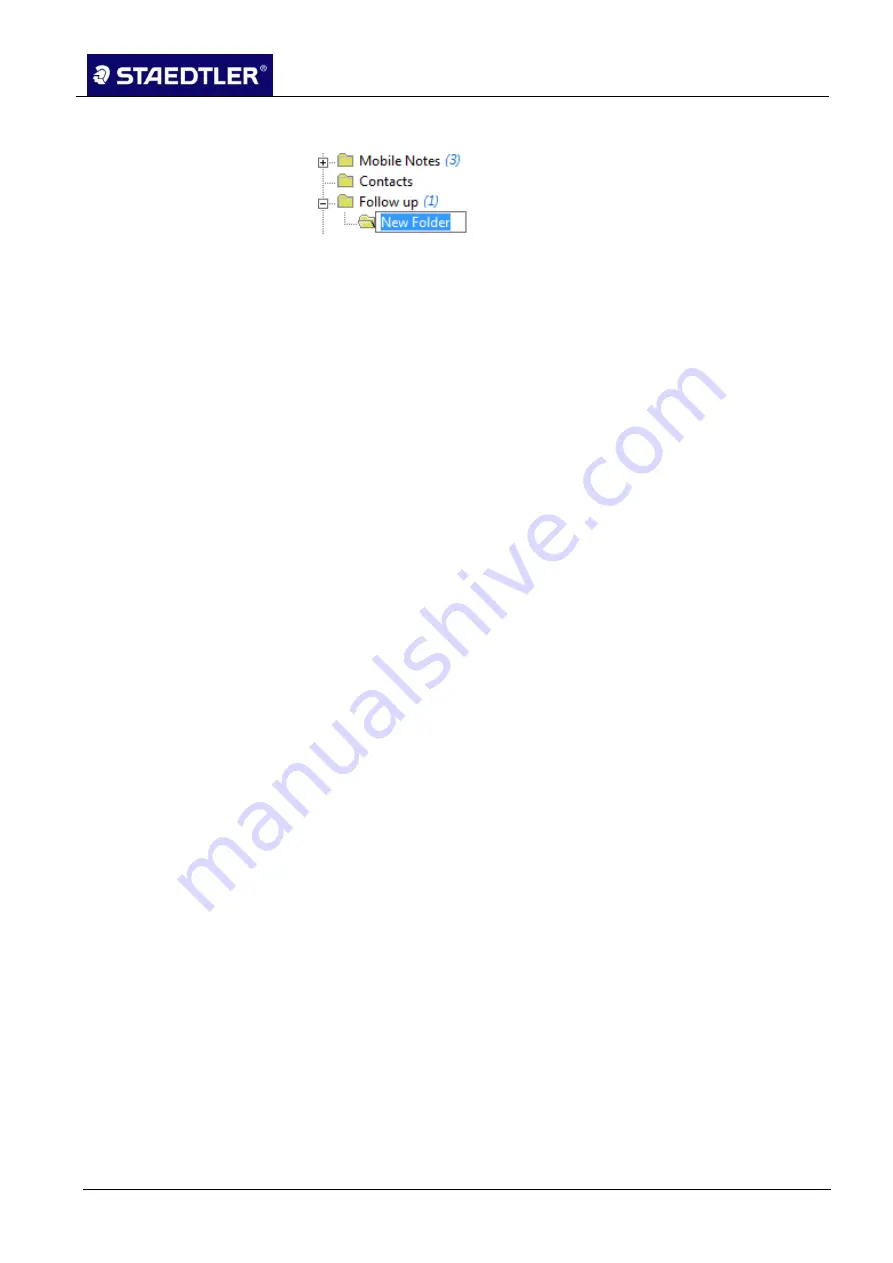
6 Editing the notes with Note Manager (Note Manager)
6.18 Reminder function
STAEDTLER digital pen 2.0
102 / 130
Click in the
File
menu and select the
New Folder
option.
2.
Fig. 131
Creating new folders
Enter the name of the new folder.
3.
Renaming folders
6.17.2
All folders with the exception of predefined folders Miscellaneous,
Deleted Items, Contacts, Follow up, Received Notes and Mobile
Notes can be renamed.
Right-click on the folder which you would like to rename.
1.
Click on the
Rename
option. The file name is now highlighted.
2.
Enter a new name for the folder.
3.
Deleting folders
6.17.3
All folders with the exception of predefined folders Miscellaneous,
Deleted Items, Contacts, Follow up, Received Notes and Mobile
Notes can be deleted.
Right-click on the folder which you would like to delete.
1.
Select the
Delete
option in the menu which appears.
2.
Confirm deleting of the folder with
Yes.
3.
6.18 Reminder function
The notes stored on your computer can also be used as reminders.
Define a precise date and a precise time for a selected note so that
this will then appear automatically on your display screen at the
desired time.
Setting a reminder
6.18.1
Select a note or the thumbnail in the Note Manager.
1.
In the File menu, click on the
Set reminder
option. Alternatively,
2.
right-click on the note and select
Set reminder
in the menu which
appears.
Tick the
Enable Reminder
checkbox.
3.






























