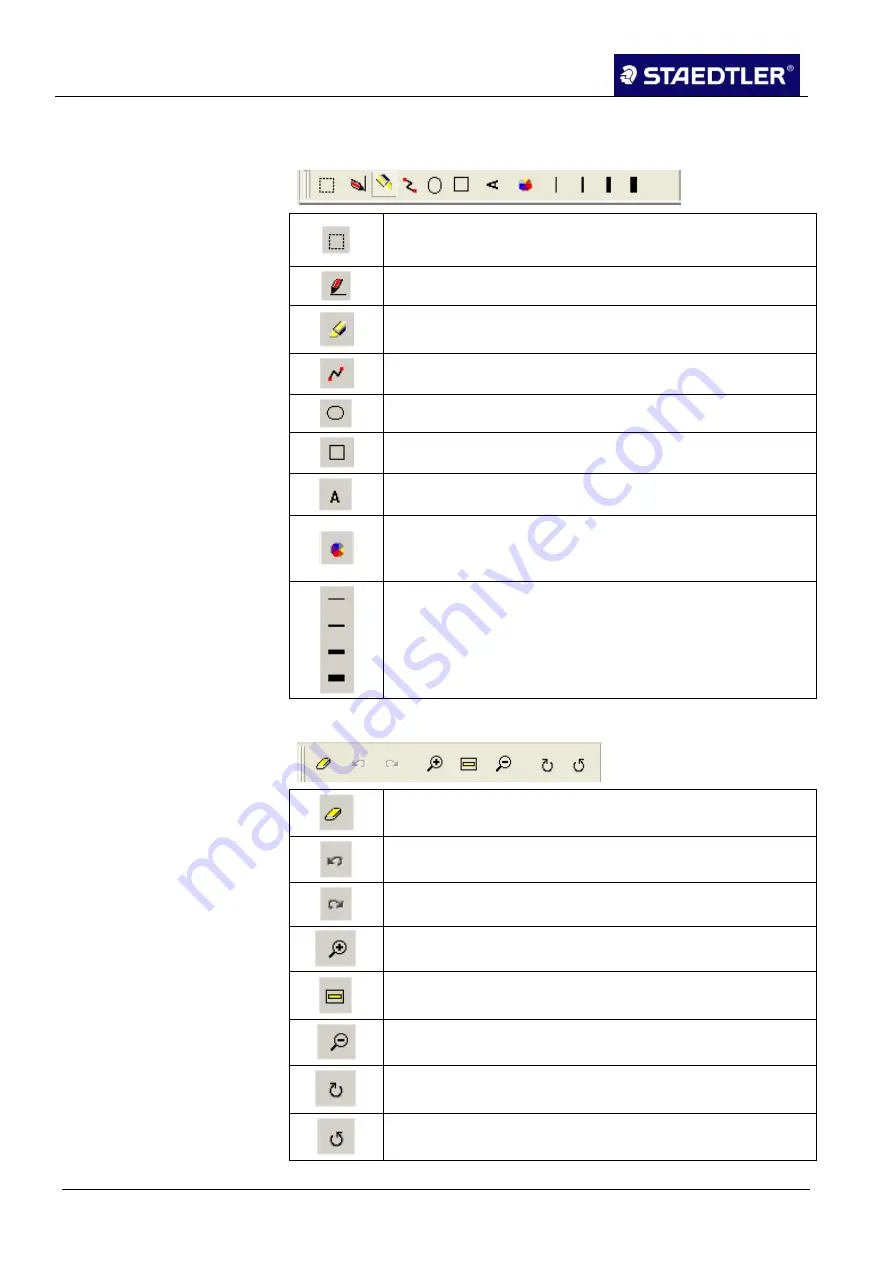
6 Editing the notes with Note Manager (Note Manager)
6.4 Editing notes
91 / 130
STAEDTLER digital pen 2.0
The
Toolbar
is situated on the right-hand pane of the
Edit note
window:
Select area
– Allows you to select an area by clicking
and dragging with the mouse.
Pen
– Allows you to draw freehand using your mouse.
Highlight
– Allows you to highlight each area freehand
using your mouse.
Line
– Allows you to insert a line of any length.
Circle
– Allows you to insert a circle of any size.
Rectangle
– Allows you to insert a rectangle of any size.
Text
– Allows you to insert typed text.
Change pen / highlighting colour
– Allows you to select
or change colour of the pen strokes, the highlighter or
the text.
Line width
– Allows you to select or modify width of the
line.
The
Manager toolbar
is situated below in the
Edit notes
window.
Erase note completely
– Deletes the entire note
represented on the display screen.
Undo
– Deletes the previous action.
Repeat
– Restores the action previously deleted.
Enlarge
– Enlarges view of the note.
Adapt parameter automatically - Returns view of the note
to the original view size.
Reduce
– Reduces view of the note.
Rotate to the right
– Rotates the entire note image 90° to
the right.
Rotate to the left
– Rotates the entire note image 90° to
the left.






























