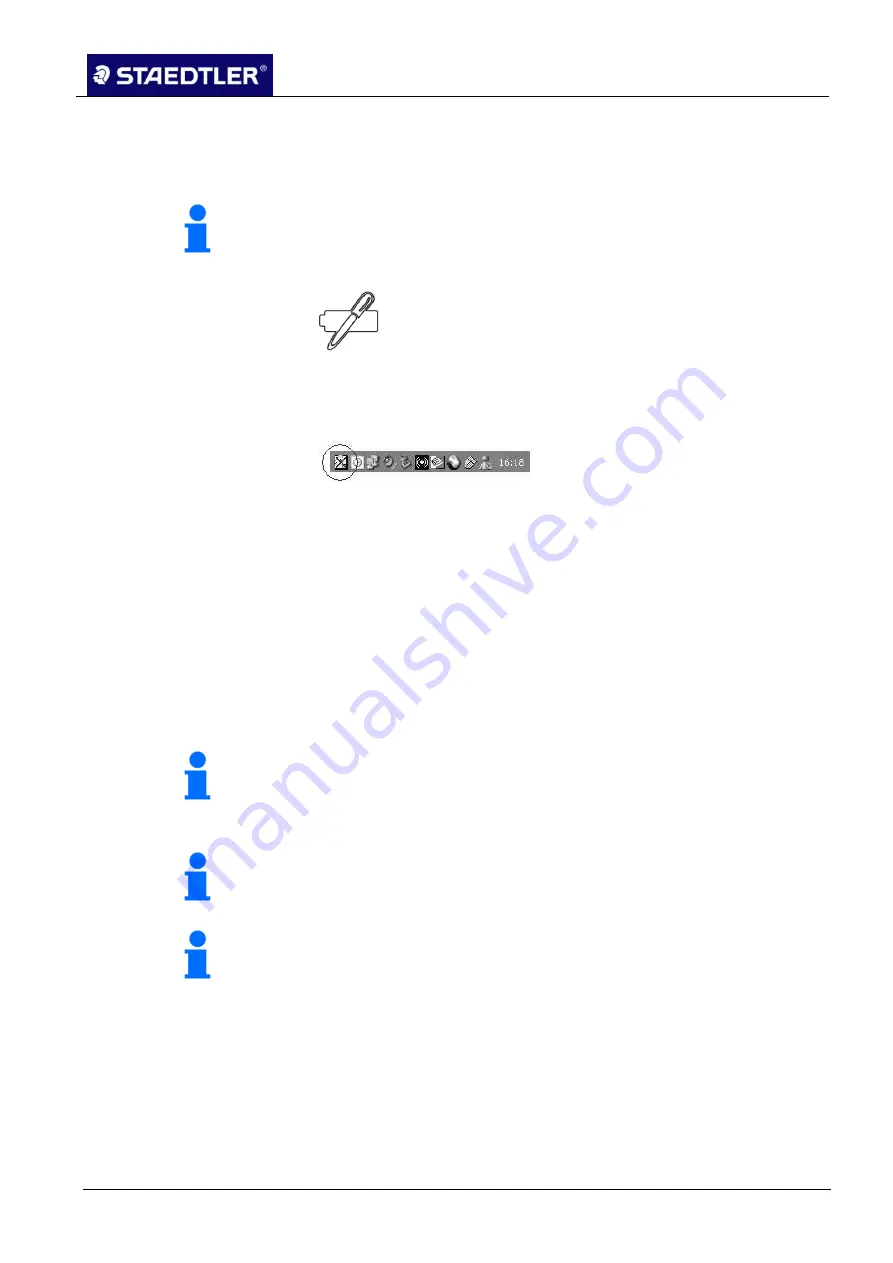
1 Overview
1.5 The STAEDTLER digital pen 2.0
STAEDTLER digital pen 2.0
10 / 130
Charging the STAEDTLER digital pen 2.0
1.5.2
To charge the batteries of the STAEDTLER digital pen, use the
supplied USB cable.
Note!
As the battery power for the pen begins to drain, the following
symbol appears on the LCD display of the receiver.
Fig. 3
Battery symbol
This symbol is displayed for each new note. The application icon in
the taskbar changes when the batteries are charged.
Fig. 4
Application icon in the taskbar
Open the cap of the USB port on the upper end of the
1.
STAEDTLER digital pen.
Plug the USB cable into the USB port of the STAEDTLER digital
2.
pen.
Connect the other end of the USB cable to a free USB port on
3.
your computer.
If the STAEDTLER digital pen is connected correctly, a red light
4.
illuminates on the refill removal button.
Note!
The charging process is finished when the indicator light goes out.
Inserting / replacing a refill
1.5.3
Note!
The STAEDTLER digital pen
is only suitable for ballpoint pen refills in
D-format, e.g. STAEDTLER 459 refills.
Note!
The ballpoint pen refills are delivered with a protective gel plug fitted
to the tip. If this is still present, it must be removed before initial use.
Removing a refill
Remove the pen cap from the STAEDTLER digital pen.
1.
Push the button on the side of the STAEDTLER digital pen
2.
forwards to loosen the refill.
Hold the pen with the refill pointing downwards. The refill will fall
3.
out of the pen.
If the refill does not fall out completely, pull it out of the housing.
4.


























