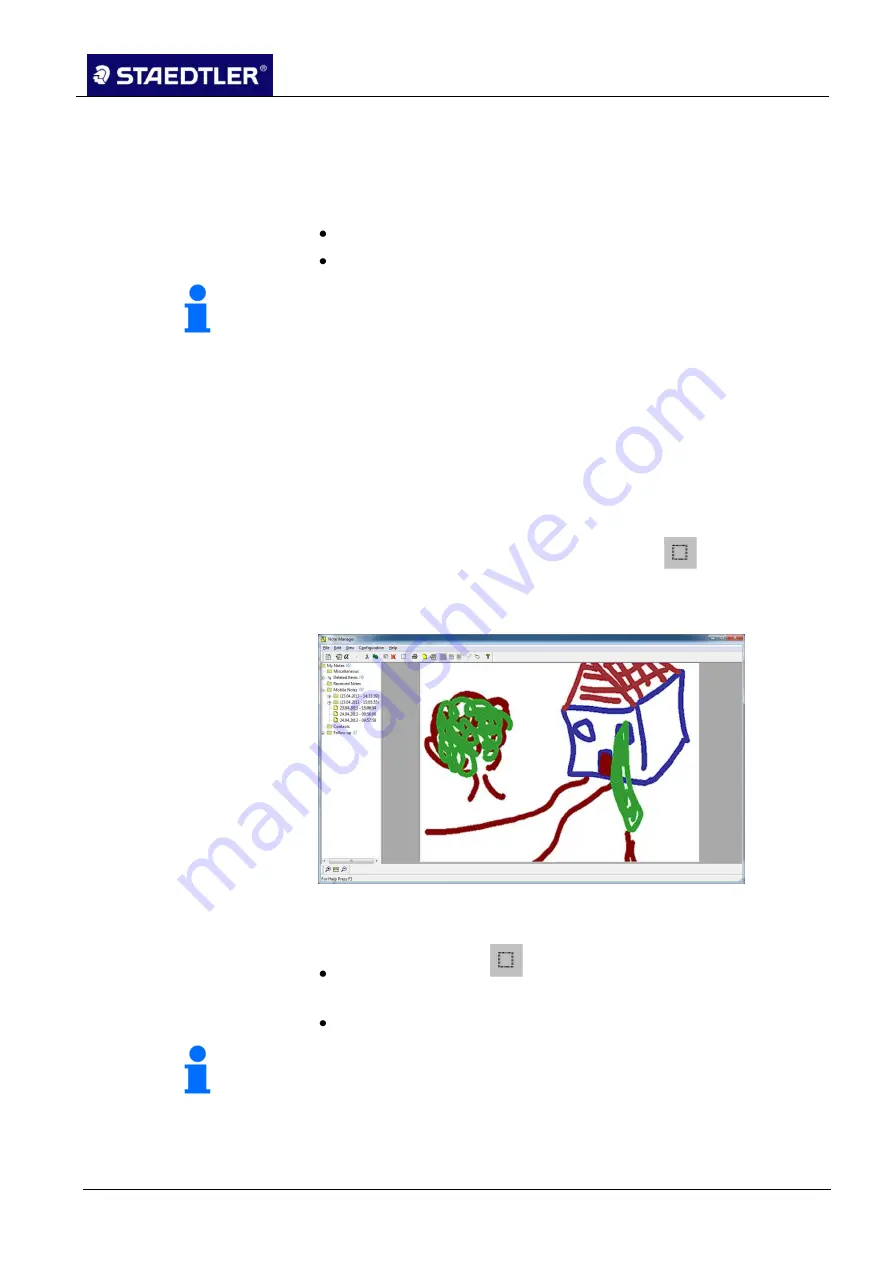
6 Editing the notes with Note Manager (Note Manager)
6.4 Editing notes
STAEDTLER digital pen 2.0
90 / 130
Select the
Upload
option in the
File
menu. All notes on your
3.
receiver are now uploaded onto the computer.
You will be asked upon conclusion of the process whether you would
like to delete all notes on the receiver.
Select
Yes
to delete all notes on the receiver.
Select
No
to retain the notes.
Note!
If you select 'No', the notes which are already present on the
computer will not be uploaded again during the next upload.
If the notes are deleted from your computer, however, these notes will
be uploaded again.
6.4 Editing notes
Notes can be edited at any time: regardless of whether they are still
to be drafted or whether the notes are already stored in the Note
Manager.
To edit a note, click on the
Edit note
button
or right-click on
1.
the note and select
Edit note
in the menu which appears.
The Edit notes window opens with the selected note.
Fig. 118
Edit notes window
Edit your note.
2.
Use the
Select area
button in the toolbar or the
Select
option
from the
Tools
menu to select a specific line or a group of lines.
In the
Edit
menu, click on
Select all
to select the entire note.
Note!
It is still possible to continue drawing or writing within the note using
the pen while the note is being edited.
Edit note
includes menus and a toolbar to grant you access to a wide
selection of editing functions.






























