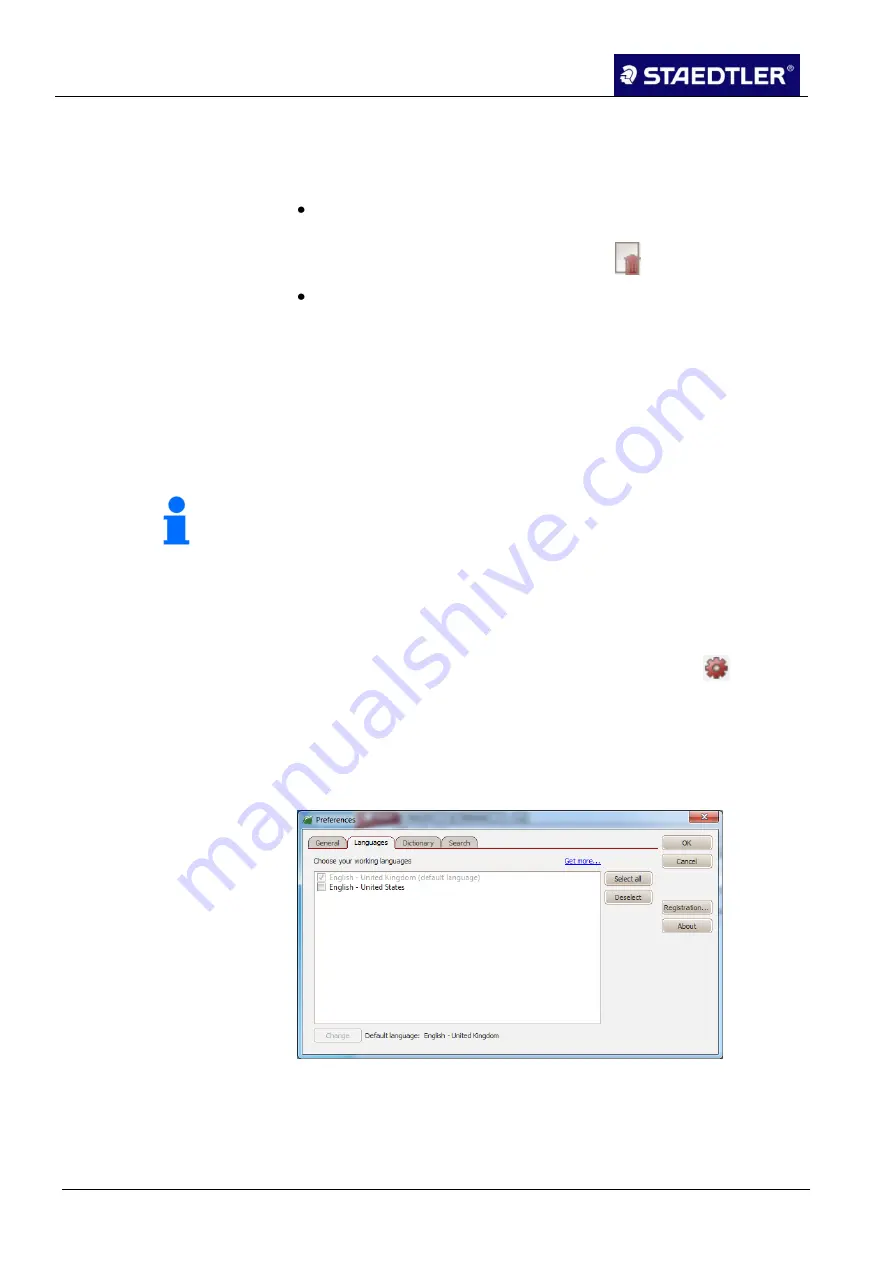
5 Editing notes with MyScript Studio Notes Edition
5.4 Managing notes
59 / 130
STAEDTLER digital pen 2.0
Deleting notes
5.4.9
It is possible to delete a note document in a folder on your computer
directly in the program window.
Right-click on the document in the document management window
and select the
Delete files from disk
option. You can also tag the
document to be deleted and click on the
button.
You must confirm the delete procedure. The document is deleted
and deposited into the recycle bin.
Changing the standard language
5.4.10
Upon installation of your MyScript Studio Notes Edition application,
select a standard language for note recognition and for search. This
language is identical to the language of the user interface. If required,
the language can be changed in the preferences for search and
recognition.
Note!
MyScript Studio Notes Edition indicates all documents automatically
in order that they may be searched more quickly. The program also
indicates all documents which you have imported manually. If the
standard language is changed, all of your notes will be indexed
again in the new language (this may take considerable time).
The standard language is changed as follows:
To open the
Preferences
dialogue box, click on the
button.
1.
Click on the Restore tab.
2.
Select the new standard language in the list of working
3.
languages.
Click on the
Change
button to confirm the selection.
4.
Fig. 77
Modifying standard language






























