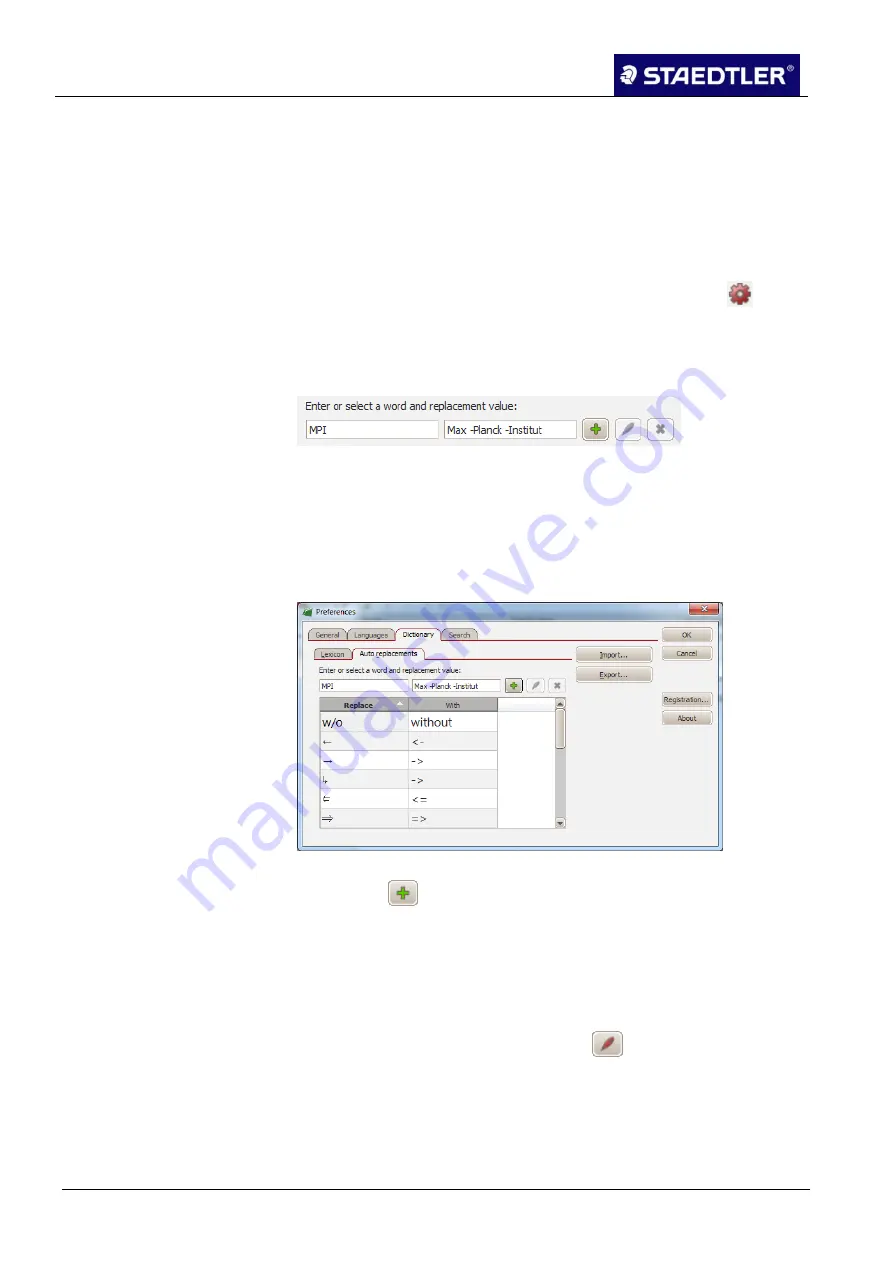
5 Editing notes with MyScript Studio Notes Edition
5.10 Dictionary
83 / 130
STAEDTLER digital pen 2.0
Managing automatic replacements
5.10.4
Your application manages replacements automatically: if
abbreviations, initials or acronyms are used in your notes, these can
be replaced automatically by a complete name or term during
conversion.
Adding an automatic replacement
For access to the automatic replacements, click on the
button
1.
and on the
Dictionary
tab, and then click on the
Auto
replacements
tab.
Add an automatic replacement:
2.
Fig. 108
Text fields for automatic replacement
Enter the shortened form or abbreviation (e.g. "MPI") which is to
3.
be replaced by another text into the left-hand side of the text field.
Then enter the long form (e.g. Max Planck Institute) which
4.
replaces the original text in all positions where it is located in the
right-hand side of the text field.
Fig. 109
Preferences dialogue box (Dictionary tab - automatic replacement)
Click on
to add your automatic replacement into the
5.
dictionary.
Once finished, click on
OK
to close the dialogue box.
6.
Modifying an automatic replacement
To modify an automatic replacement, select the entry which you
1.
would like to modify and click on the
button.
The selected entry can be displayed in the text fields and may be
2.
edited.






























