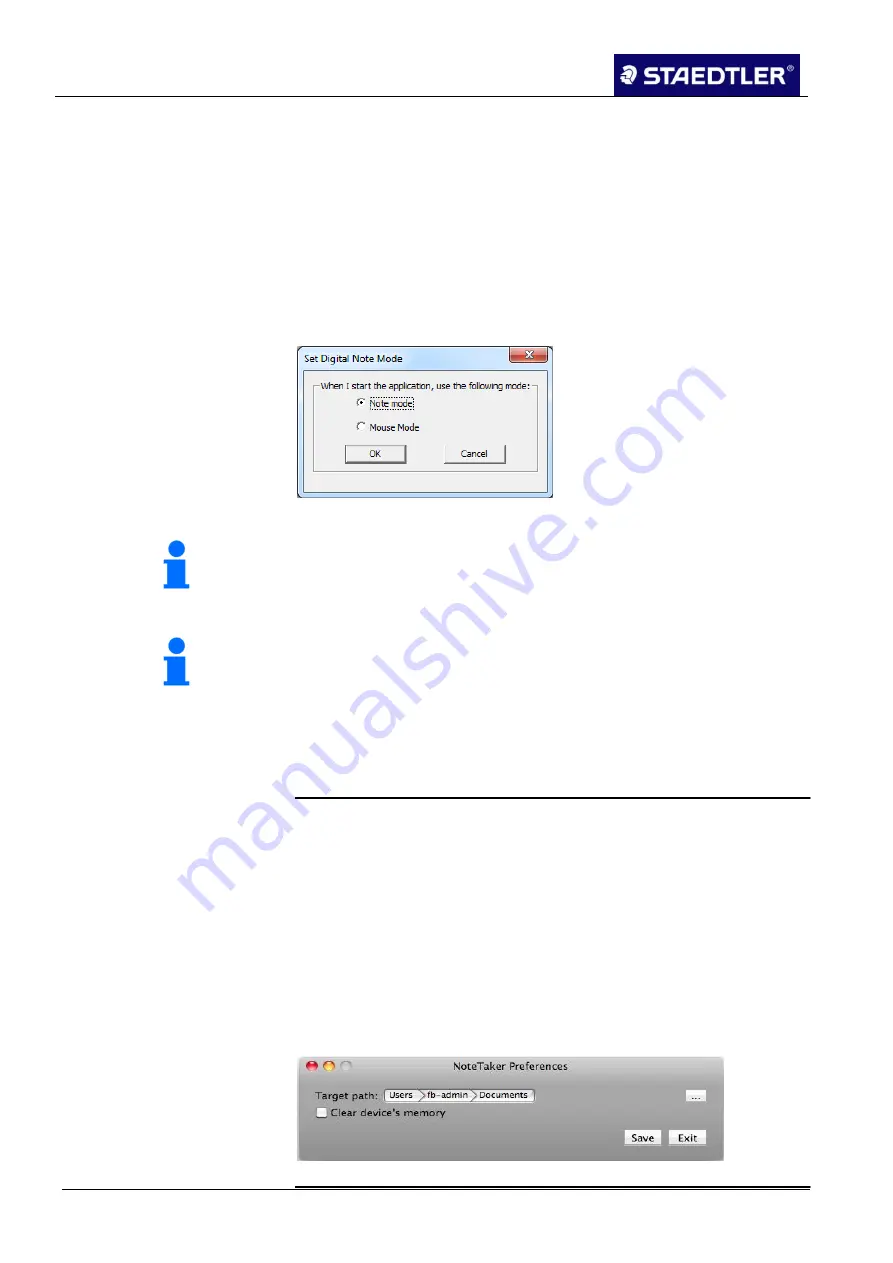
6 Editing the notes with Note Manager (Note Manager)
6.3 Uploading notes onto the computer
89 / 130
STAEDTLER digital pen 2.0
6.3 Uploading notes onto the computer
Start the Note Manager and connect the STAEDTLER digital pen
1.
to the computer.
Upon initial start-up of the program, a message appears stating
2.
that the STAEDTLER digital pen is being used in note mode.
Confirm by clicking on
OK
. This setting can be changed at any
time (see chapter 4.2.1 Functions of the STAEDTLER digital pen
2.0).
Fig. 116
Set Digital Note Mode
Note!
Selection of the attachment position is not supported here. The
central position at the top is generally pre-set. The Configuration >
Detect hardware menu item remains inactive.
If the STAEDTLER digital pen is not positioned in the top centre or if
an incorrect position is specified here, the notes on your computer will
be skewed!
This is stored on the Mac computer in TIFF-format when uploading
the handwritten notes onto the Mac computer via the Note Manager
software. Notes in TIFF format, however, cannot be transferred in the
MyScript Studio Notes Edition handwriting recognition software,
whereby conversion of the notes in computer writing is impossible. To
convert the notes in computer writing, uploading must be carried out
via MyScript InkRetriever.
The Note Manager transfers the notes on your receiver automatically
onto the Mac computer and deletes the memory of the receiver. It is
therefore essential that automatic deleting of the receiver memory is
deactivated under
Note Taker preferences
.
Fig. 117
Deactivating automatic deleting
Note!
Depending on which setting is selected in chapter 6.1.3 "Mobile" tab,
the notes are automatically transmitted or the process must be
started by the user.
Mac computer information






























