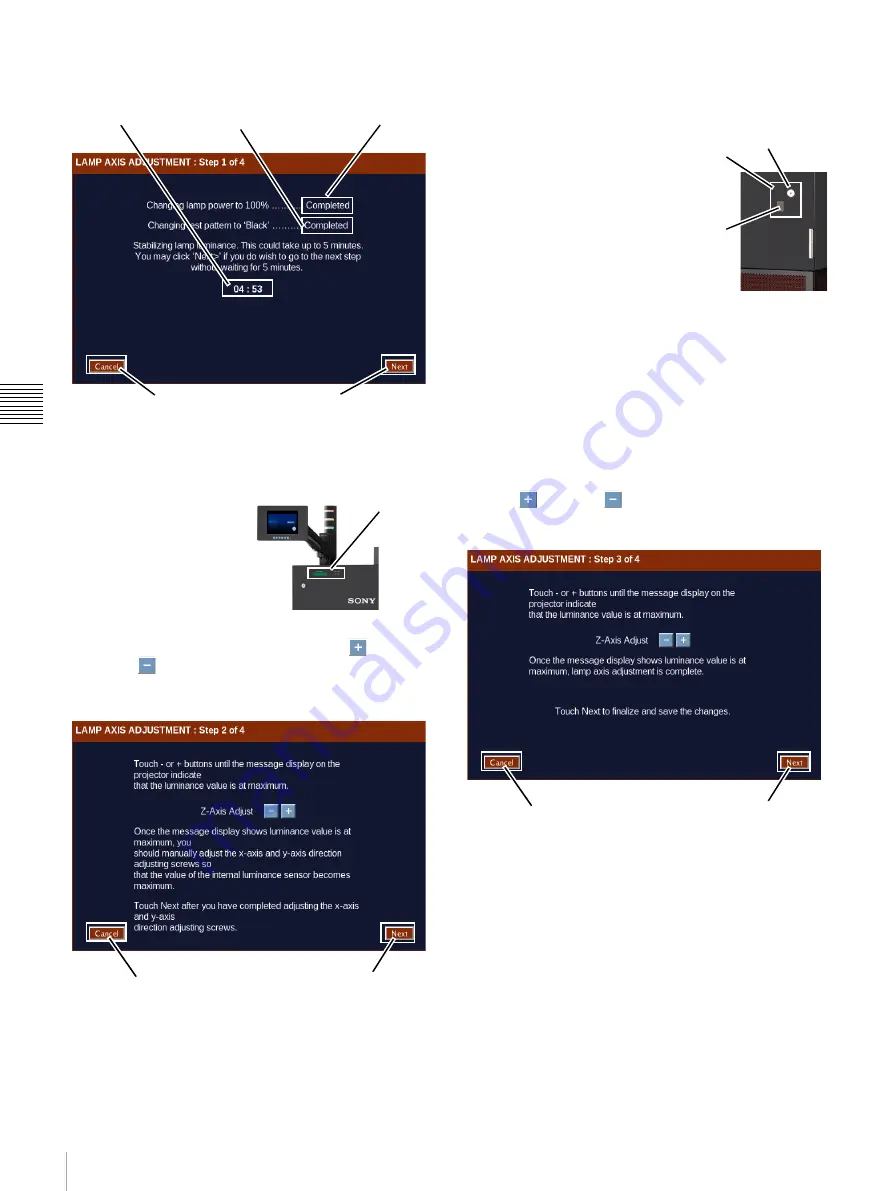
59
Theater Setup
Cha
p
te
r 2
T
h
e
a
te
r Set
u
p
an
d Sy
s
tem Se
c
u
rit
y
expire before continuing the output of the lamp will
have stabalized.
Once the countdown has expired, click
Next
. Step
2 of 4 appears.
2
During this step you
initially adjust the Z
Axis for a maximum
indication on the
Projector Status Display
located in the upper-
right corner of the
projector’s rear panel.
To adjust the Z-Axis, tap either the
Plus
or
Minus
button five times while observing the
reading on the Status Display. Adjust the Z Axis for an
average peak level.
Note:
There is a lag between when you tap either the
Plus or Minus button and the observation of a change
on the Status Display.
Also, the readings you observe
may have some variation due to the way in which the
arc in the lamp moves slightly.
Continue to adjust the Z-Axis by alternatively tapping
the
Plus
or
Minus
button until the value observed on
the Status Display is at a peak.
Once the Z Axis adjustment
is complete, proceed to
adjust the X and Y Axis.
These adjustments are done
manually using a long 5mm
Allen key through an access
hole in the rear panel. Use
the Projector access key
1
to
open the Access Hole and
adjust the X and Y Axis by
observing the value on the Status Display. Adjust
about 1/2 turn and then observe the results. Continue
adjusting for peak reading. Refer to the Projector
Service Manual for additional information.
When complete click
Next
. Step 3 of 4 appears.
3
During this step you optimize the Z Axis after
completing the X and Y Axis adjustments.
Adjust the Z-Axis. Alternately touch and hold the
Plus
or
Minus
buttons while observing the
reading on the Status Display. Attempt to adjust the Z-
Axis for an average peak level.
When complete click
Next
. Step 4 of 4 appears.
Next
Cancel
Lamp Power
Setting
Test Pattern
Setting
Countdown
Timer
Projector
Status
Display
Next
Cancel
1.The Projector Access Hole may not be locked in some
versions of the Auditorium Unit.
Keylock
Access
Hole
X/Y Axis
Adjust
Next
Cancel
Summary of Contents for LMT-300
Page 61: ...54 Restart SMS Server Chapter 1 User Guide ...
Page 71: ...Sony Corporation ...




















