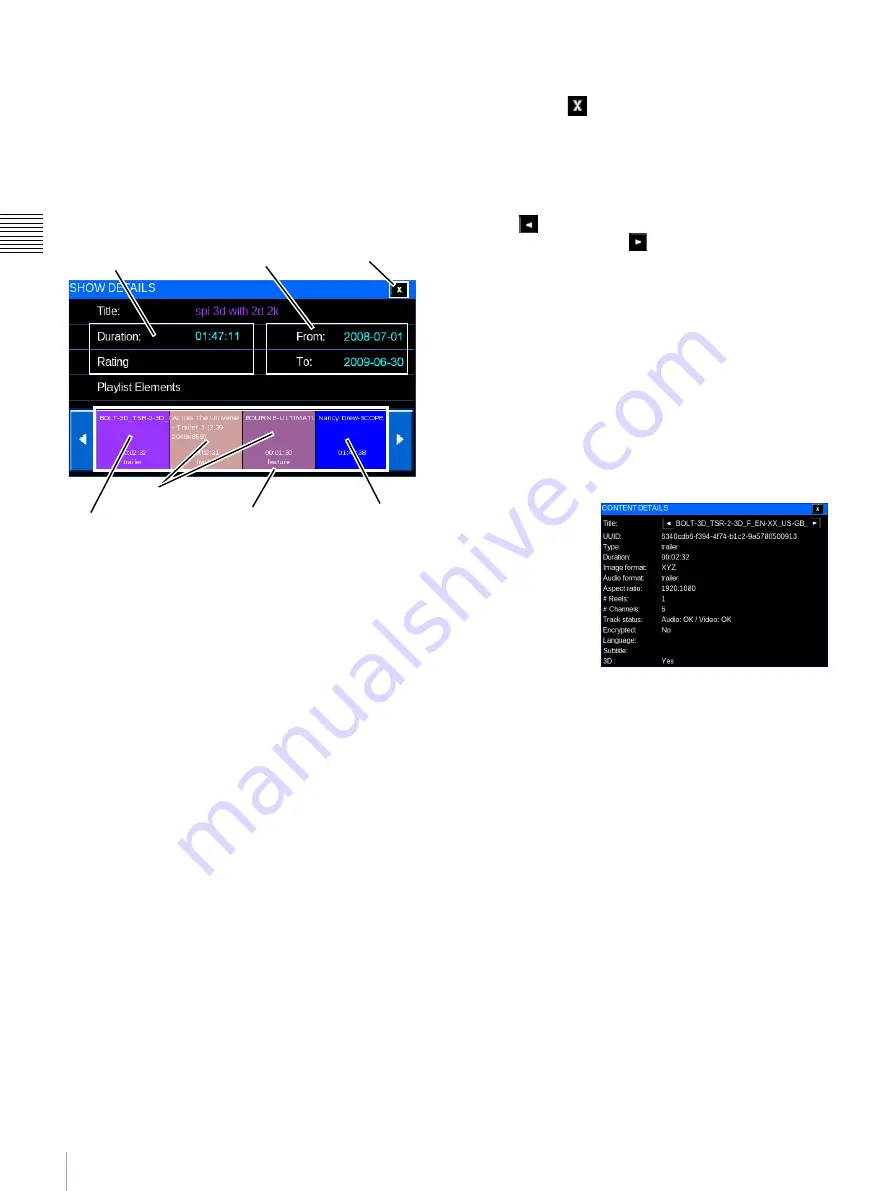
11
Shows
Chap
te
r 1
Us
er Gu
ide
To view detail information for a specific Show, locate the
Title in the MANAGE SHOWS list, tap to select the
Show
Title
and then tap
Details
. The SHOW DETAILS pane
appears. The Playlist Elements comprising the Show are
displayed in the order of presentation in SHOW
DETAILS.
The SHOW DETAILS popup contains three major areas.
They are: the Show Information, its Valid Use Dates and,
a sequence of Playlist Elements
1
• Show Information
The Show Information group contains basic
information regarding the Show. This includes the
Title, Duration, and MPAA Rating.
Show Titles may be lengthy and exceed the space
available in the display. To view the complete Show
Title, tap the Title name. A popup message appears
containing the complete Show Title. Tap
OK
to
remove the message box.
• Valid Use Dates
The right to present any specific Show is a complex
issue and involves licensing restrictions for any and all
Content. The Valid Use Dates group indicates the date
range during which the selected Show can be
presented. These dates are validated on a periodic
basis and are subject to change even after the Content
has been loaded into the SMS.
Note:
Valid Use Dates apply
only
to the auditorium
associated with the current Auditorium Unit. Other
systems in the same facility may have different Valid
Use Dates for the same Content (CPL).
• Close Details
To close the Show Details screen for the Playlist
Content, tap
(Close).This will return you to the
previous level of Show Details.
• Playlist Elements
The Playlist Elements group provides a sequenced,
graphic representation of the individual Content and
Sub-Playlists that comprise the Show. Tap the
Scroll
Left
arrow to see Playlist Elements
earlier
in the
Show or
Scroll Right
arrow to view Playlist
Elements
later
in the Show.
While Playlist Elements may be either Content (CPL),
Commands, or a Sub-Playlist (nested SPL), only Content
or Sub-Playlists are visible in the Show Details view. To
view the details of an included Sub-Playlist, tap the target
Sub-Playlist
and a new Show Details popup appears.
View Playlist Element Details
Each Show is comprised of one or more Playlist Elements
which may be “Content” (CPL) or Sub-Playlists (nested
SPL). Content included in the SPL has its own
characteristics, e.g., Audio Format, Aspect Ratio, etc. Sub-
Playlists include Content with its own characteristics.
To view detail
information for
Content, tap the
Content
of interest
on Show Details.
If the target Playlist
Element is Content,
CPL DETAILS
appears containing
additional
information, e.g., Image Format, Aspect ratio, etc. about
the selected element. If the target Playlist Element is a
Sub-Playlist (nested SPL), then a new SHOW DETAILS
pane appears.
Note:
A 3D indicator has been added as the last line.
Create Show Playlist (SPL)
The ability to create New Show Playlists has been included
in MANAGE SHOWS
2
from the Projectionist Terminal.
Note:
Inclusion of 3D Content an SPL (as a sub-playlist)
that includes 3D Content, or a 3D associated Projector
FUNCTION sets the created Show Playlist to a 3D type
and requires that the Projection Type be set to Single 3D
for presentation
3
. While 2D Content may be included in a
3D Show Playlist you cannot include a Projector
FUNCTION that is other than a 3D FUNCTION.
1.Playlist Elements which are “Gaps” in presentation (in-
terstitial black-leader), Automation Controls or Auditori-
um Unit Commands do not appear in the Playlist Details
view.
Show Information
Valid Use Dates
Content
Nested Sub-Playlist,
tap for Details
Close
Playlist
Elements
3D Content
2.Access to features under MANAGE SHOWS is Role re-
stricted.
Summary of Contents for LMT-300
Page 61: ...54 Restart SMS Server Chapter 1 User Guide ...
Page 71: ...Sony Corporation ...






























