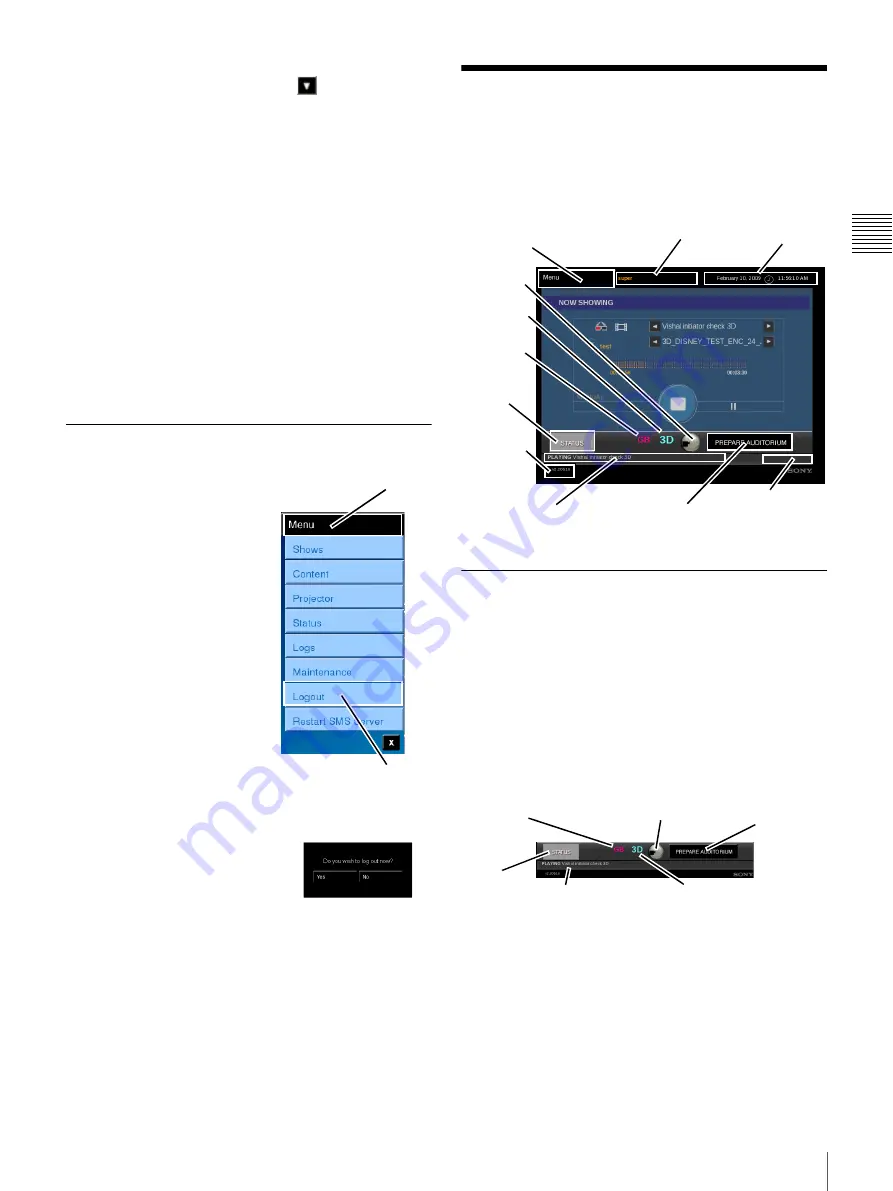
4
Basic Screen View
C
h
ap
te
r 1
U
s
e
r Gu
id
e
Note:
Trusted User Names
1
do not appear in the User
Name list. Tap the
Scroll Down
until “Other” can
be seen, tap
Other
and then tap
Accept
. An on-screen
keyboard will appear. Using the keyboard, enter your
User Name
, tap
Accept
, enter your
Password
, and
then tap
Accept
.
3
Using the on-screen keyboard, tap your
Password
and
then tap
Accept
. If you make an error in entering your
Password, tap
Backspace
to remove the last character.
As you enter your Password it is masked and appears
above the keyboard.
To abort the Login process, tap
Cancel
. The Login
process is cancelled and the display returns to the
Login screen.
The
Now Showing
screen appears when the Login process
is successful.
Logout
Once you have Logged In to
the Projectionist Terminal, it
remains active and available to
user input. To close terminal
access, tap
Menu
and then tap
Logout
.
Note:
The illustration to the
right shows only the Level 1
menu. However, instead of a
single level menu, you will see
a two level cascaded menu
appropriate to the screen
currently displayed on the
Projectionist Terminal.
After you tap Logout, the Menu
is closed and a popup
confirmation message appears
(shown below and to the right).
Tap
Yes
to complete the Logout process.
The Login screen appears.
Basic Screen View
The Projectionist Terminal Screen is comprised of two
areas, a “Base Screen” or View and the “information” pane
where all menu selected functions and information
appears.
Base Screen
Note:
The Base Screen or “View” or Frame (illustrated
above) appears on all operational Projectionist Terminal
screens
2
.
The Base Screen area includes a Menu button, the Current
User information, and a Date & Time area along the top of
the screen.
At the bottom of the Base screen is the
Status
alert/button,
the
Lamp ON/OFF
indicator, and the
Prepare
Auditorium
button.
• 3D Indicator (Projection Type)
The
3D
Indicator
provides an easily viewed
indication when the Auditorium Unit has been set for
stereoscopic presentation.
1.A “Trusted User” is a user that has access to functions
dealing with Projector Maintenance operations, with Net-
work Setup, and Auditorium Unit Security.
Tap Menu
Tap Logout
2. Installer screens and selected Maintenance screens have
functions specific to the task and do not allow for access-
ing general operations.
Tap for Menus
Current User
Date & Time
Version
Current
Presentation
Prepare
Auditorium
STATUS
Alert
Lamp
indicator
Media Block
Status
3D
indicator
Ghostbuster
Indicator
STATUS
Alert
Lamp ON/OFF
Indicator
Prepare Auditorium
Status of Currently
Playing Title
Ghostbuster
Indicator
3D Indicator
Summary of Contents for LMT-300
Page 61: ...54 Restart SMS Server Chapter 1 User Guide ...
Page 71: ...Sony Corporation ...


























