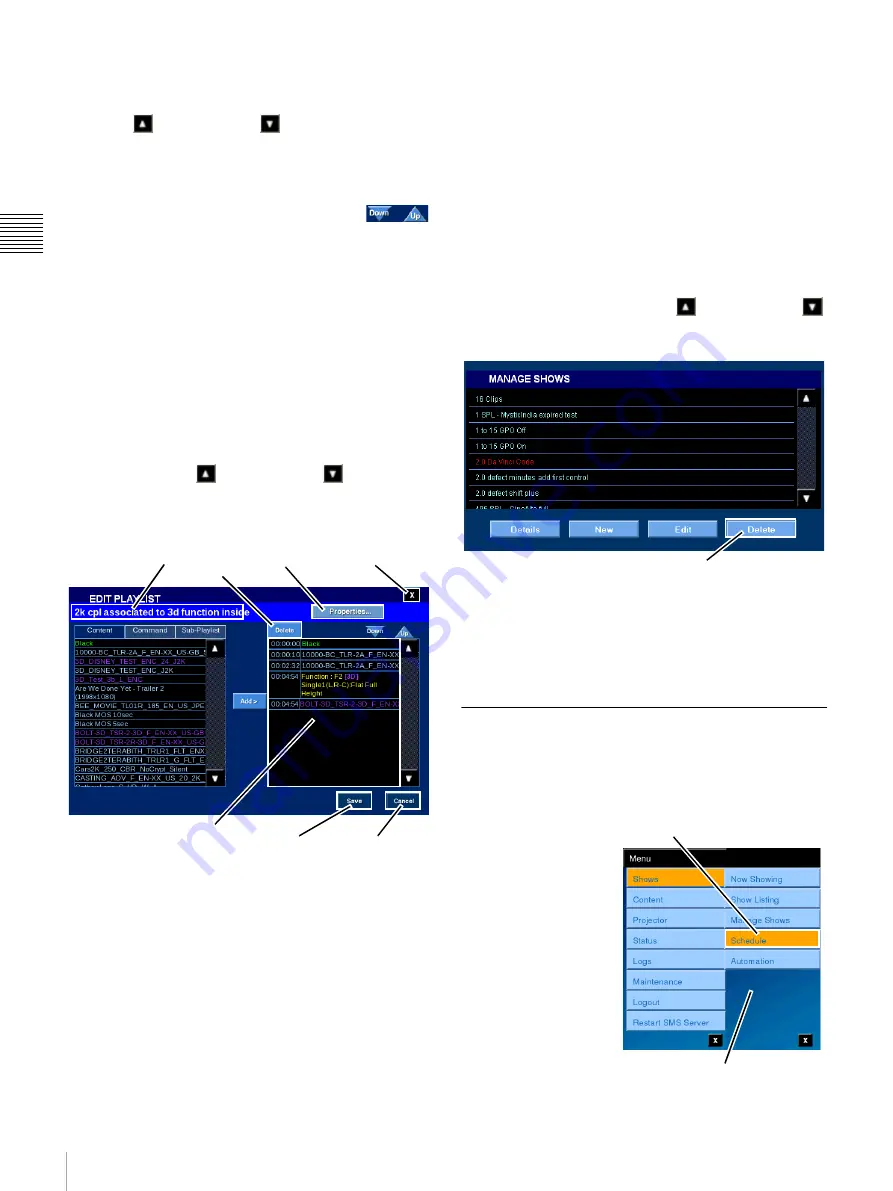
17
Shows
Chap
te
r 1
Us
er Gu
ide
Add Sub-Playlist
1
To add an existing Playlist as a Sub-Playlist, tap
Sub-Playlist
to display existing Playlists. Tap either the
Scroll Up
or
Scroll Down
arrow until you locate
the Sub-Playlist of interest, tap the
Sub-Playlist
to select,
and then tap
Add
. The nested Sub-Playlist appears as the
Playlist Element at the end of the Playlist.
To move the nested Sub-Playlist, in the right
side list (Playlist Elements) tap the
Title
to
select and then tap
Down
or
Up
(control illustrated to the
right) to move the element one event position in the desired
direction. Continue to tap
Down
or
Up
until the selected
Playlist Element is in the desired position in the Playlist.
When all changes are complete, tap
Save
. Edit Playlist
closes and you are returned to the MANAGE SHOWS
pane.
Note:
You MUST tap
Save
before you leave this screen or
all changes will be lost.
Delete Playlist Element
To delete a Playlist Element from an existing Playlist, tap
either the
Scroll Up
or
Scroll Down
arrow (right
side list) until you locate the Playlist Element of interest,
tap the
Playlist Element
to select, and then tap
Delete
. The
Playlist is removed from the displayed list.
When all changes are complete, tap
Save
. Edit Playlist
closes and you are returned to the MANAGE SHOWS
pane.
Note:
You MUST tap
Save
before you leave this screen or
all changes will be lost.
Delete Show Playlist (SPL)
Playlist management operations are usually carried out
from the SMS Controller application. However, the ability
to delete existing Show Playlists from the Projectionist
Terminal is also available.
Note:
Access to features under Manage Shows is Role
restricted.
Caution:
Currently no confirmation message appears
when you Delete a Playlist.
To delete an existing Playlist, tap
Menu
, tap
Shows
, and
then tap
Manage Shows
. The MANAGE SHOWS pane
appears. Tap either the
Scroll Up
or
Scroll Down
arrow until you locate the Playlist of interest, tap the
Playlist
to select, and then tap
Delete
.
The selected Playlist is removed from the system.
Note:
Deleting a Show Playlist does
not
delete the
Content, Commands, or other Sub-Playlists from the
system.
Schedule
Schedules (Show Schedules) which have been created
using the
SMS Controller
are viewable from the
Projectionist Terminal.
To View and Manage
Schedules, tap
Menu
,
tap
Shows
and then tap
Schedule
. The
SCHEDULE pane
appears and, by default,
presents a list of shows
scheduled for
presentation on the
current date. To view
schedules for other dates
tap
Previous Day/Next
Day
. Information in the
SCHEDULE pane
1.An existing Playlist will only appear as a Sub-Playlist if
it does
NOT
include a nested Playlist. Only one level of
nesting is supported when creating or editing Playlists
from the Projectionist Terminal.
Title
Properties
Close
Save
Cancel
Delete
Playlist Elements
Delete
Tap Schedule
Shows Menu
Summary of Contents for LMT-300
Page 61: ...54 Restart SMS Server Chapter 1 User Guide ...
Page 71: ...Sony Corporation ...






























