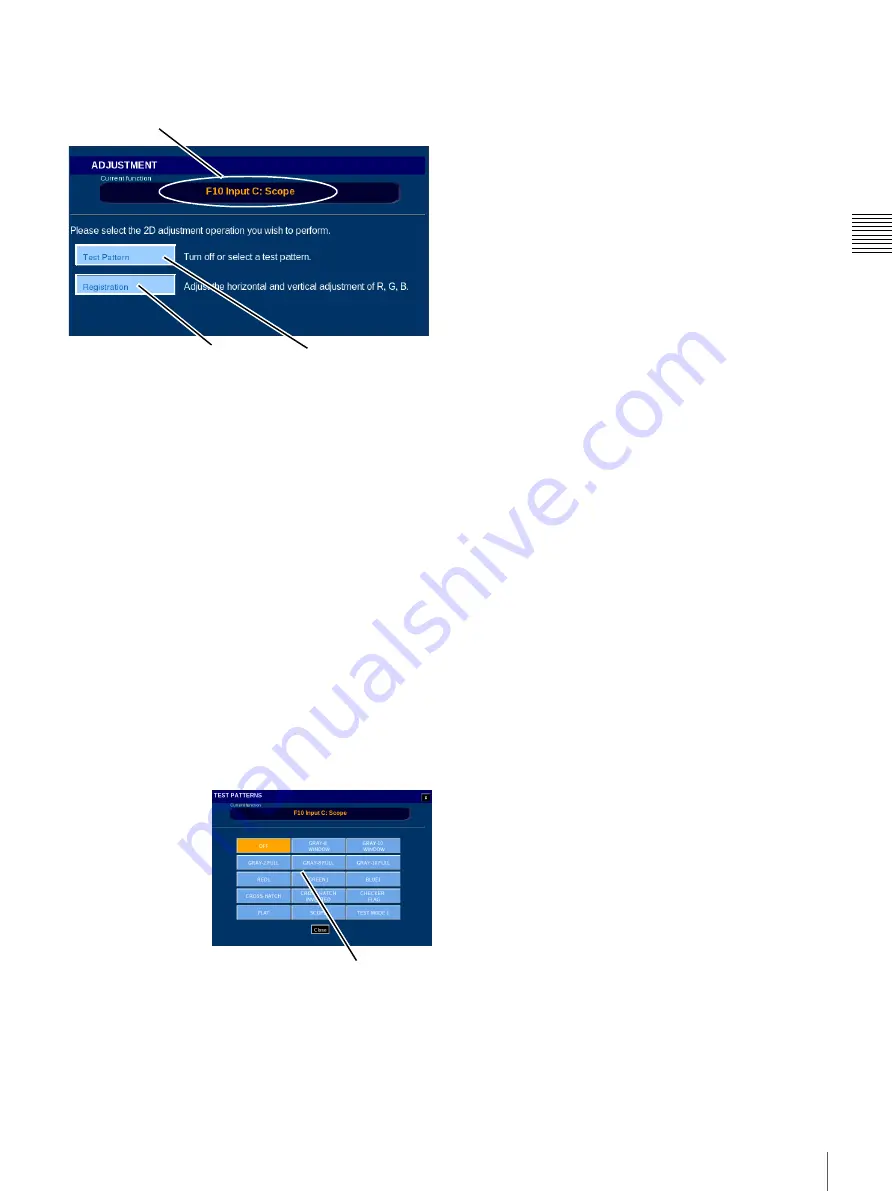
32
Projector
C
h
ap
te
r 1
U
s
e
r Gu
id
e
allowing access to TEST PATTERNS and to
REGISTRATION ADJUSTMENT.
Test Pattern (Select)
A number of Test Patterns are available for use during the
Registration Adjustment process. In addition, other test
patterns are available for other adjustment processes, e.g.,
Image Sizing, etc.
To select a specific Test Pattern, tap
Test Pattern
on the
ADJUSTMENT pane. The TEST PATTERNS popup
appears. Patterns available are:
• OFF
•
Gray-8
and
Gray-10
(centered white block at 80%
and 100% white respectively)
• Gray-2 FULL, Gray-8 FULL and Gray-10 FULL
(20%, 80% and 100% white, Full Screen)
•
Red1, Blue1,
and
Green1
(centered block)
•
Crosshatch
and
Crosshatch Inverted
• Checkered Flag
• Flat
(image sizing reference)
•
CinemaScope
(image sizing reference)
• Test Mode 1
Insure that
OFF
is
selected when
adjustments are
complete
The CHECKER
FLAG TEST
PATTERN is used
for registration
adjustment. To select
the Test Pattern
image, tap
Menu
,
tap
Projector
, tap
Adjustment
, and then tap
Test Pattern.
The TEST
PATTERN popup appears. To select the Registration
Adjustment Test Pattern, tap
CHECKER FLAG
.
Note:
When making a Test Pattern selection, other
Projector Settings remain unchanged but the selected test
pattern appears on the screen.
Insure that
OFF
is selected when adjustments are
complete.
Registration Adjustment
Previously, adjustments to the Red, Green, and Blue image
positioning (X/Y Axis) was realized only under the
pre-defined Theater Setup login “trsetup” or by using the
SRX Controller application. This adjustment is also
available under Projector menu and Adjustment submenu
via the Projectionist Terminal. Access to the Adjustment
functions are role restricted.
Note: Registration Adjustments can only be performed
in 2D mode,
Prior to performing Registration Adjustment
set the Projector to ON mode, set Projection Type to 2D
and select a 2D FUNCTION. Allow a minimum of 30
minutes warm-up to insure that the imaging devices have
reach their operating temperature. Also, prior to
performing Registration Adjustment, verify that focus is
optimized. Recall the correct lens focus by selecting an
appropriate FUNCTION or re-adjust using FUNCTION
SETUP (Role restricted).
To perform Registration Adjustment, tap
Registration
on
the ADJUSTMENT pane. The Registration Adjustment
screen appears.
Adjustments made during the Registration Adjust process
are applied immediately to the projector. You must be able
to view the auditorium screen in detail as picture
movement is in pixel increments.
Current FUNCTION
Tap to Access
Test Patterns
Tap to Access
Registration
Adjustment
Tap Desired Pattern
to Select
Summary of Contents for LMT-300
Page 61: ...54 Restart SMS Server Chapter 1 User Guide ...
Page 71: ...Sony Corporation ...






























