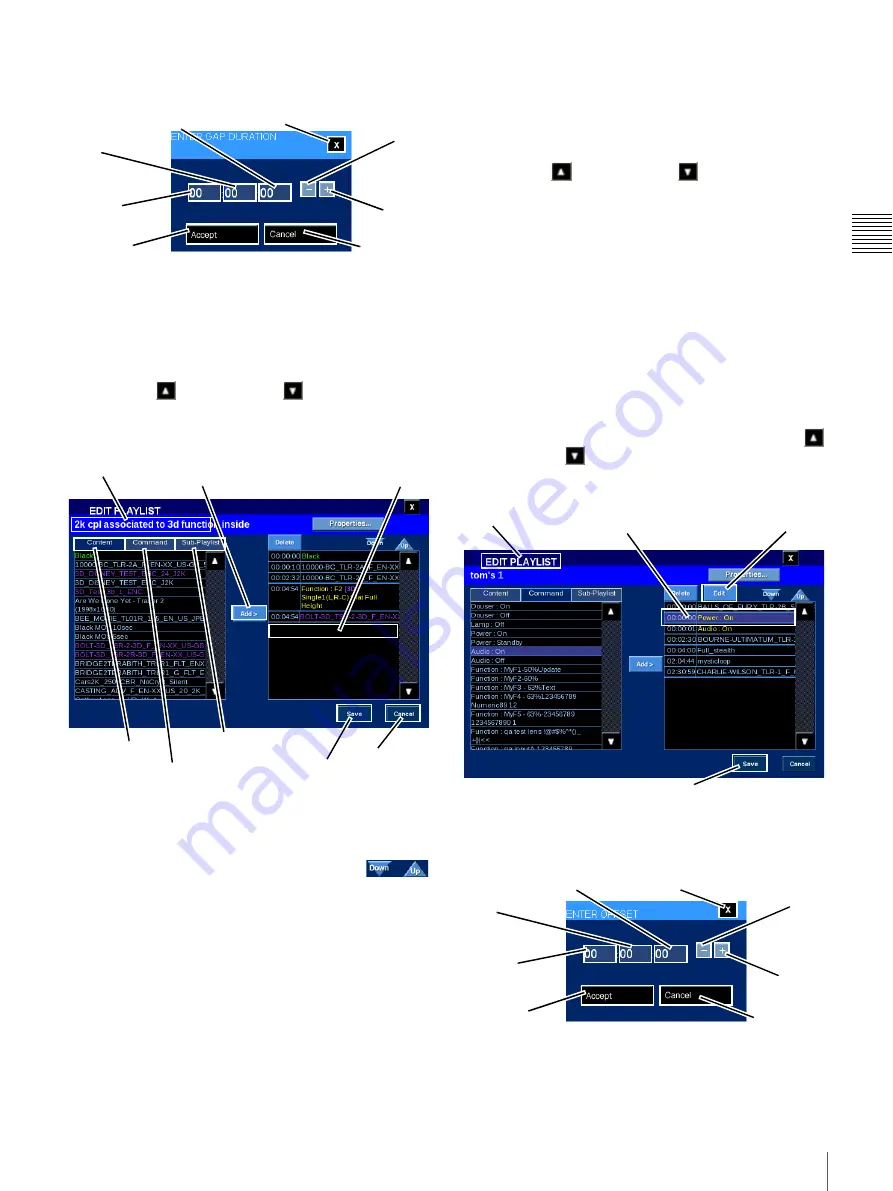
16
Shows
C
h
ap
te
r 1
U
s
e
r Gu
id
e
The Enter Gap Duration popup appears, adjust the
Duration value, tap
Accept
and then tap
Save
Note:
You MUST tap
Save
before you leave this screen or
all changes will be lost.
Add Content
To add Content to the current Playlist, tap
Content
to
display available Composition Playlists (CPL). Tap either
the
Scroll Up
or
Scroll Down
arrow until you
locate the Content of interest, tap the
Content Title
to
select, and then tap
Add
. The added Content appears as a
Playlist Element at the end of the Playlist.
The Time value shown in the left-most column is the time
when the Content will be presented based on its offset from
the start point (00:00:00) of the Playlist.
To move the newly added Playlist Element,
tap the
Title
to select and then tap
Down
or
Up
(illustrated to the right) to move the selected Playlist
Element one event position in the desired direction.
Continue to tap
Down
or
Up
until the selected Playlist
Element is in the desired position in the Playlist.
1
When all changes are complete, tap
Save
. Edit Playlist
closes and you are returned to the MANAGE SHOWS pane.
Note:
You MUST tap
Save
before you leave this screen or
all changes will be lost.
Add Command
To add Command(s) to the current Playlist, tap
Command
to display the available Automation Controls. Tap either
the
Scroll Up
or
Scroll Down
arrow until you
locate the Command of interest, tap the
Command
to
select, and then tap
Add
. The added Command appears as
a Playlist Element at the end of the Playlist.
When all changes are complete, tap
Save
. Edit Playlist
closes and you are returned to the MANAGE SHOWS pane.
Note:
You MUST tap
Save
before you leave this screen or
all changes will be lost.
Note:
The Ghostbuster function can only be enabled or
disabled during Lamp ON status.
Move Playlist Command
Playlist Commands can be moved within the SPL. To
move a Command in the SPL, tap either the
Scroll Up
or
Scroll Down
arrow until you locate the target
Command, tap the
Command
event to select (the Edit
button appears) and then tap
Edit
.
The Enter Offset popup appears, adjust the Offset value,
tap
Accept
and then tap
Save.
Edit Playlist closes and you
are returned to the MANAGE SHOWS pane.
Note:
You MUST tap
Save
before you leave this screen or
all changes will be lost.
1.When Commands are included in the Playlist you may
have to Save the Playlist and then reopen it to obtain a
view that represents the actual sequence of Playlist Ele-
ment presentation.
Hours
Minutes
Seconds
Accept
Cancel
Close
Plus
Minus
Title
Save
Cancel
Add
Sub-Playlist
Commands
Content
New Playlist Element
Added Here
Edit Playlist
Edit
Tap Command
Save
Hours
Minutes
Seconds
Accept
Cancel
Close
Plus
Minus
Summary of Contents for LMT-300
Page 61: ...54 Restart SMS Server Chapter 1 User Guide ...
Page 71: ...Sony Corporation ...






























