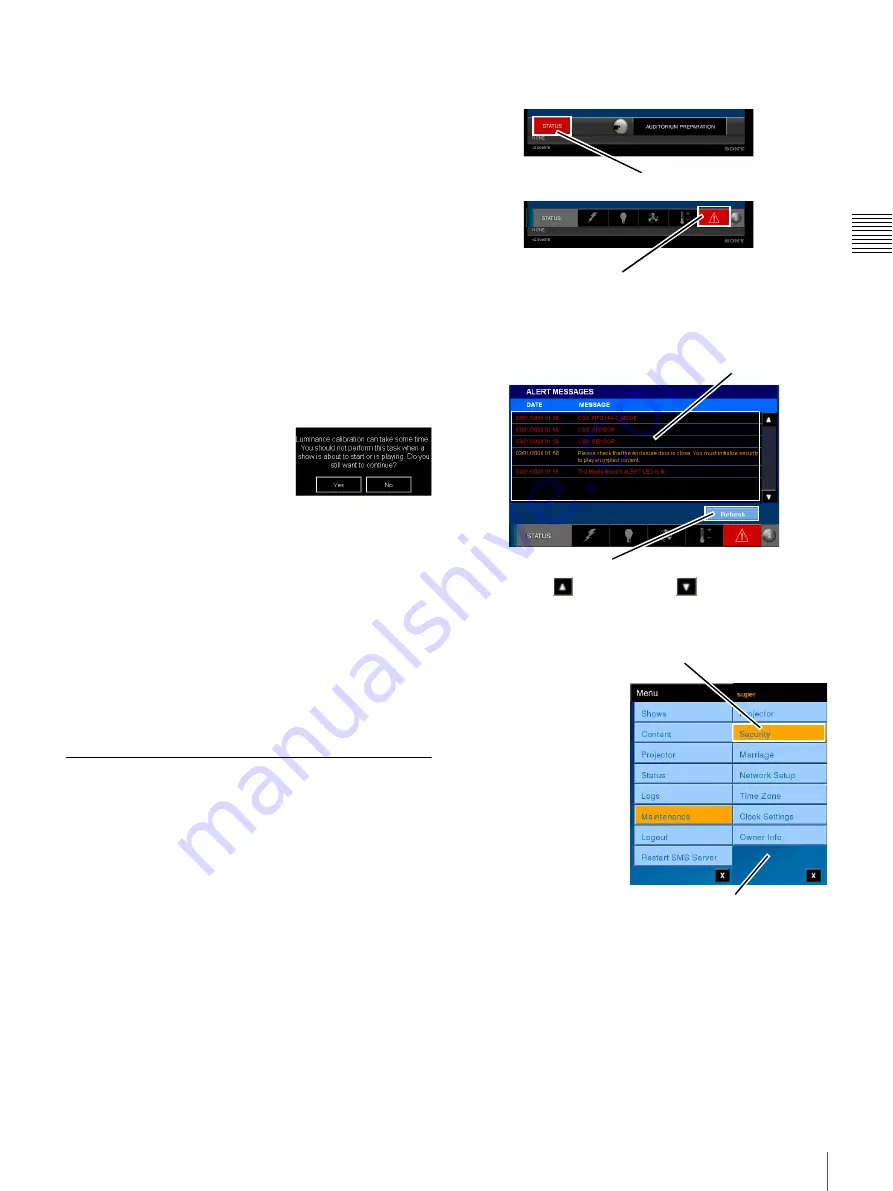
46
Maintenance
C
h
ap
te
r 1
U
s
e
r Gu
id
e
The Luminance Adjustment process uses an internal photo
sensor which measures the lamp’s brightness while
adjusting the Lamp Power across the Lamp Power range
(50~100) as indicated in the lamp’s Serial Code. A
brightness vs. lamp power table is created. This table is
used as a reference (for adjusting lamp power) to maintain
the lamp brightness value stored in the FUNCTION.
Note:
The Luminance Adjustment process takes some
time to complete and should not be undertaken without an
understanding of the process. Normally it is done when the
lamp is replaced and periodically to insure correct tracking
of lamp brightness, i.e., screen luminance, vs. lamp power.
Essentially, the process steps the Lamp Power from the
minimum bulb rated setting to the maximum bulb rated
setting and measures the photocell detected brightness.
The results are saved in a table located in the Projector.
It is recommended that Luminance Adjustment is done
about once a week.
To initiate the Luminance
Adjustment process, tap
Menu
,
tap
Maintenance
, tap
Projector
,
and then tap
Adjust
in the
Luminance Adjustment group. A
confirmation message appears. Tap
YES
to continue or tap
NO
to abandon the process.
Luminance calibration has only a relative impact on the
actual screen luminance based on the value stored in a
FUNCTION. This stored value is returned by the photocell
sampling the bulb brightness to realize the desired value,
e.g., 14ft-L, and stored in a specific labelled FUNCTION
such as “CinemaScope® 14ft-L”. The Luminance
Adjustment process is done to insure that a brightness vs.
Lamp Power relationship is known to the Projector
subsystem.
Security (Role Restricted)
System Security is designed to protect the DCI Packages
from unauthorized access to content and any potential for
duplication in an unencoded form. When the security of
the Auditorium Unit has been breached or a tamper switch
failure is detected, presentation is halted and cannot be
resumed until Security has been initialized. In addition, the
STATUS Alert is set RED, the MESSAGE Alert is set
RED, and a Security Alert Message is generated and
written to the Alert Message Log.
To view the Alert Message, tap STATUS and then tap the
MESSAGE Alert icon. The ALERT MESSAGES pane
appears and is shown below.
Tap Scroll Up
or Scroll Down
the locate the ALert
Message of interest. To insure that the latest Alert
Messages are present in the list, tap
Refresh
.
To access the Security
pane, tap
Menu
, tap
Maintenance
and then
tap
Security
. The
Security pane appears.
Note:
It may take some
minutes for the Security
Services to come to a
ready state following
initial application or
restoration of system
power.
When the Auditorium
Unit’s security has been
breached the Security
indicator is illuminated. While all users can view the
Security pane (illustrated below), the ability to initialize
the system security is restricted to an authorized user. This
is done to insure that only responsible persons can access
STATUS Alert
MESSAGE Alert
ALERT MESSAGE List
Refresh
Tap Security
Maintenance Menu
Summary of Contents for LMT-300
Page 61: ...54 Restart SMS Server Chapter 1 User Guide ...
Page 71: ...Sony Corporation ...






























