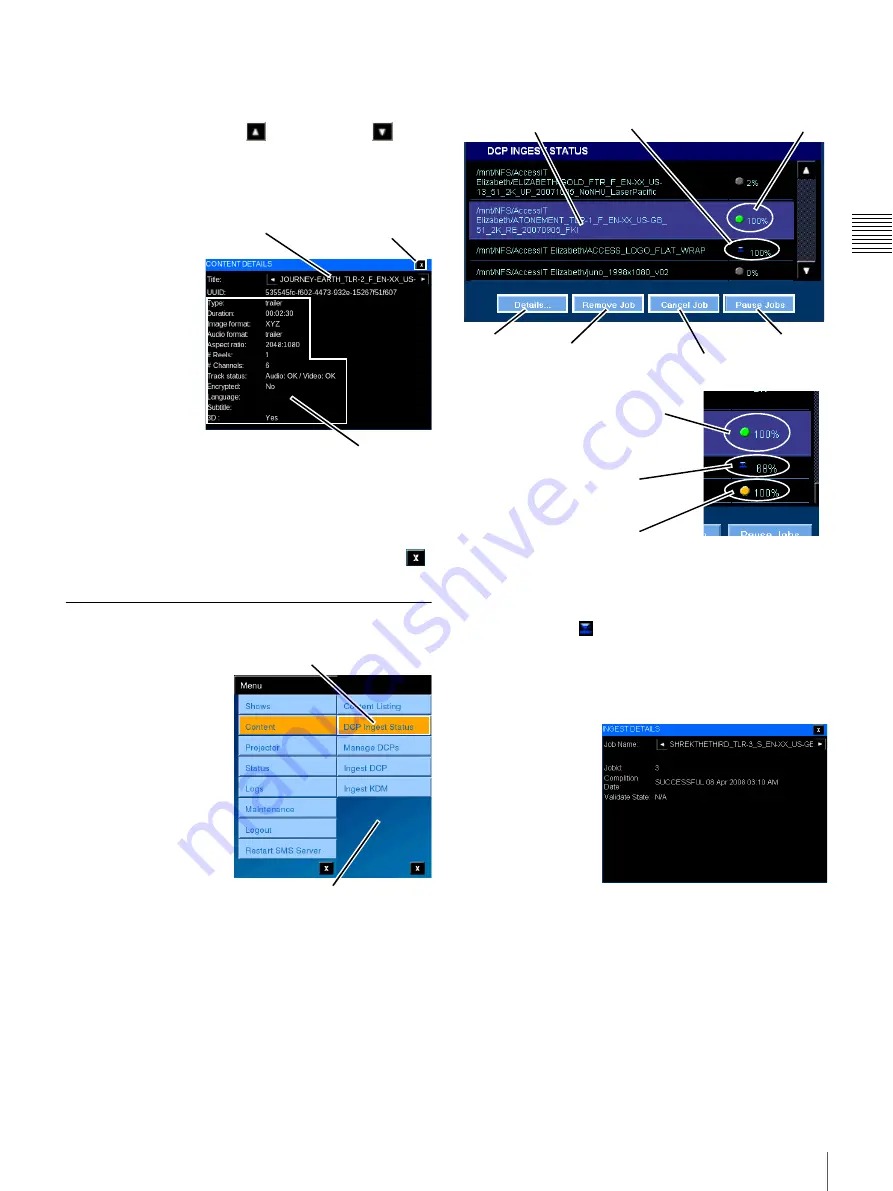
20
Content
C
h
ap
te
r 1
U
s
e
r Gu
id
e
View Content Details
To view detail information for a specific CPL, locate the
specific Content in the list. If the Title of interest is not
visible, tap either
Scroll Up
or
Scroll Down
until
the specific Title is found. Once the Title has been located,
tap to select the
Content Title
and then tap
Details
. The
CONTENT DETAILS pane appears.
The CONTENT
DETAILS popup
contains selected
information about
the Content (CPL).
In addition to the
Content Title and its
unique
identification
(UUID) Content
Details includes the
following; Content
Type, e.g., Feature,
Duration, Image
and Audio Formats,
Aspect Ratio, # of Reels, # Channels (Audio), Track
Status, and if the CPL is encrypted. Newly added Content
Details are; Language, Subtitle and 3D.
To close the CONTENT DETAILS popup, tap
Close
.
DCP Ingest Status
A Digital Cinema
Package must be
ingested into the RAID
storage system under
control of the Media
Block prior to it being
available for
presentation.
Because an individual
ingest job can require
considerable time and
multiple ingest jobs may
be pending, the ability to
view the status of the
processes is available
from one of the Content Menus. In addition, DCP queued
for Ingest can now be managed from the Projectionist
Terminal. To view the status of the DCP Ingest processes,
tap
Menu
, tap
Content
and then tap
DCP Ingest Status
.
The DCP INGEST STATUS pane appears.
From the DCP INGEST STATUS pane you can view the
status of and manage selected ingest processes. During
ingest the percentage of completion is shown adjacent to
the ingesting icon
. A solid green status indicates that
Ingest is complete (100%) and the DCP has been
Validated. A yellow status (flashing) indicates that
Validation is in progress.
View Ingest Job Details
To view Details of
the selected ingest
process, tap
Details
. The
INGEST DETAILS
popup appears
containing
information about
the status of the
selected job. The
INGEST DETAILS popup also indicates if the DCP Ingest
job has completed and whether the DCP was Validated.
Tap the
Close
icon to return to DCP INGEST STATUS.
Pause/Resume Jobs
An alternate action control which allows you to manually
Pause Jobs
and
Resume Jobs
queued for DCP Ingest. A
confirmation message appears.
Note:
While Ingest jobs may be scheduled to run during
coincident with Playback, the Ingest process is
Content Details
Content Title
Close
Tap DCP Ingest Status
Content Menu
Selected
Complete &
Validated
Ingesting
Details
Remove Job
Cancel Job
Pause Jobs
Ingest Complete (100%)
and DCP Validated
Ingest Completed (100%)
Verification in process
Ingest in progress
Summary of Contents for LMT-300
Page 61: ...54 Restart SMS Server Chapter 1 User Guide ...
Page 71: ...Sony Corporation ...






























