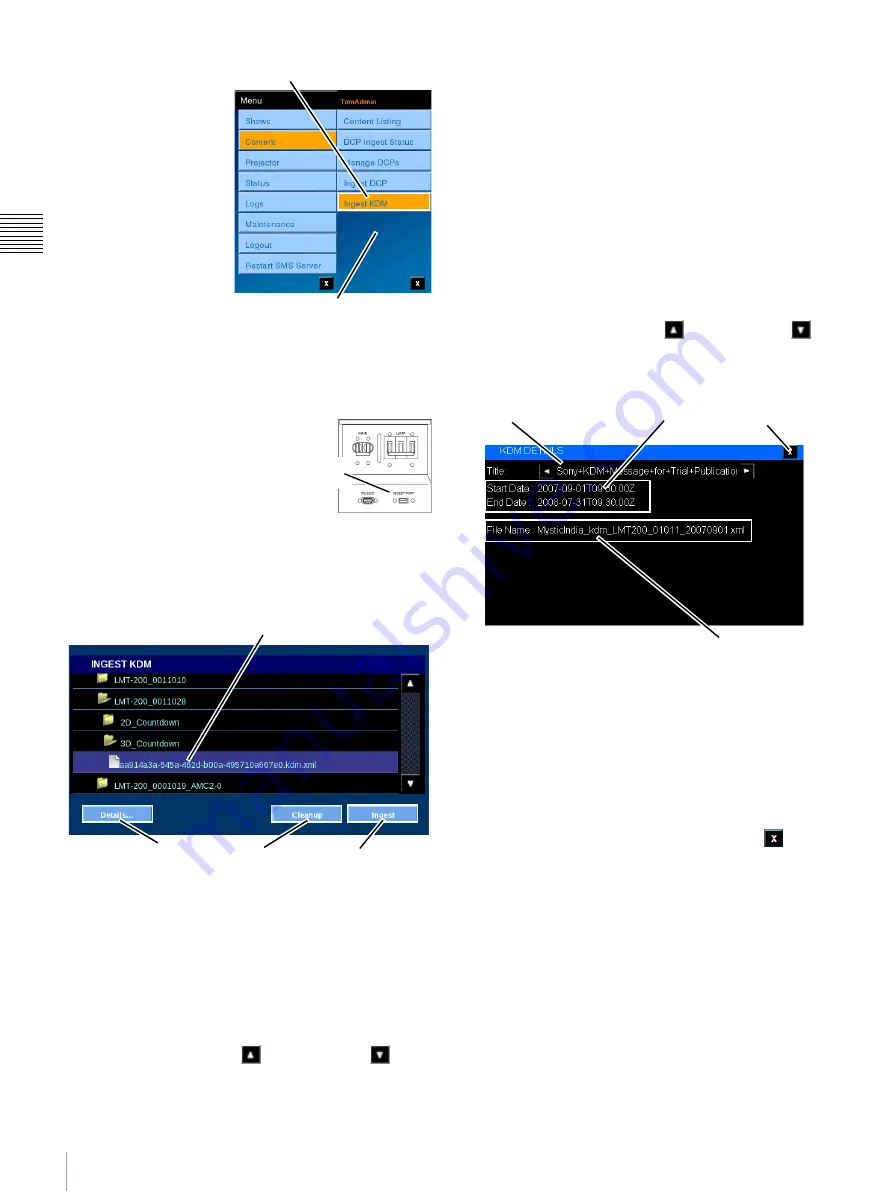
23
Content
Chap
te
r 1
Us
er Gu
ide
To Ingest one or more
KDMs, tap
Menu
, tap
Content
and then tap
Ingest KDM. The
INGEST KDM pane
appears.
While the majority of
KDM operations will
normally take place
using the SMS
Controller, similar
features have been added
to allow operators to
perform KDM Ingest
tasks when the need arises.
To assist the operator in the ingest process, a USB
connector (Ingest Port) has been located on the Lamp
Breaker Panel as shown in the illustration.
Located to the right of the RS-232
connector is a USB connector
labelled Ingest Port. You can plug a
USB 2.0 Drive into this connector
and it will appear as a folder in the
INGEST KDM list.
From the INGEST KDM pane you can copy the KDM
from its storage location into the Media Block RAID
Storage. In addition, you can view the details of the
selected KDM.
A USB drive has a folder structure that may contain other
folders or a number of files. Once the USB drive is plugged
in to the Ingest Port, it will appear as a folder in the
INGEST KDM list. The target KDM appears as a file and
can be found in one of the folders on the USB drive.
Alternatively, the KDM file may be located in one of the
folders which have been defined using the SMS Controller
based on fixed locations where storage/transfer media can
be found/attached to the system or network. To locate the
target KDM, tap
Scroll Up
or
Scroll Down
until
you find the desired top level folder and then tap the folder
view its contents. Again, Scroll Up or Scroll Down to
locate the target KDM, tap to select the
KDM
and then tap
Ingest
to begin the ingest process. Since a KDM is usually
quite small, the ingest process should finish quickly. To
Ingest all KDM contained in a folder, select the target
folder and then tap
Ingest
. The Ingest process is queued
and Ingest proceeds in as a background process.
Note:
The folder hierarchy on the transfer media may be
more than one level deep. Continue to navigate folders
until the target KDM has been located.
View KDM Details
To view detail information for a specific KDM, locate the
specific KDM in the list. If the KDM of interest is not
visible, tap either the
Scroll Up
or
Scroll Down
arrow until the specific KDM is found. Once the KDM has
been located, tap to select the
KDM
and then tap
Details
.
The KDM DETAILS popup appears.
The KDM DETAILS popup contains information about
the selected KDM. In addition to the Title, the Start
Date (Time) and End Date (Time) showing the valid KDM
Date Range is shown. These dates are the first date and last
date the KDM can be used for decrypting its associated
Content (CPL). The Date and Time is shown in UTC
(GMT) as indicated by the designator “Z”. The Filename
for the selected KDM is also shown.
To close the KDM DETAILS popup, tap
Close
.
Cleanup (KDMs)
A role restricted function that allows an authorized user to
cleanup orphaned or expired KDMs. KDMs may be
orphaned when the associated DCP is moved to another
Screen Management System or if it is the practice of the
exhibitor to Ingest all KDMs into all available systems.
Tap Ingest KDM
Content Menu
Ingest
Port
Selected KDM
Ingest
Details
Cleanup
KDM Date
Range
KDM Title
Close
KDM FIlename
Summary of Contents for LMT-300
Page 61: ...54 Restart SMS Server Chapter 1 User Guide ...
Page 71: ...Sony Corporation ...
















































