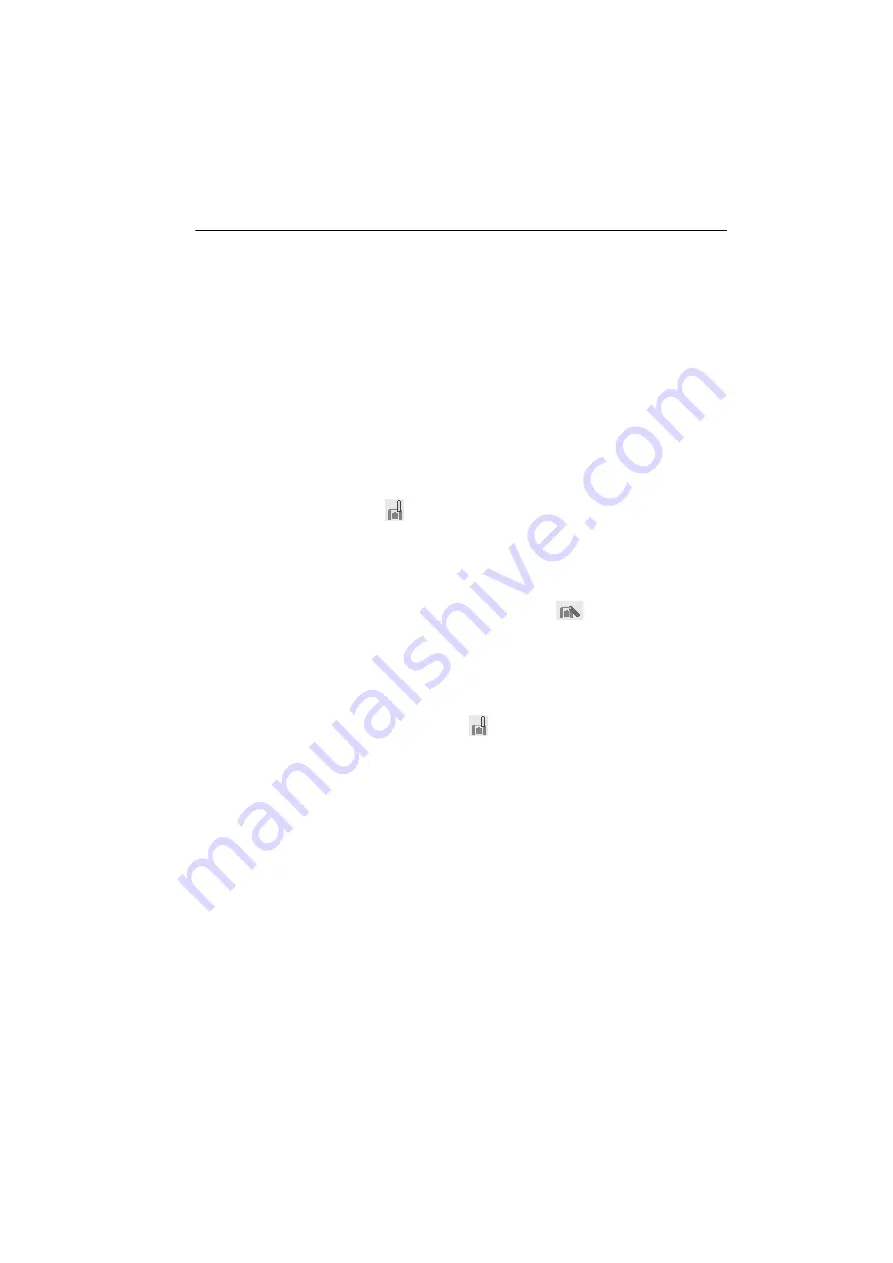
41
8. CONNECTING TO EXTERNAL DEVICES
1. Complete the necessary SRX settings for
Bluetooth communication.
"8.1 Wireless Communication using
Bluetooth Technology"
• To initiate connections from the SRX side, set
SRX as the "Master" device. To initiate
connections from the paired device side, set
SRX as "Slave".
2. Start communication
When SRX is set as the "Master" device, the
[Connect]
softkey is allocated to the fourth page
of Meas mode. When
[Connect]
is pressed the
SRX searches for the device selected in "Link"
and a connection starts. When a connection has
been successfully established
is displayed
in the status bar.
• When SRX is set as the "Slave" device, the establishing of a connection can only be initiated/
canceled by the companion device set as "Master".
• The establishing of a connection can also be initiated by tapping
in the status bar.
Status bar, communication status: "5.2 Display Functions"
3. Press
[Cancel]
in the fourth page of Meas mode
to terminate the connection.
• A connection can also be terminated by tapping
in the status bar.
Summary of Contents for SRX1
Page 2: ...Li ion S Li ion This is the mark of the Japan Surveying Instruments Manufacturers Association ...
Page 175: ...167 29 REGULATIONS CE Conformity Declaration ...
Page 176: ...29 REGULATIONS 168 ...
Page 177: ...169 29 REGULATIONS ...
Page 182: ...MEMO ...
Page 183: ...JAPAN ...
Page 184: ...1st ed 01 0609 Printed in Japan 2006 SOKKIA CO LTD ...






























