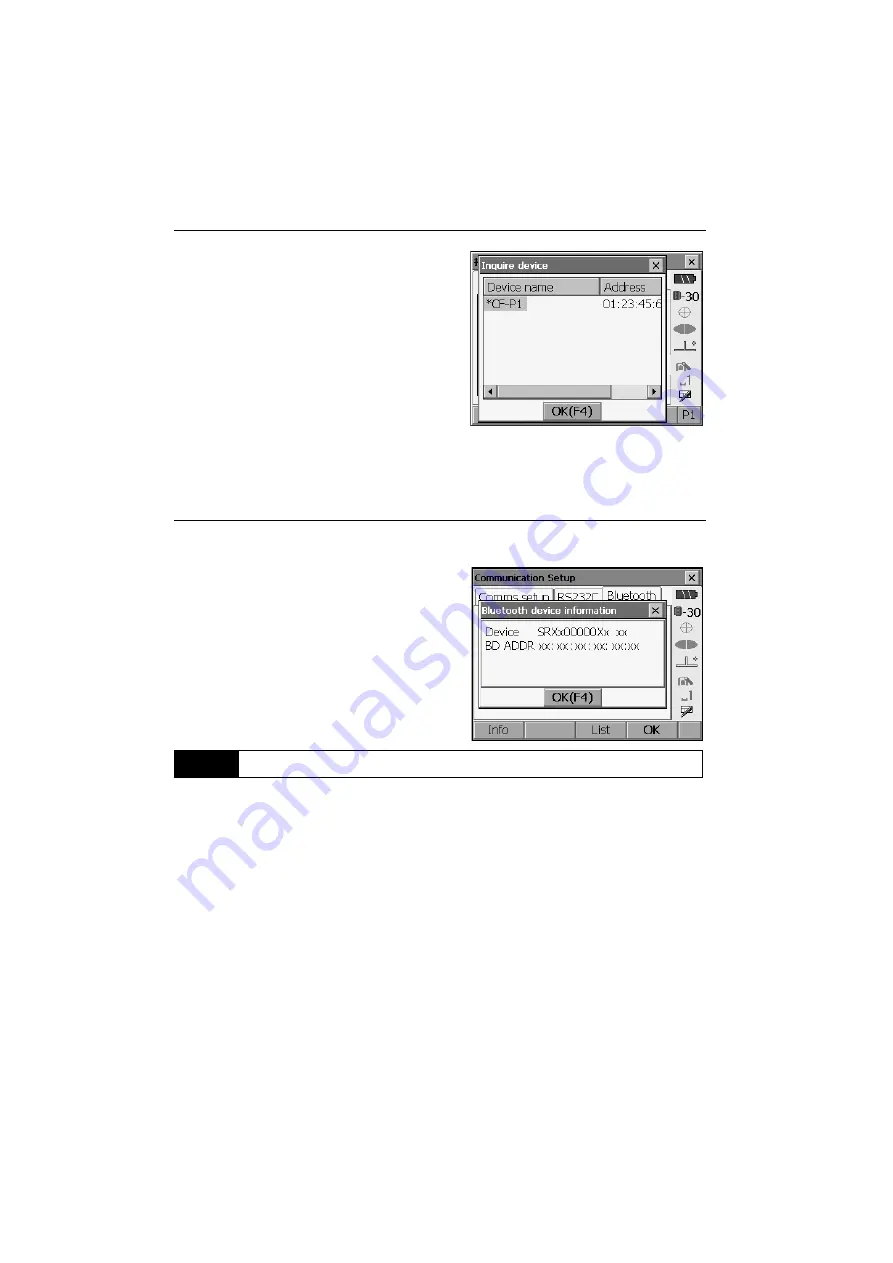
8. CONNECTING TO EXTERNAL DEVICES
40
Press
[Inquire]
to inquire about Bluetooth devices
in the immediate vicinity of the SRX and display
their device name and address in a list. Select a
device from this list and press
[OK]
to add to the
Link device list in step 3.
Press
[Delete]
to delete the selected device
name. Deleted device names cannot be retrieved.
• Select a device and press
[Edit]
in the second
page
to update the device name and/or device
address.
5. Press
[OK]
to complete registration and return to
the screen in step 2.
PROCEDURE Displaying Bluetooth information for the SRX
1. Select "Comms" in SETTINGS mode.
2. Press
[Info]
in the Bluetooth tab to display the
device name and Bluetooth address for the SRX
Bluetooth module. Register the Bluetooth address
displayed here in the paired device.
• Bluetooth communication causes SRX battery power to be depleted at a higher than average rate.
Under the "Slave" setting, the SRX is constantly being searched for by communicable devices and
therefore consumes an ever greater amount of power.
• Check that the companion device (data collector, computer, cellular phone, or On-demand Remote
Control system etc.) is turned on and the relevant Bluetooth settings are complete.
• All communication settings will be changed to factory settings when a cold boot is performed.
Comms setup will need to be performed again.
"8.1 Wireless Communication using Bluetooth Technology"
8.2
Communication between the SRX and Companion Device
Summary of Contents for SRX1
Page 2: ...Li ion S Li ion This is the mark of the Japan Surveying Instruments Manufacturers Association ...
Page 175: ...167 29 REGULATIONS CE Conformity Declaration ...
Page 176: ...29 REGULATIONS 168 ...
Page 177: ...169 29 REGULATIONS ...
Page 182: ...MEMO ...
Page 183: ...JAPAN ...
Page 184: ...1st ed 01 0609 Printed in Japan 2006 SOKKIA CO LTD ...






























