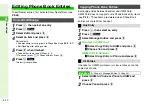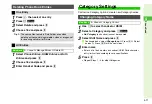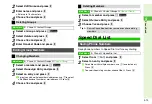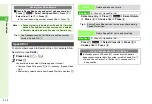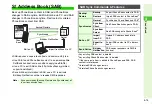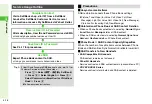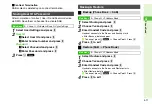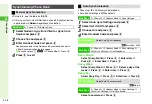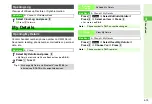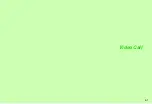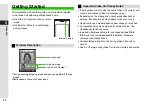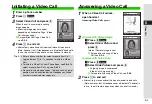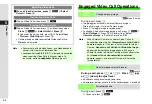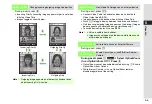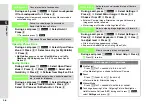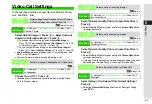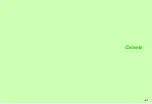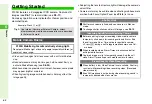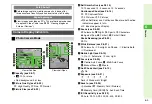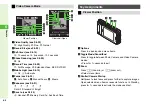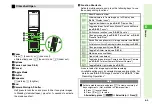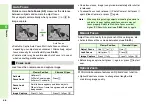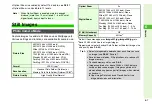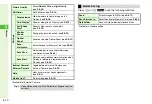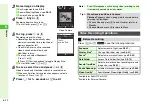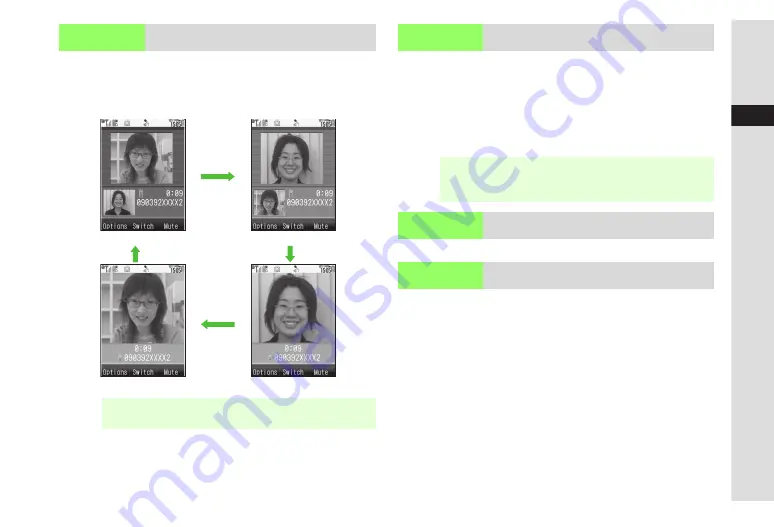
5-5
5
Video Call
During a call, press
b
.
^
Incoming Priority (incoming image appears larger) is set when
initiating Video Calls.
^
Images toggle as shown below.
During a call, press
j
.
^
Connect Video Cable to handset and device, and activate
Video Output (see
)
.
^
Images appear on the device when initiating Video Calls.
^
Press
j
to toggle display between the device and handset.
^
Only incoming/outgoing image appears on the device. (Images
do not appear on handset and device simultaneously.)
^
To switch device Display Size, see
During a call, press
f
.
During a call, press
N
x
A
Select
Optical Zoom
On
or
Optical Zoom Off
A
Press
b
^
Optical Zoom cannot be enabled/disabled by using
E
. Enable
Optical Zoom from Options.
^
While Internal Camera is in use, Optical Zoom remains
disabled regardless of the setting.
Switch Images
Change incoming/outgoing image size/position
Note
H
Outgoing image appears on other party's handset even
when Incoming Only is active.
Incoming Priority
Outgoing Priority
Incoming Only
Outgoing Only
b
b
b
b
Video Output
View Video Call images on an external device
Note
H
^
Voice is audible from handset.
^
Images may not appear on the device while menus and
other windows are open.
Auto Focus
Activate Auto Focus for External Camera
Optical Zoom
Enable Optical Zoom (see
) for External
Camera
Summary of Contents for 910SH
Page 30: ...1 1 Getting Started...
Page 59: ...2 1 Basic Handset Operations...
Page 79: ...3 1 Text Entry...
Page 93: ...4 1 Phone Book...
Page 112: ...5 1 Video Call...
Page 120: ...6 1 Camera...
Page 144: ...7 1 Media Player...
Page 164: ...8 1 Managing Files Data Folder...
Page 189: ...9 1 Additional Settings...
Page 218: ...10 1 Connectivity...
Page 233: ...11 1 Tools...
Page 259: ...12 1 Optional Services...
Page 269: ...13 1 Messaging...
Page 307: ...14 1 Yahoo Keitai...
Page 329: ...15 1 S Applications...
Page 339: ...16 1 S FeliCa Japanese Only...
Page 347: ...17 1 Entertainment...
Page 355: ...18 1 Communication...
Page 375: ...19 1 Appendix...