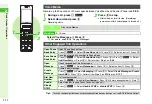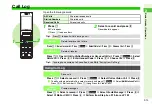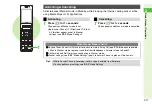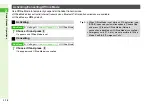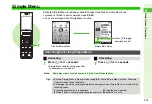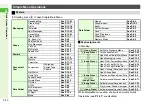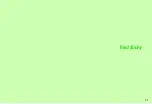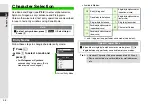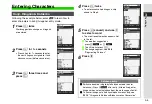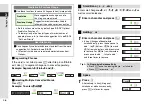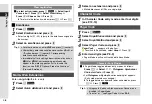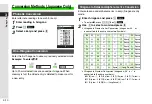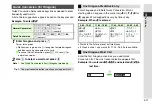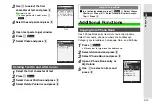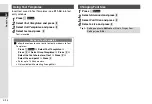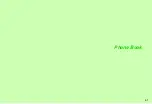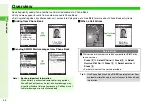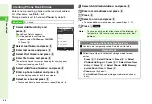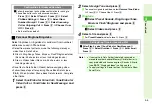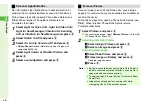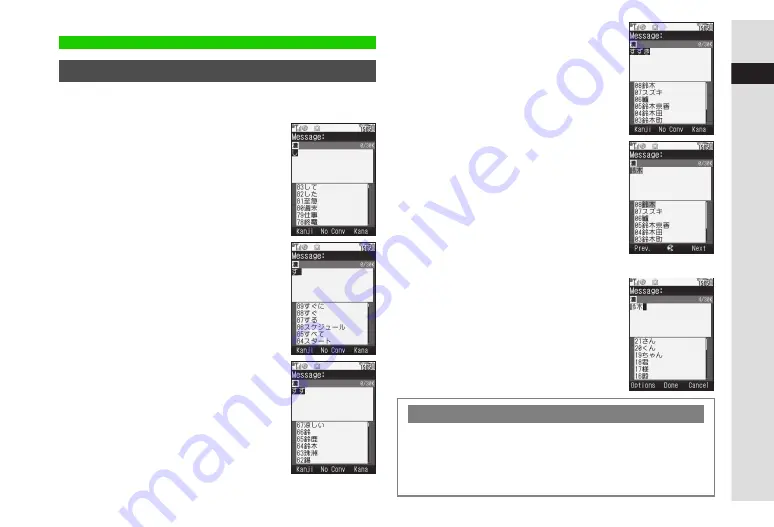
3-5
3
T
e
xt Entr
y
Following the example below, enter
鈴木
to learn how to
enter characters in kanji (hiragana) entry mode.
1
Press
3
twice
Word suggestions change as hiragana
are entered.
2
Press
3
for 1+ seconds
^
Press a key for 1+ seconds to enter
the next hiragana assigned to it and
advance cursor (before conversion).
3
Press
3
three times and
press
q
4
Press
2
twice
^
To enter unconverted hiragana, skip
ahead to Step 6.
5
Press
D
(convert) and use
E
to select a word
^
The most recent selection appears first
in the list.
C
To see other suggestions,
press
N
z
or
M
J
.
C
To exit the list, press
i
.
C
To change segment, see
"Segmenting Phrases".
6
Press
b
Entering Characters
Kanji, Hiragana & Katakana
Katakana Entry
C
Switch to double or single-byte katakana mode to enter
katakana. (Press
b
)
after entry.) Alternatively, enter
hiragana then select katakana from the word suggestion list.
C
To convert hiragana to katakana/alphanumerics only, see
"Hiragana to Katakana/Alphanumerics Conversion".
Summary of Contents for 910SH
Page 30: ...1 1 Getting Started...
Page 59: ...2 1 Basic Handset Operations...
Page 79: ...3 1 Text Entry...
Page 93: ...4 1 Phone Book...
Page 112: ...5 1 Video Call...
Page 120: ...6 1 Camera...
Page 144: ...7 1 Media Player...
Page 164: ...8 1 Managing Files Data Folder...
Page 189: ...9 1 Additional Settings...
Page 218: ...10 1 Connectivity...
Page 233: ...11 1 Tools...
Page 259: ...12 1 Optional Services...
Page 269: ...13 1 Messaging...
Page 307: ...14 1 Yahoo Keitai...
Page 329: ...15 1 S Applications...
Page 339: ...16 1 S FeliCa Japanese Only...
Page 347: ...17 1 Entertainment...
Page 355: ...18 1 Communication...
Page 375: ...19 1 Appendix...