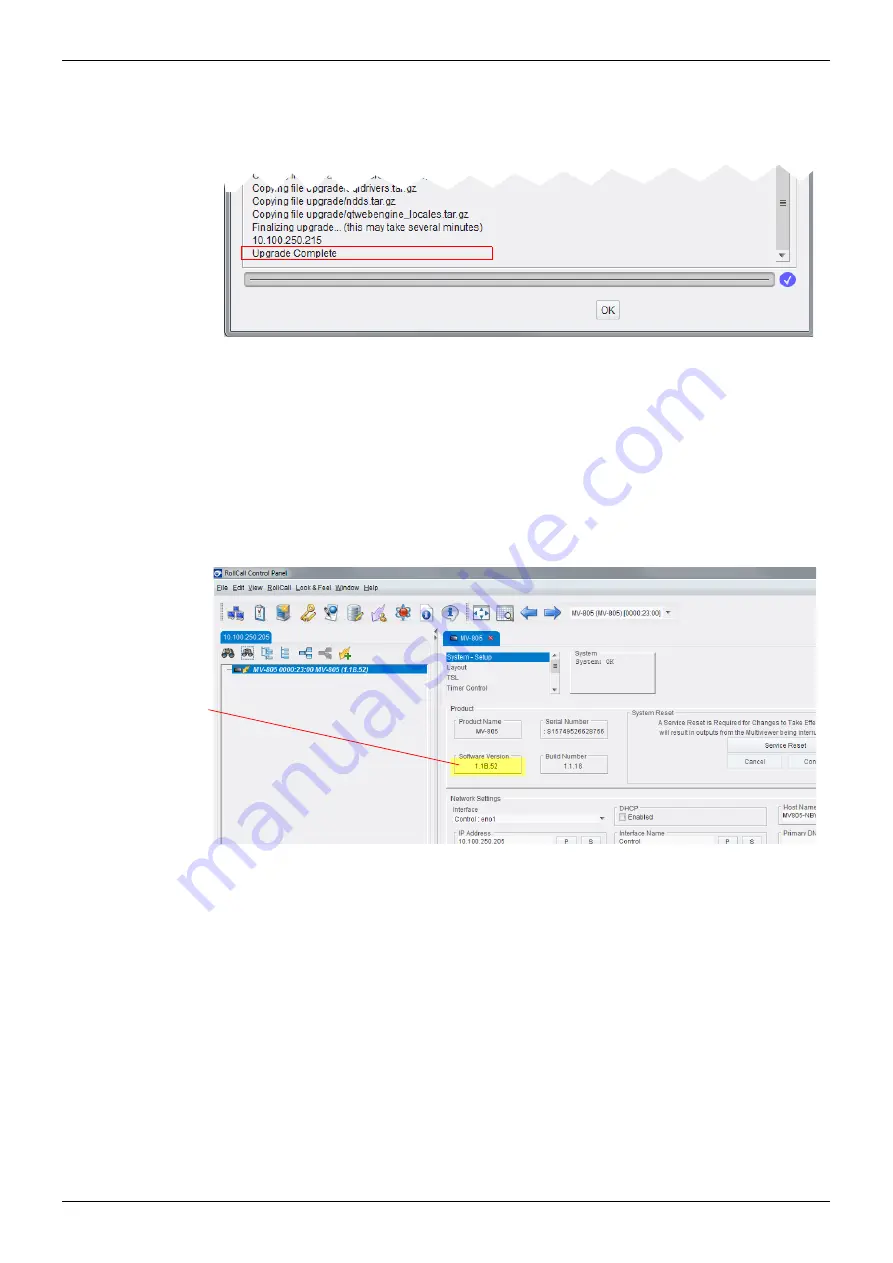
MV-805 IP Multiviewer User Manual
Software Upgrade
Maintenance 10.1
Issue1 Revision 1
Page 127
© 2018 SAM
13. The software upgrade is done when the Upgrade log messages say “Upgrade
Complete”, see Figure 111. This will take 2 to 3 minutes.
14. After:
•
the module has rebooted,
•
and the upgrade is complete,
•
and SAM RollCall Control Panel has reconnected to the unit,
then the RollCall
System-Setup
template can be displayed and it will now show the
new upgraded software version number, see Figure 112.
Figure 111 Software Upgrade Complete
Figure 112 Software Version on System-Setup Template
Software Version













































