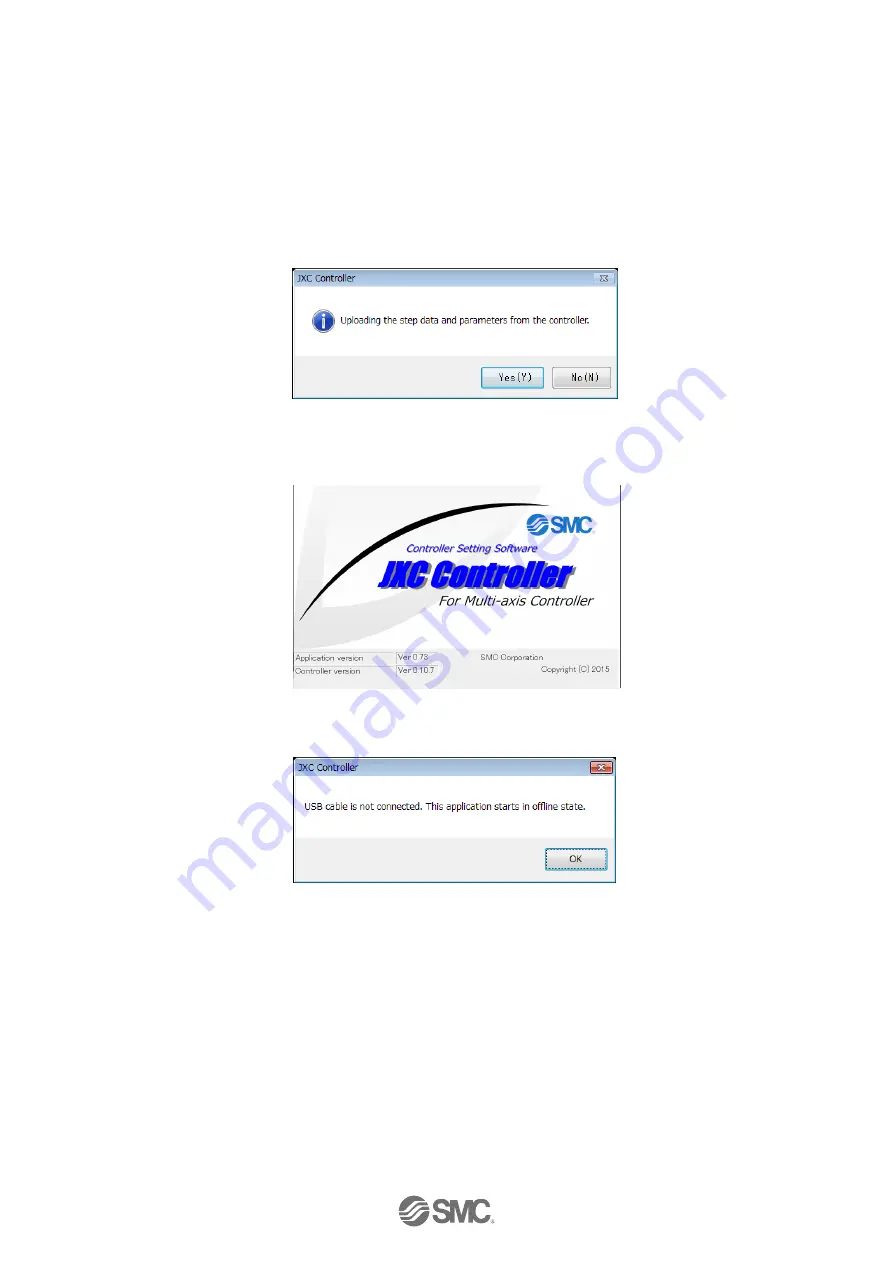
-12-
No. JXC
※
-OMT0002-C
(2) Start-up of controller setting software
Using a PC with the controller setting software installed, start the application "SMC / JXC
Controller" to start the setting software.
If the controller setting software is installed with the default setting, an icon will be created on the
desk top. It is possible to start the setting software by double-clicking the icon.
When the setting software starts, the connection between the controller and PC is confirmed. The
screen below will be displayed when the communication is established correctly.
However, when the setting software is started for the first time, this window will not
appear.
When power is supplied to the controller for the first time, the title window will be displayed.
The following window will be displayed after setting the parameters of the controller and the
connected actuator.
When selecting "No (N)", the controller will start without uploading. The title window shown below
will be displayed.
When the PC is not able to communicate with the controller, the following screen is displayed.
When select “OK”, the title window will be displayed.




























