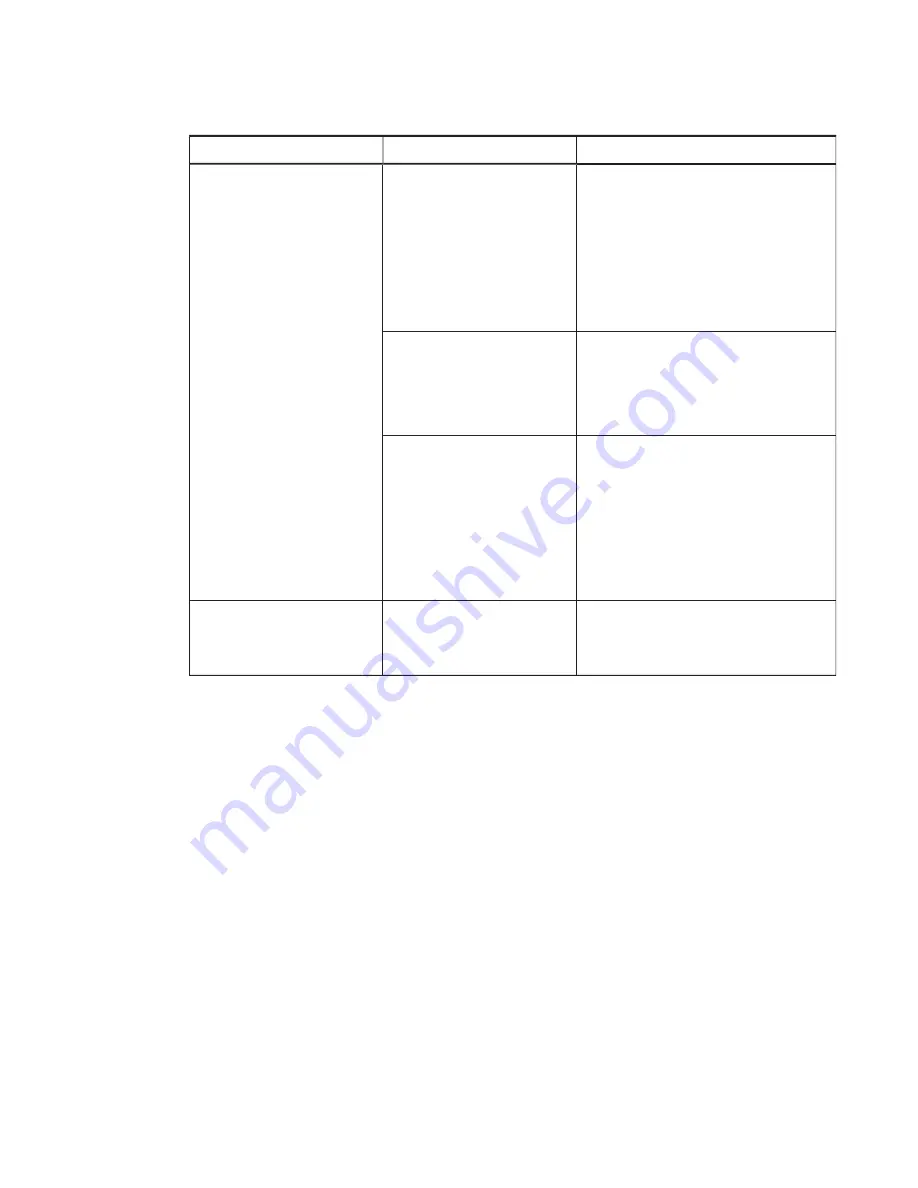
CHAPTER 6
TROUBLESHOOTING YOUR SMART ROOM SYSTEM
54
smarttech.com/kb/170764
Symptom
Causes
Solution
The screen resolution is correct,
but the image is surrounded by
black bars.
The computer’s video card is
underscanning the image.
l
Turn off or adjust the
overscan/underscan feature in the video
card driver software until the image fits
the screen resolution. Refer to the
computer’s video card Help for more
information.
l
Select the HDTV setting from the video
card driver’s advanced menu (if available).
This should provide a pixel-perfect image
for the interactive flat panel.
You have a poor quality video
cable.
1. Replace the video cable with a better
quality video cable.
2. Press AUTO SETUP (on SMART Board
8070i-G4 interactive flat panels) or AUTO
(on SMART Board 8084i-G4 interactive
flat panels) on the remote control.
You connected two video cables
together.
1. Replace the two cables with one longer
cable.
OR
Move the computer so that it’s within a
single cable length of the interactive flat
panel.
2. Press AUTO SETUP (on SMART Board
8070i-G4 interactive flat panels) or AUTO
(on SMART Board 8084i-G4 interactive
flat panels) on the remote control.
The image isn’t centered on the
screen.
Press AUTO SETUP (on SMART Board
8070i-G4 interactive flat panels) or AUTO
(on SMART Board 8084i-G4 interactive
flat panels) on the remote control.






























