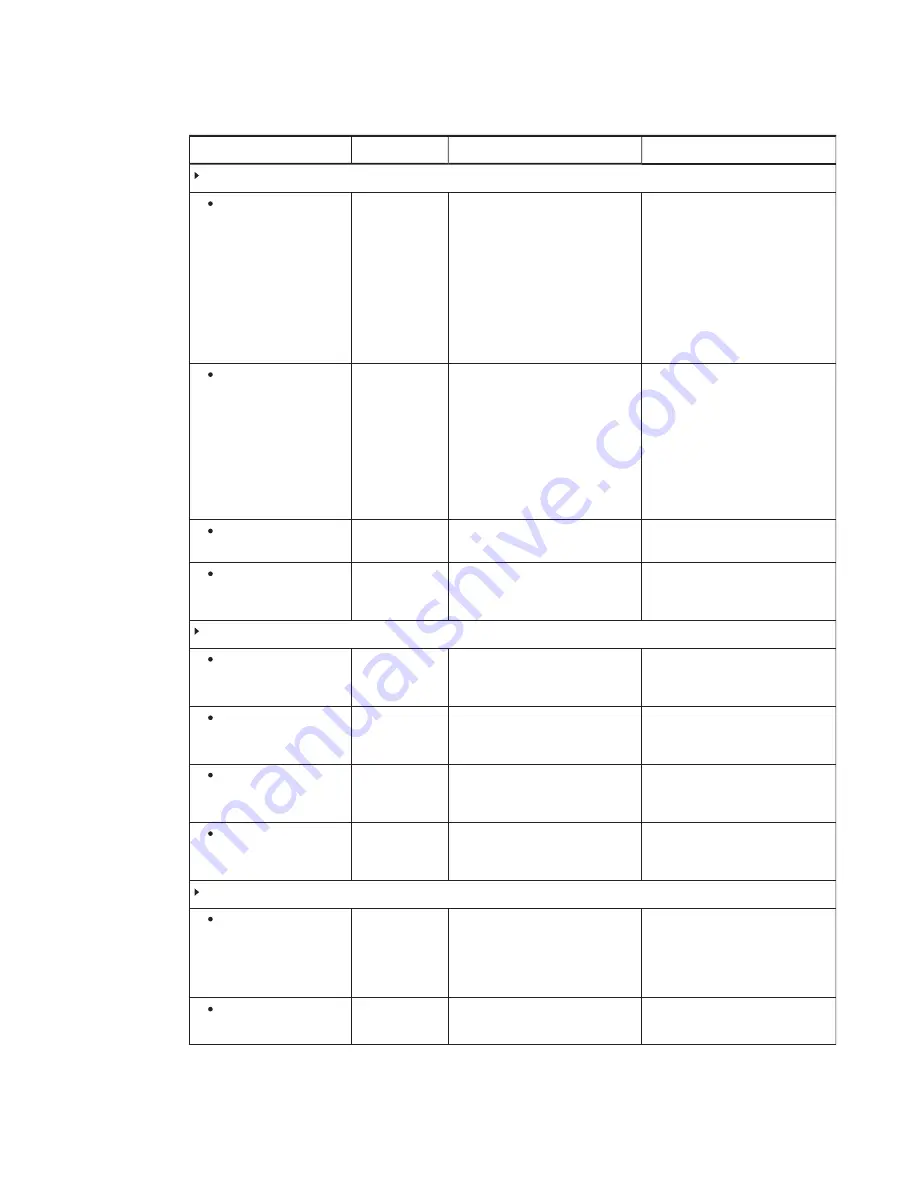
APPENDIX B
-
USING THE INTERACTIVE FLAT PANEL ON-SCREEN DISPLAY MENU
92
smarttech.com/kb/170450
Option
Values
Function
Notes (if any)
PROXIMITY CONTROL
PROXIMITY
ENABLE
DISABLE
Enables or disables presence
detection
You can modify this option only if
you select STANDBY in
STANDBY MODE.
If you change this option in
SMART Settings (see page 84), the
change appears in the on-screen
display menu. However, if you
change this option in the on-screen
display menu, the change doesn’t
appear in SMART Settings.
RE-ENABLE TIME
1–10
Sets how long the interactive flat
panel waits before detecting
motion again (in minutes)
You can modify this option only if
you select ENABLE in
PROXIMITY.
If you change this option in
SMART Settings (see page 84), the
change appears in the on-screen
display menu. However, if you
change this option in the on-screen
display menu, the change doesn’t
appear in SMART Settings.
AUTO POWER OFF
15–240
Sets when the interactive flat panel
automatically turns off (in minutes)
You can modify this option only if
you select ENABLE in
PROXIMITY.
BRIGHTNESS
0–100
Sets the brightness of the welcome
screen
This option isn’t applicable to the
SMART Room System. Don’t
change it from its default value.
HEAT STATUS
FAN1
[N/A]
Shows the status of the first fan
This option only provides
information. You’re unable to
modify it.
FAN2
[N/A]
Shows the status of the second fan
This option only provides
information. You’re unable to
modify it.
SENSOR1
[N/A]
Shows the temperature reading
from the first sensor
This option only provides
information. You’re unable to
modify it.
SENSOR2
[N/A]
Shows the temperature reading
from the second sensor
This option only provides
information. You’re unable to
modify it.
FAN CONTROL
COOLING FAN
ON
AUTO
Sets the fan to run continuously
(ON) or only when the sensor
temperature is greater than
optimal sensor temperature
(AUTO)
FAN SPEED
LOW
HIGH
Sets the speed of the fan
















































