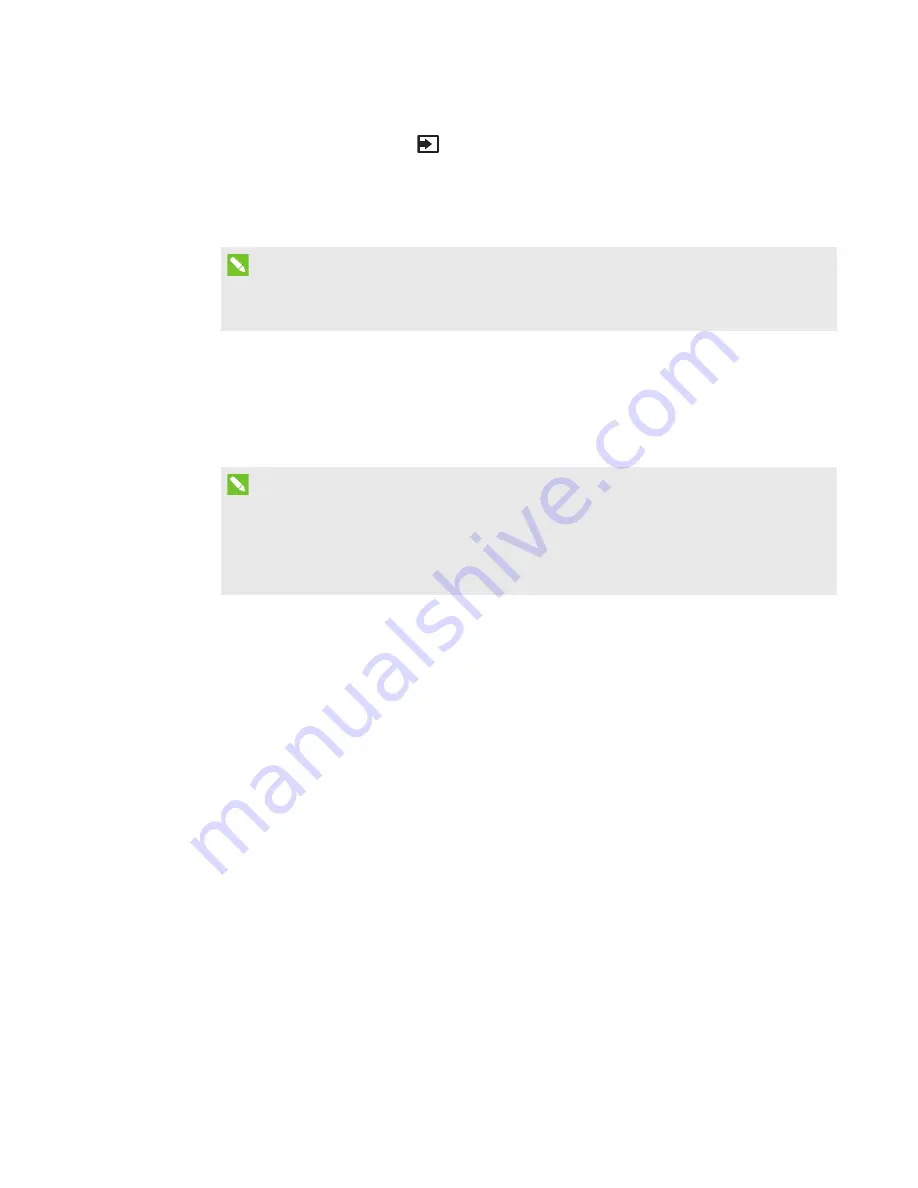
CHAPTER 4
-
CONFIGURING YOUR ROOM SYSTEM’S SOFTWARE
21
smarttech.com/kb/170450
2. Press the Input Select button
on the interactive flat panel’s front control panel until the
input source is
HDMI3/PC
.
The Lync appliance begins the first-run installation process. During this process, the Lync
appliance restarts several times.
NOTE
This process takes time to complete. During this process, displays might not change
content or might appear blank for several minutes.
3. Press MENU on the interactive flat panel’s remote control.
4. Press the down arrow until you select the
OPTION
menu, and then press OK.
5. Press the down arrow until you select
Lync® Room Reset
, and then press OK.
6. Press the left arrow to select
Reset
, and then press OK.
NOTE
Completing steps 3 to 6 configures the interactive flat panel’s USB-video mapping, audio
settings, presence detection settings and other settings for use with the
SMART Room System. In addition, completing the above steps disables the volume and
input select controls on the interactive flat panel’s front control panel.






























