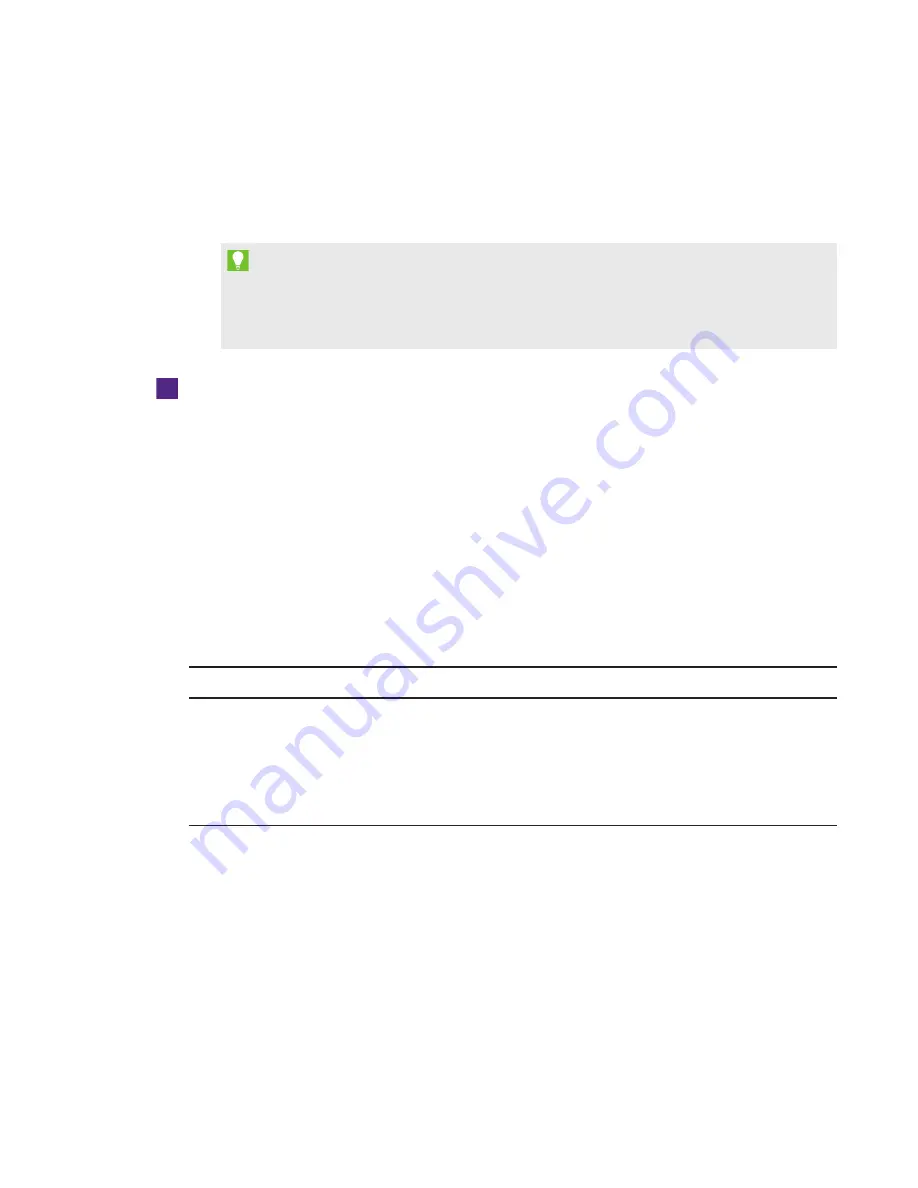
CHAPTER 5
-
USING YOUR ROOM SYSTEM
40
smarttech.com/kb/170450
3. Press Start Meeting.
The console shows a set of tabs for managing the meeting (see
below). The interactive flat panels show all connected participants’ videos in a
gallery.
TIP
Alternatively, if the Lync infrastructure supports connecting through POTS, press Dial Pad
and use the dial pad to call a person using the room system. To convert the audio call into a
video meeting, press Start Video and then press Invite More People.
To create an ad hoc whiteboard session
1. Press Start Whiteboard on the console or on one of the interactive flat panels.
2. Write or draw digital ink (see
3. Press Email Whiteboard when done to e-mail the whiteboard file.
Managing meetings using the console
The console enables users to manage the meeting and the room system features. The user who
organized the meeting typically sits in front of and operates the console during the meeting.
During the meeting, users can show and use the following tabs on the console:
Tab
Contents
Actions
Content
The name of the participant
who is currently presenting
and the content uploaded
to the meeting including
PowerPoint files and
whiteboard sessions
l
Press a content item, and then click
Start Presenting to present the item.
l
Press Stop Presenting when done.






























