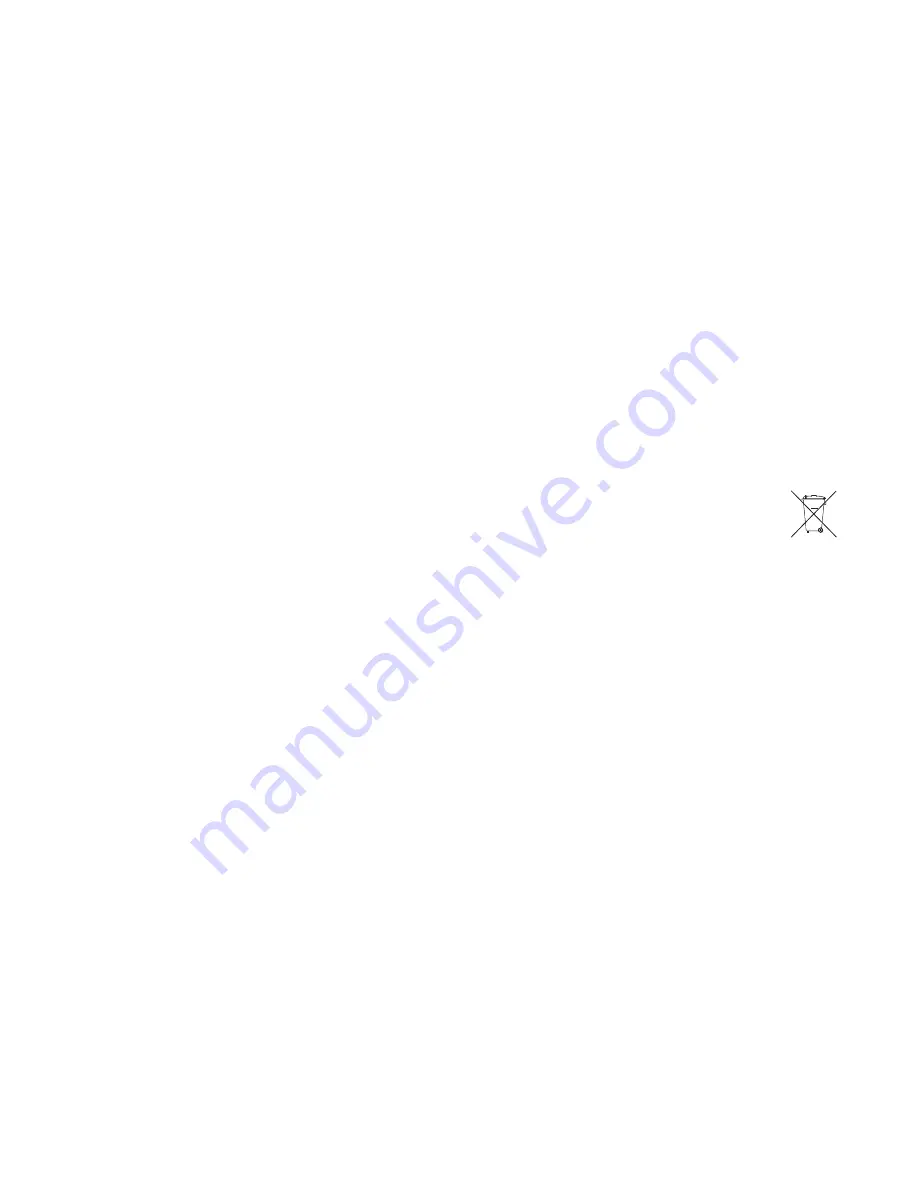
Appendix D
113
smarttech.com/kb/170450
-
Appendix D:
Hardware environmental
compliance
SMART Technologies supports global efforts to ensure that electronic equipment is manufactured,
sold and disposed of in a safe and environmentally friendly manner.
Waste Electrical and Electronic Equipment and
Battery regulations (WEEE and Battery Directives)
Electrical and electronic equipment and batteries contain substances that can be harmful to
the environment and to human health. The crossed-out wheeled bin symbol indicates that
products should be disposed of in the appropriate recycling stream and not as regular
waste.
Batteries
The remote control contains 1.5V AAA batteries. Recycle or dispose of batteries properly.
More information
See
for more information.
























