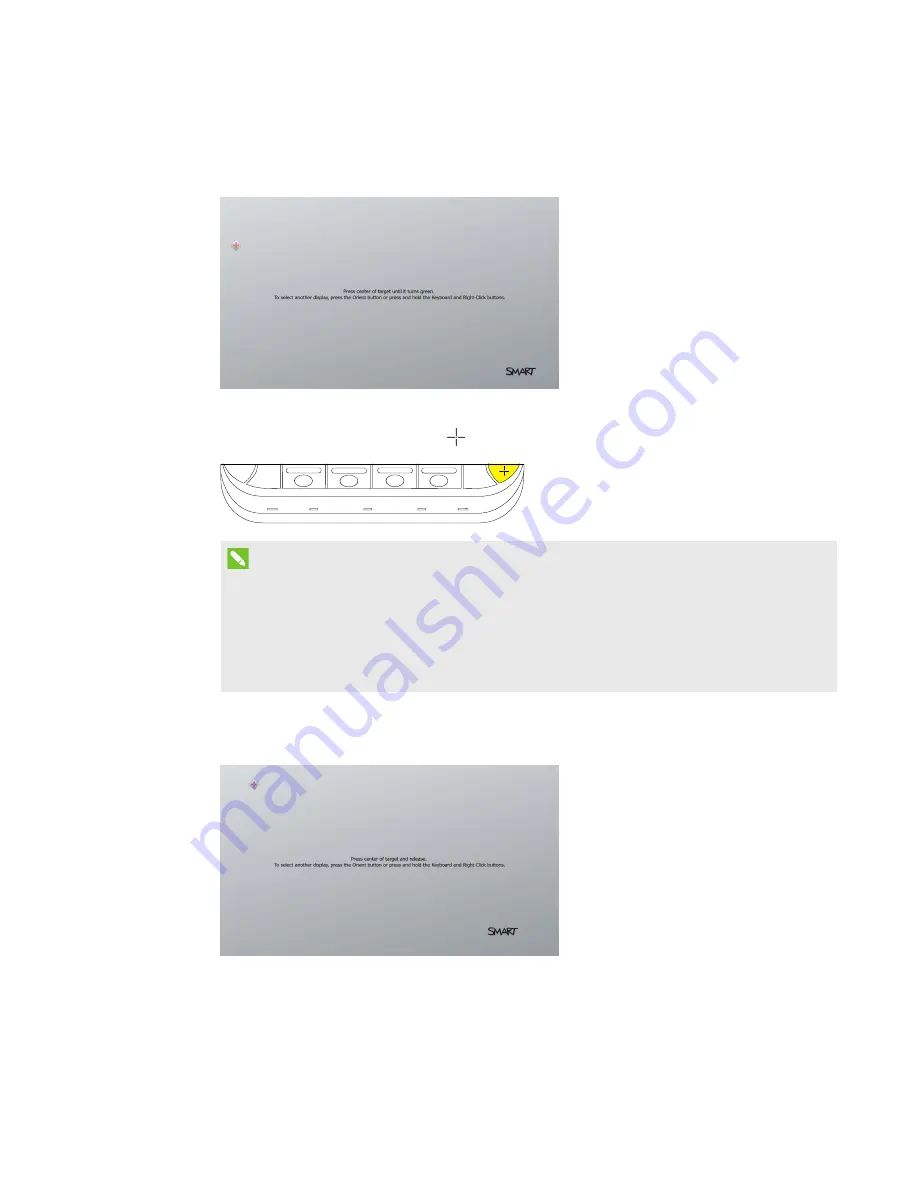
CHAPTER 4
-
CONFIGURING YOUR ROOM SYSTEM’S SOFTWARE
31
smarttech.com/kb/170450
5. Click Calibrate.
The calibration screen appears on the console.
6. Move the calibration screen to the selected interactive flat panel by pressing the spacebar on
the keyboard or the Orient button
on the interactive flat panel’s color select module.
NOTE
If you’re configuring a room system with two interactive flat panels, you need to determine
which interactive flat panel you selected in step 3. To do this, attempt to complete step 7 on
the interactive flat panel you moved the calibration screen to. If the calibration screen
doesn’t respond to touch on this interactive flat panel, move the calibration screen to the
other interactive flat panel and then repeat step 7.
7. Calibrate the interactive flat panel by following the on-screen instructions.
The orientation screen appears on the selected interactive flat panel.






























