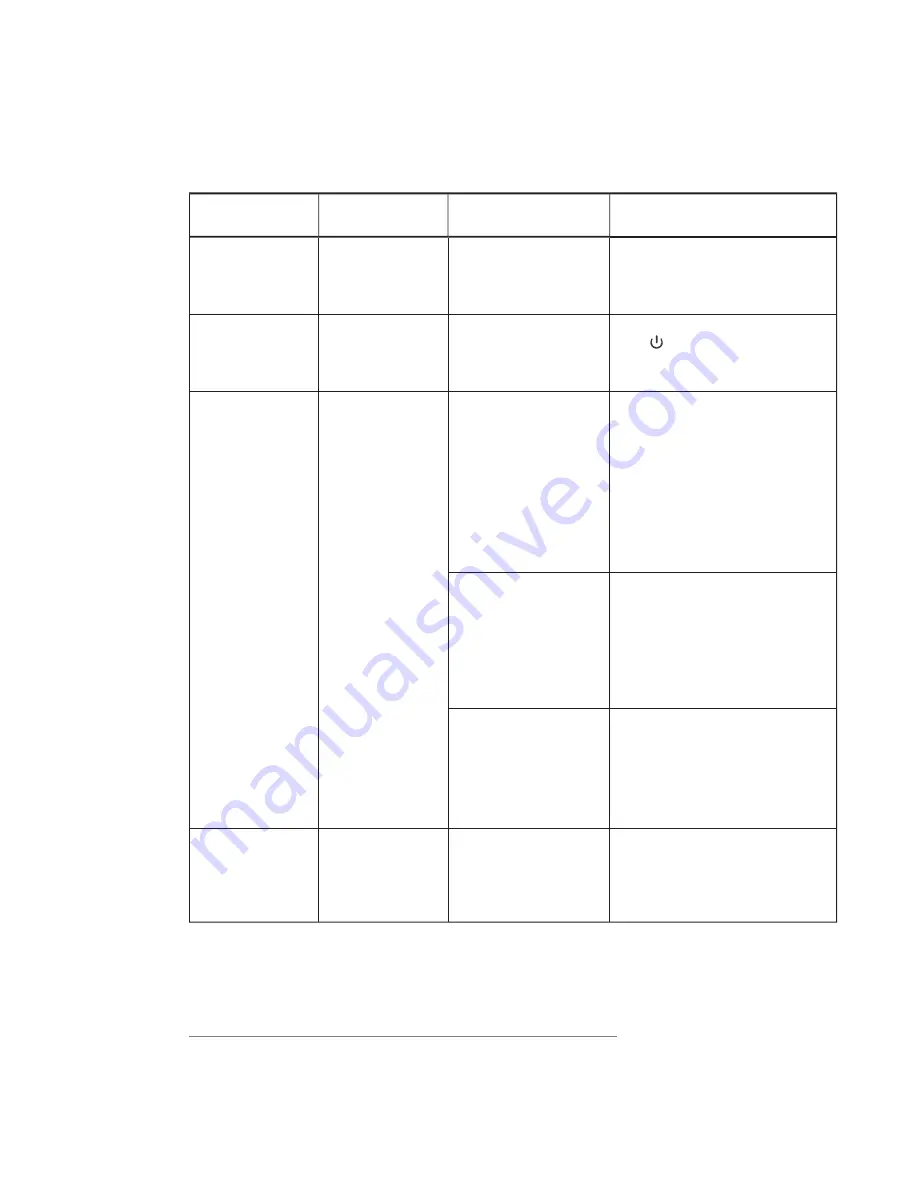
CHAPTER 7
-
TROUBLESHOOTING YOUR ROOM SYSTEM
70
smarttech.com/kb/170450
Resolving issues with the interactive flat panels
Use the following table to resolve issues with your room system’s interactive flat panels.
Lights
Interactive flat panel
status
Issues
Solutions
Power:
Off
Touch system:
Off
Not receiving power
The interactive flat panels
should be receiving power
but aren’t.
Ensure that the interactive flat
panels are connected to the mains
power supply and that the power
switches are turned on.
Power:
Solid red
Touch system:
Off
Off
The interactive flat panels
are off.
Press the Power/Standby buttons
on the front control panels of
the interactive flat panels to turn
them on.
Power:
Solid amber
Touch system:
Off
Standby mode
The interactive flat panel
doesn’t turn on when you
enter the room.
l
Enable presence detection (see
page 85).
l
Reduce the room temperature to
increase the difference between
the ambient temperature and
human body temperature.
l
Move closer to the interactive flat
panels or make bigger motions.
l
Remove any glass, acrylic or other
material between you and the
presence detection sensors.
The interactive flat panels
are turning on after they’ve
been turned off.
l
Increase the re-enable time, which
is the time between when you exit
the room and when the presence
detection sensors start detecting
motion again.
l
Close any blinds or shades to
prevent sunlight from hitting the
presence detection sensors.
The interactive flat panels
are turning on when people
aren’t present.
l
Remove sources of major
temperature fluctuation (humidifier
emission, air conditioning, heating
system).
l
Close any blinds or shades to
prevent sunlight from hitting the
presence detection sensors.
Power:
Solid green
Touch system:
Flashing amber
(quickly)
Turning on
The status light continues
flashing amber (quickly) for
more than one minute.
Turn off the interactive flat panel
(see page 53), wait a few minutes
and then turn the interactive flat
panel back on.
1
1
For SMART Board 8055i interactive flat panels, also turn on the Lync appliance by pressing the power button on the Lync
appliance enclosure (located behind the left interactive flat panel).






























