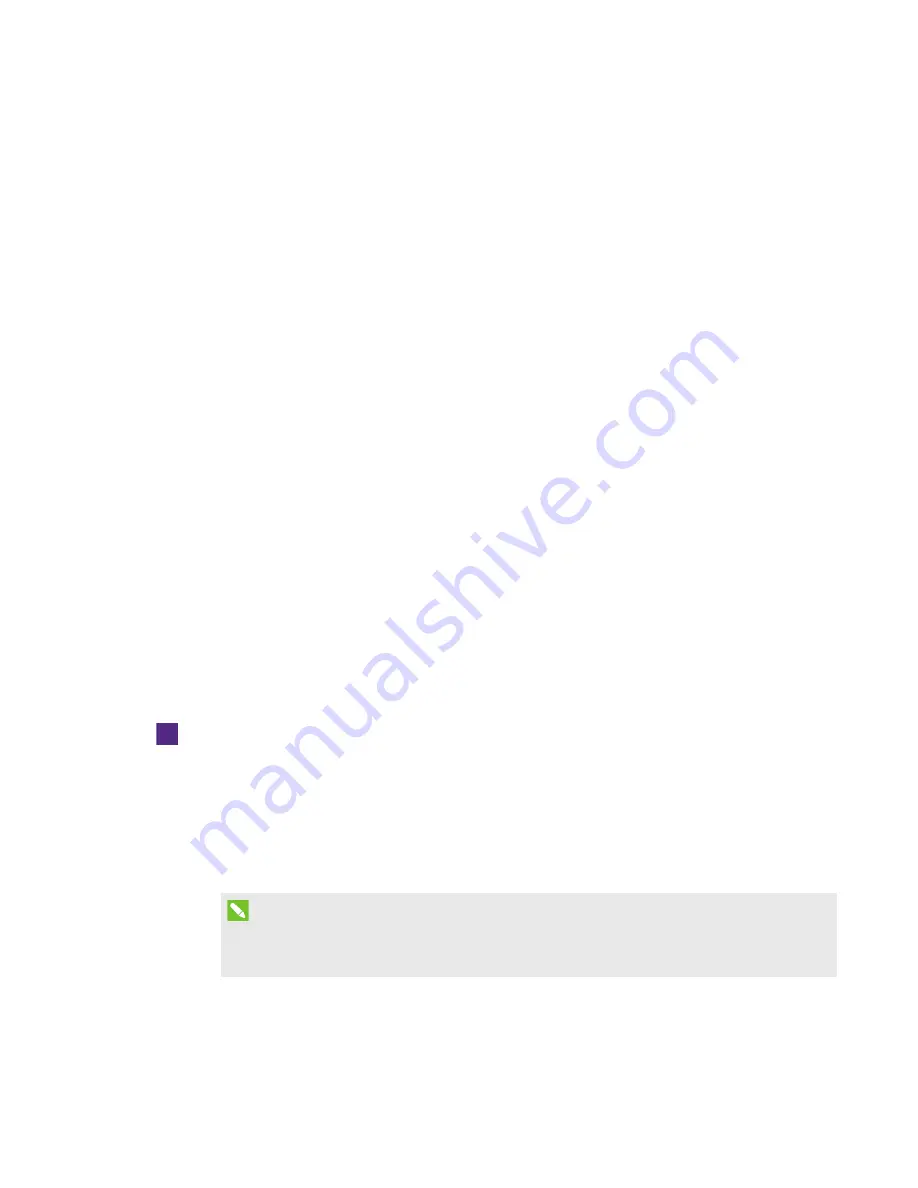
CHAPTER 4
-
CONFIGURING YOUR ROOM SYSTEM’S SOFTWARE
34
smarttech.com/kb/170450
2. Click System Settings, and then click Network Connections.
The
Network Connections
window opens.
3. Right-click Local Area Connection, and then select Properties.
The
Local Area Connection Properties
dialog box appears.
4. Select Internet Protocol Version 4 (TCP/IPv4), and then click Properties.
The
Internet Protocol Version 4 (TCP/IPv4) Properties
dialog box appears.
5. Select Obtain DNS server address automatically.
OR
Select Use the following DNS server addresses, and then type your domain’s DNS server
addresses in the
Preferred DNS server
and
Alternate DNS server
boxes.
6. Select Validate settings upon exit, and then click OK.
7. Close the
Local Area Connection Properties
dialog box, and any other open windows and
dialog boxes.
8. Click Password Renewal, and then disable Auto-Renew Password.
9. Continue to the next procedure.
Checking the status of the Lync Room System
software product key
To check the status of Lync Room System software product key
1. Click OEM Settings, and then click SRS Licensing Tool.
2. Click Check Status.
If your organization has a Lync Room System software product key distributed by a KMS
server, the
Status
box indicates that the room system is licensed. Otherwise, the
Status
box
indicates that the room system isn’t licensed.
NOTE
Depending on the KMS server’s settings, the KMS server might take several hours to
allocate a product key to the room system.
















































