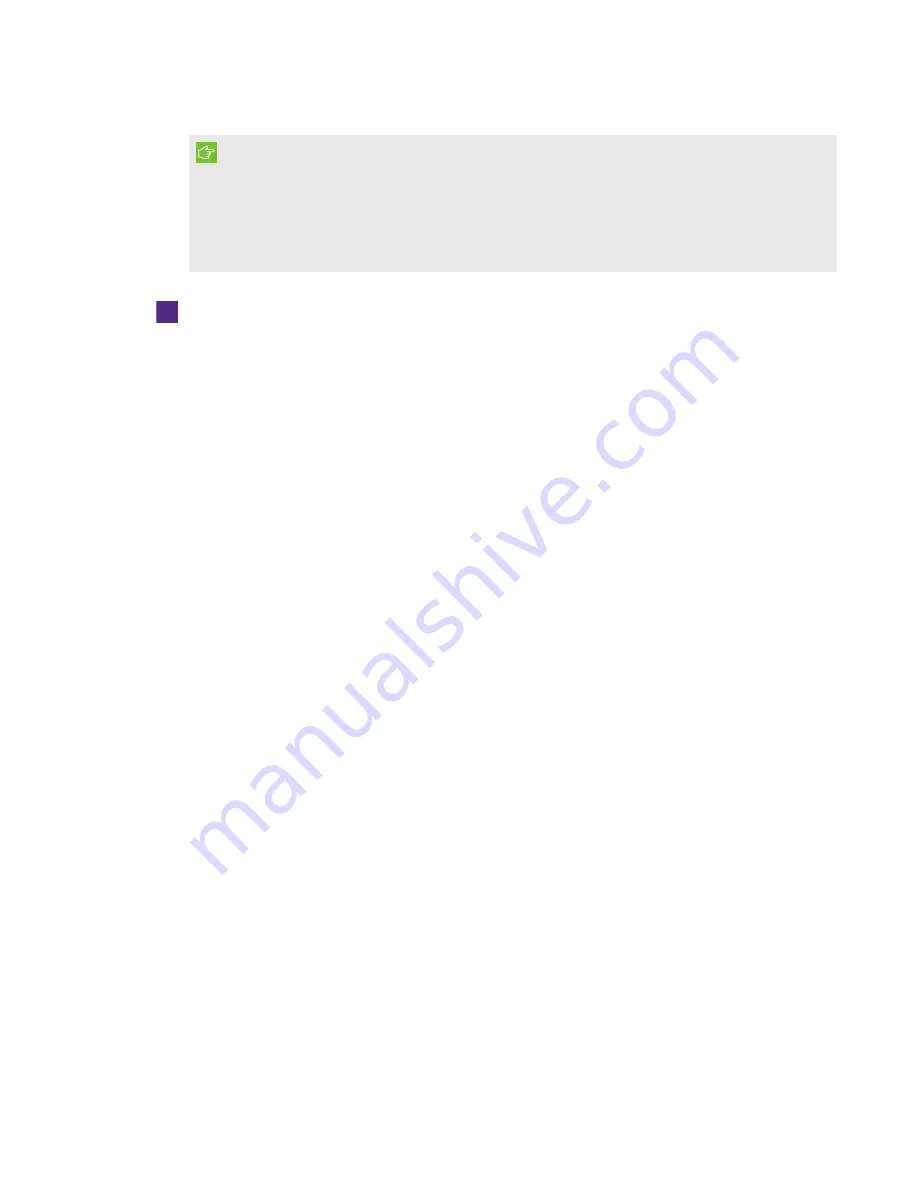
CHAPTER 6
-
MAINTAINING YOUR ROOM SYSTEM
56
smarttech.com/kb/170450
IMPORTANT
l
To calibrate the interactive flat panels, you need the room system administrator account’s
user name and password.
l
If an error message appears while you are calibrating the interactive flat panels, contact
your SMART reseller or SMART Support (
).
To calibrate an interactive flat panel
1. On the console, press Options, and then press Settings.
The
Enter your credentials
screen appears.
2. Type the room system administrator account’s user name and password in the text boxes, and
then press Authenticate.
The room system restarts.
3. Type the room system administrator account’s password, and then press ENTER.
The Lync Admin Console appears.
4. Press OEM Settings, and then press SMART Settings.
SMART Settings appears.
5. Press SMART Hardware Settings.
6. Press the icon of the interactive flat panel you want to calibrate.
7. Select Advanced Settings from the drop-down list.






























