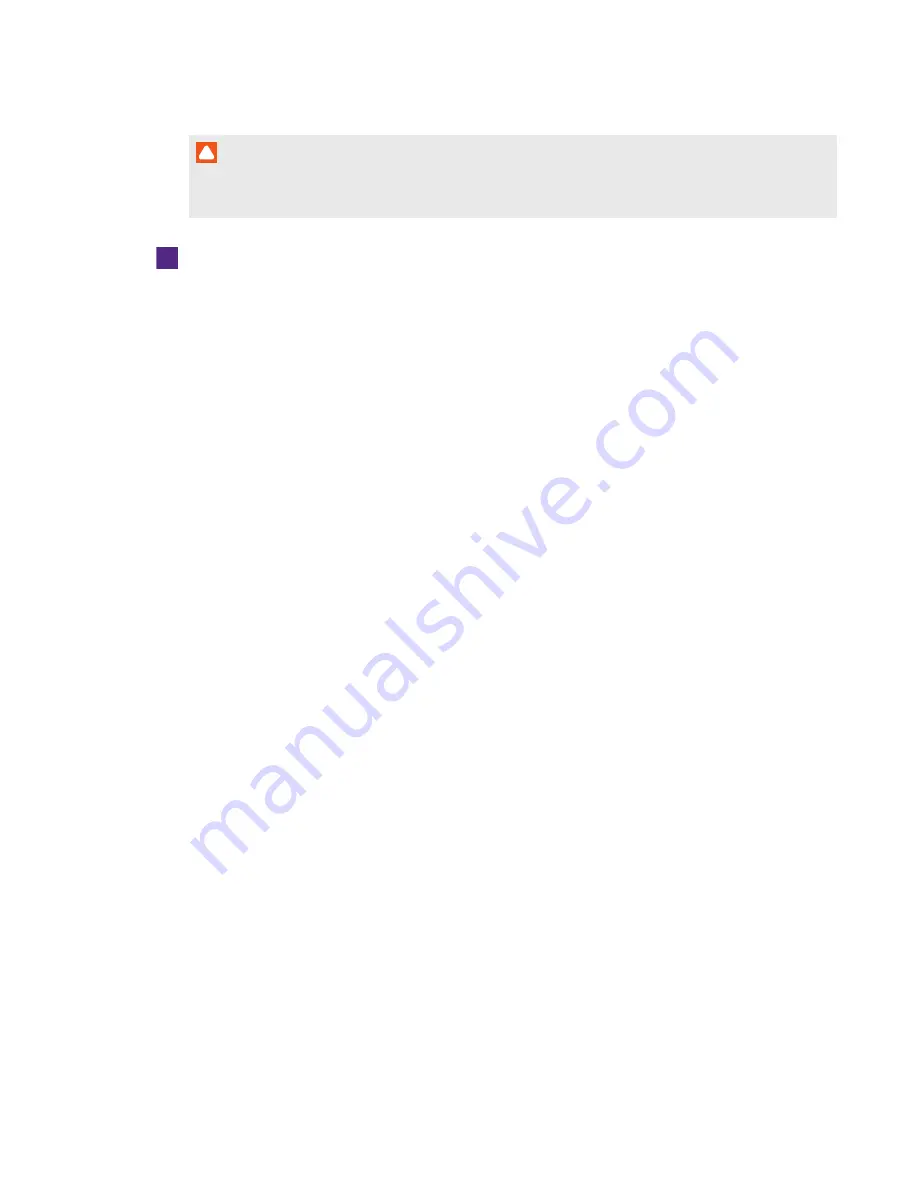
CHAPTER 7
-
TROUBLESHOOTING YOUR ROOM SYSTEM
77
smarttech.com/kb/170450
CAUTION
Use caution when you open the Windows registry editor. If you incorrectly modify the Windows
registry, you can damage the Lync appliance’s operating system.
To add a trusted domain to your room system
1. On the console, press Options, and then press Settings.
The
Enter your credentials
screen appears.
2. Type the room system administrator account’s user name and password in the text boxes, and
then press Authenticate.
The room system restarts.
3. Type the room system administrator account’s password, and then press ENTER.
The Lync Admin Console appears.
4. Connect a mouse and keyboard to the Lync appliance.
5. Press System Settings, and then press Network Connections.
Control Panel appears.
6. Type regedit in the address bar.
The
Registry Editor
window appears.
7. In the left pane, browse to and open HKEY_LOCAL_MACHINE\SOFTWARE\
Policies\Microsoft\Office\15.0\Lync.
8. In the right pane, right-click and select New > String Value.
A new string appears.
9. Type TrustModelData, and then press ENTER.
10. Right-click the string you created in steps 8 and 9, and then select Modify.
The
Edit String
dialog box appears.
11. Type the domain name specified in the
Subject Name
and
Common Name
fields of the
Lync Web Service certificate in the
Value data
box, and then press OK.
12. Close the
Registry Editor
window.
13. Disconnect the mouse and keyboard.
14. Click Apply & Restart.
The room system restarts.






























