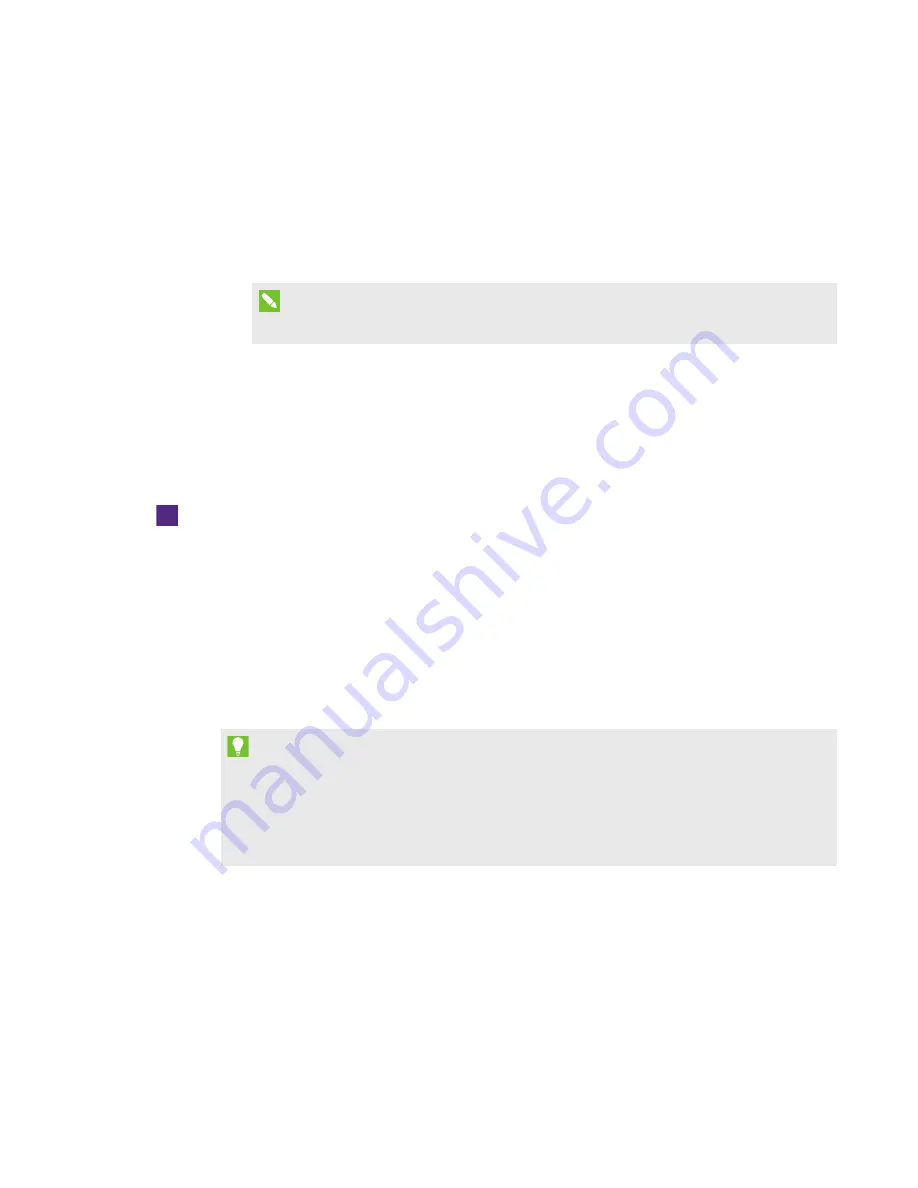
CHAPTER 4
-
CONFIGURING YOUR ROOM SYSTEM’S SOFTWARE
35
smarttech.com/kb/170450
3. If the room system is licensed, continue to the next procedure.
OR
If the room system isn’t licensed, do one of the following:
o
Wait for the KMS server to allocate a product key to the room system, and then repeat
steps 1 to 2.
NOTE
You can continue using the Lync Room System software during the trial period.
o
Type the MAK provided by Microsoft in the
MAK key
box, click Activate Key, and then
continue to the next procedure.
Testing your room system
To test your room system
1. Click Lync Settings.
2. If your organization uses an on-premise Lync Server, click Make a Test Call, and then follow
the on-screen instructions to test call functions.
3. Click Test Meet Now, and then follow the on-screen instructions to test server connections
and video functions.
4. If you’re unable to complete a test call or test meeting, wait one or two minutes and then try
steps 2 and 3 again.
TIPS
o
If you’re still unable to complete a test call or test meeting, you can verify the room
system’s Lync account credentials by using them on a computer with Lync 2013 client
software.
o
If the audio is too loud or too quiet, adjust the audio settings in the
Lync Settings
tab.






























